The hardware required to add video to digital voice
Hardware Setup for FreeDV plus Video in Two Easy Steps
Click the link below to open the legacy hardware setup page (recommended for older PC's with limited processor capability -- requires an additional USB sound card).
Legacy hardware setup page
When a higher-performance PC is available, the Video TX, FreeDV, and Video RX software are installed on the same PC (as shown in the diagram below). Otherwise, two PC's are used: one for Video TX/FreeDV, and the other for Video RX.
You might want to set up and operate with digital voice first before adding video. Connect the hardware as shown in the diagram below. See the "Software" page for the software required to run FreeDV plus Video.Step 1: Setup for FreeDV Digital Voice (without Video)
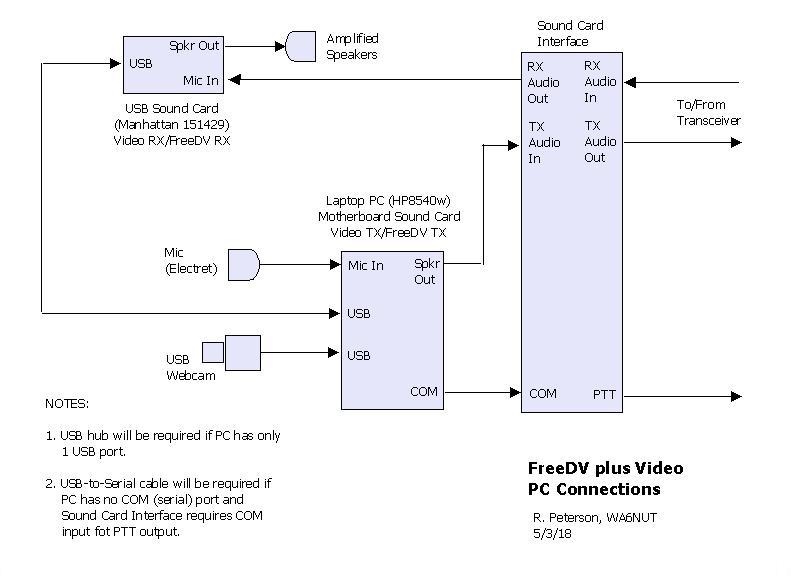 HF Transceiver:The bandwidth for FreeDV+ is 3.5 kHz, so make sure that your transceiver's TX and RX bandwidths can be adjusted accordingly. Another requirement is that the IMD3 must be better than -40 dB for the transmitted signal, requiring either Class-A outputs (some Yaesu transceivers) or adaptive predistortion (soon to be available with Flex Radio transceivers; or use an Apache Labs transceiver with PureSignal). WA6NUT uses PureSignal with an Apache Labs ANAN-10E SDR and an Ameritron AL-811 amplifier. See the link below for information on the ANAN-10E. For more information on adaptive predistortion, see the "PureSignal" and "Technical" pages (links at the top of this page).
HF Transceiver:The bandwidth for FreeDV+ is 3.5 kHz, so make sure that your transceiver's TX and RX bandwidths can be adjusted accordingly. Another requirement is that the IMD3 must be better than -40 dB for the transmitted signal, requiring either Class-A outputs (some Yaesu transceivers) or adaptive predistortion (soon to be available with Flex Radio transceivers; or use an Apache Labs transceiver with PureSignal). WA6NUT uses PureSignal with an Apache Labs ANAN-10E SDR and an Ameritron AL-811 amplifier. See the link below for information on the ANAN-10E. For more information on adaptive predistortion, see the "PureSignal" and "Technical" pages (links at the top of this page).
In the unlikely event that your ANAN-10E PowerSDR software crashes with a "Fatal Error" message, recovery is possible following the procedure given in the "Fatal Error Recovery" link below.
ANAN-10E Link - - Fatal Error Recovery Link
Sound Card Interface: The author uses a sound card interface similar to the W1ZE design described in the May 2007 issue of the Yavapai Signal newsletter, pp. 10-11. Substitute Triad TY-145P transformers (Jameco P/N 630459) for the Radio Shack units specified in the article. Click on the link below for the W1ZE article, and go to pp. 10-11.
Or, for about $100 USD you can purchase a USB sound card interface, such as the MFJ-1204 or SignaLink™ USB. An advantage of using a USB sound card interface is that it incorporates a USB sound card, so no additional sound card (see below) is required. But the VOX feature ("PTT Detector" for the MFJ-1204, "Auto-PTT™" for the SignaLink™ USB) must be bypassed for FreeDV+, because the video TX app generates a continuous TX audio waveform, regardless of PTT status. See the link below for a PDF document describing how to modify the MFJ-1204 for FreeDV+.
For additional cost, you can purchase a West Mountain Radio RIGblaster Advantage with USB-to-Serial PTT built in. See the link below for the KØPFX article, pp. 7-11. Like the MFJ-1204, the internal Advantage sound card is used together with the PC motherboard sound card. The Advantage sound card input is for the FreeDV+ RX signal and its output for the composite FreeDV+ TX signal. The PC motherboard sound card input is for the FreeDV TX mic and its output is for the FreeDV RX amplified speakers. The instructions for the MFJ-1204 Mods (link below) can be adapted for the RIGblaster Advantage.
W1ZE Article Link - - MFJ-1204 Mods Link - - KØPFX Article Link
USB-to-Serial Cable: Required if the sound card interface uses a serial port for TX/RX (PTT) control, and if the PC has no serial port. The cable connects between the sound card interface and the PC or hub USB port for TX/RX (PTT) control. The author has used a Gigaware cable (Radio Shack P/N 26-949) with good results. Many amateurs report better performance with USB-to-Serial cables using the FTDI chipset (instead of the Prolific chipset).
USB Sound Adapter (not required if a USB sound card interface, such as the RIGblaster Advantage, is used): The author uses a Manhattan Model 151429 USB sound adapter. A USB sound adapter with an "input monitoring" feature (such as the Turtle Beach Amigo II) can be used, but will allow undecoded receiver audio to appear at the speakers along with the decoded FreeDV audio (adding noise to the decoded FreeDV audio).
USB Filter: If you use a monitor receiver to listen to your transmitted FreeDV audio, you may notice low-level noise, sounding like a hive of angry bumblebees. This problem may be caused by digital artifacts getting into the USB sound adapter, when the adapter is used for the mic input (and speaker output). Some FreeDV operators have reported successful resolution of this problem using a USB filter. Click on the link below for the results obtained at WA6NUT.
USB Filter Link
USB Hub: A USB hub is not required if the PC has 2 or more USB ports. The author has used an older Belkin FSU237 USB hub with good results.
Amplified Speakers: The author uses amplified speakers similar to Cyber Acoustics CA-2014RB speakers
Computer Mic: Almost any electret computer mic will be suitable. The author uses an Eivotor YX-3 mic.
Laptop PC: When a higher-performance PC is available, the Video TX, FreeDV, and Video RX software are installed on the same PC. Otherwise, two PC's are used: one for Video TX/FreeDV, and the other for Video RX. A clock speed of 2 GHz or greater is recommended. The author uses an HP EliteBook 8540w laptop running Windows 10.
Step 2: Setup for FreeDV plus Video (video added to FreeDV)USB Webcam: The author uses the built-in camera on his HP EliteBook 8540w laptop PC (an older Logitech E3560 webcam has also been used with good results).
Laptop PC: If separate PC's are required, the second PC will be used for Video RX. A clock speed of 1.5 GHz or greater is recommended. The author used an Acer Aspire 5516, running Windows Vista, before acquiring his HP8540w laptop.
- 5 July 2013 -
Back to WA6NUT home page
(Search the entire site from the home page)