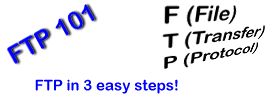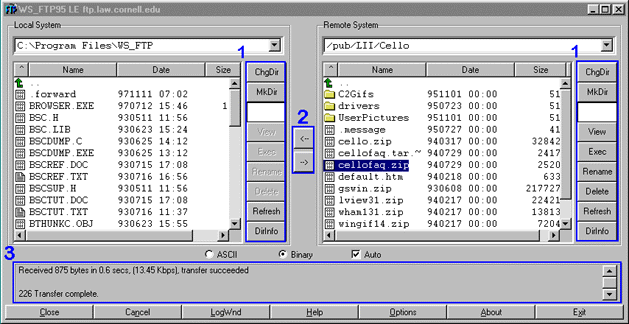
|
|
Figure 1
|
- These are the buttons that execute basic file operations.
- ChgDir: [Change Directory] -- Push to go to another directory
- MkDir: [Make Directory] -- Push to make a directory
- View: [View File] -- Push to view the selected file's contents.
- Rename: [Rename File] -- Push to rename the selected file.
- Delete: [Delete File] -- Push to delete the selected file.
- Refresh: [Refresh View] -- Push to refresh the directory list.
- DirInfo: [Show Dir Info] -- Push to view current directory information.
- These buttons are for transfering files.
- Push "<-" to download the selected file on the server to your computer.
- Push "->" to upload the selected file on your computer to the server.
- This is where the program tells you what it is doing.
Uploading...
Uploading files consists of the basic file operations that are discussed above. Follow these
instructions to upload a webpage to qsl.net:
- Connect to ftp.qsl.net.
- Change the local directory to the directory that contains the files to be uploaded.
- Click ChgDir on the left side of the window.
- Enter the path where the files to be uploaded are on your computer in the textbox.
- The files to be uploaded will appear in the left section of the window.
- Select the files to transfer to the server in the left window, and click the "->" button.
- Watch the message box at the bottom of the window, if an error occurs, start over. Something may
have been overlooked.
WS-FTP Problem Solving
- If WS_FTP won't work properly, look for help in the help file included with WS_FTP. There are
many helpful tips and tricks that can be found.
- It is possible that your firewall is blocking outgoing FTP. Windows Firewall has been known to do this.
More info HERE
- Contact QSL.net Support. Please include
specific information about the problem, such as: (1) Error Numbers, (2) Operating System, and (3) Operation tried. Messages are usually answered
within 48 hours, but please be patient.
[Home] [Step 1] [Step 2] [Step 3]] [Quick Start]
|