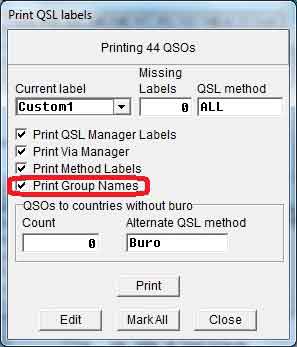Working with Groups in DX4win
What are the groups?
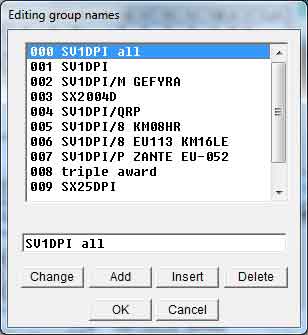 Groups is a very powerful tool in DX4win. You can seperate some qsos by other. Why? For example i have seperated qsos worked under the same dxcc entity (SV) but with different callsign. I have assigned in group 1 my personal call SV1DPI, in group 2 my mobile operations SV1DPI/M, in group 3 the special call for Olympic Games SX2004D, in group 4 my qrp operations (SV1DPI/QRP), etc. Others do the same but keep a different group number for every contest or what else anyone can imagine. It is up to you how to use this tool.
Groups is a very powerful tool in DX4win. You can seperate some qsos by other. Why? For example i have seperated qsos worked under the same dxcc entity (SV) but with different callsign. I have assigned in group 1 my personal call SV1DPI, in group 2 my mobile operations SV1DPI/M, in group 3 the special call for Olympic Games SX2004D, in group 4 my qrp operations (SV1DPI/QRP), etc. Others do the same but keep a different group number for every contest or what else anyone can imagine. It is up to you how to use this tool.
First of all, let's know that if we choose group 0 we can see all qsos of our log.
Create a group
But let's see how we can create a group...
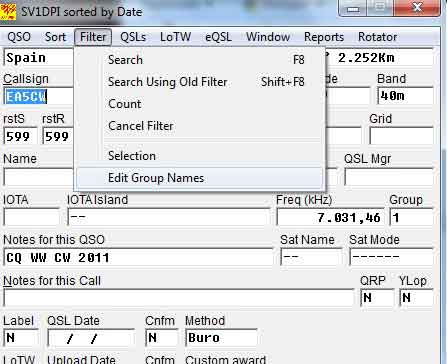
In QSO window go to Filter and after to Edit Group Names.
The next picture shows us how is the group window the 1st time we go there...
Write the name you want to give in the first group (you will name group 0 so it's good to name it something like All QSOs or Yourcall all, etc.) and 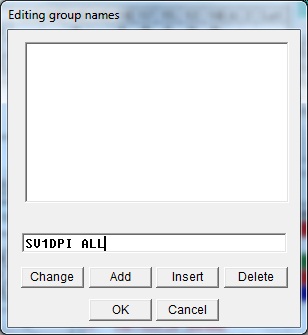
press Change. After that press Add to add a new group. The dx4win will name it with the same name as group 0. Change the name and press Change. Do the same until you create all the groups you want...
Finally press OK.
Adding QSOs in every group
So now we have created all the groups we want but how to put the qsos we want in every group?
Dx4win offers a number of ways to search and find qsos. I think that is the best logging software on this...
The first way is to change the group number in every qso we want manually. Notice where the group number is in the next picture.
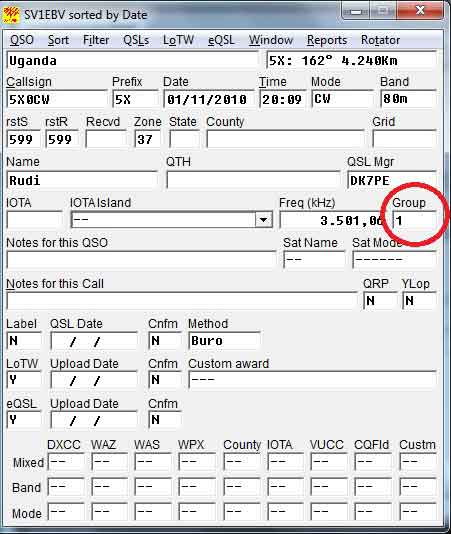
If the qsos you want to change group number is between specific dates, you can search for them. First of all go to the File>preferences>QSO tab and under QSO date choose Range. This allow to us to search between a range of dates.

So now while we are in QSO window press F8. Write the first date in Date box of the qso window and press enter. A pop window will come out and will allow to us to give the 2nd date. Press OK. Now we have only the qsos between these dates.
Now we can change the group number of all these qsos. In qso window go to QSO then to Multiple QSO operations and Set Group Number.
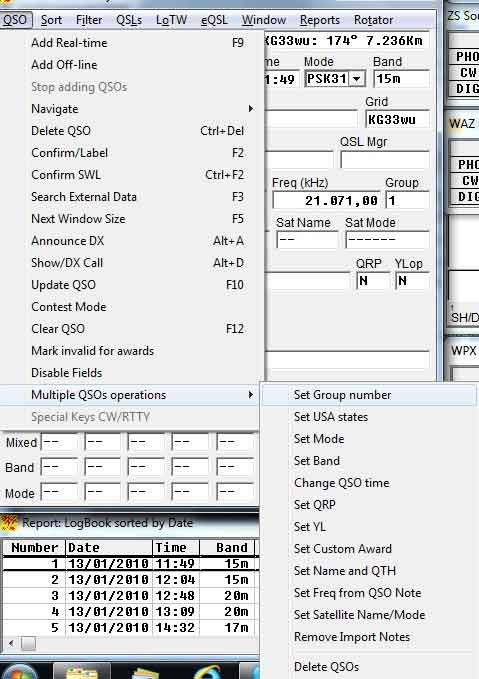
A new window will count the qsos we want to change and will ask us for the new group number.
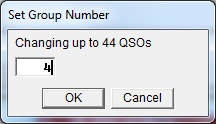
Give the new group number and press OK. Dx4win will tell us the number of QSOs have been changed.
Another option is to import an adif file. If you want this file get a specific group number you should go to File>preferences>QSO tab and choose the group number you want in the box called group. File>save and Exit. Now import your adif file (file>import/export>adif file). All these qsos will get the number you gave a few minutes ago (29 in my example). Don't forget to change this number to the previous one again after you finish. Otherwise all new qsos will get this group number. If you have given number 0 to all qsos and number 1 to the qsos of your call (as i have done) you should change the default group to 1 (or whatever group number your personal call group has).
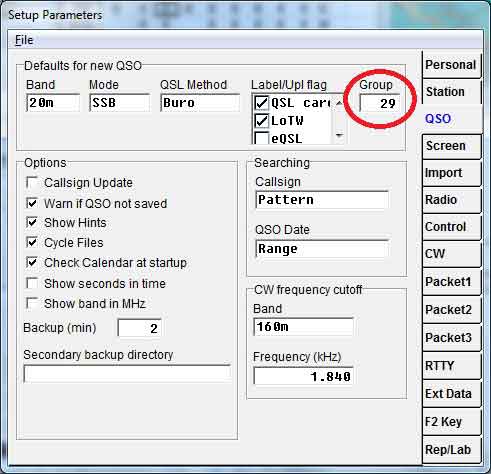
So now we have seperate group number to all of our qsos. Don't forget that when you want to export qsos (either for Lotw either for eqsl either for export in general) you should search for the group of the qsos you want first. For example if i press F8(search) and write number 1 to the group number, i will get all qsos i have made with my personal call (these qsos have group number 1).
Printing
But how to print our qsos? Easy. Note two things. First of all add %% in File>preferences>rep/Lab. This will print the group name in our labels. See the next picture...
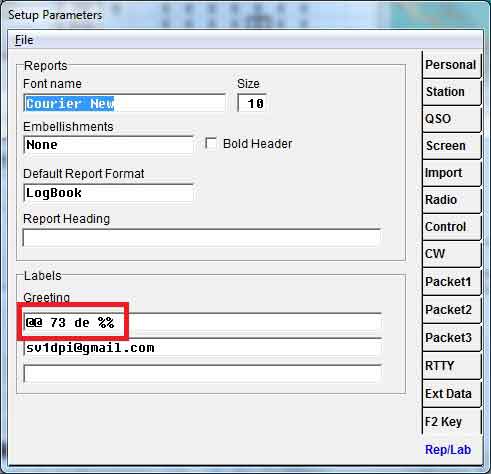
This will print Pse/Tnx 73 de Groupname. Then when you go to print (QSLs>print qsl labels) don't forget to check Print Group Names. Only then you will have the group name being printed to your QSLs labels...