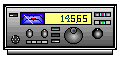
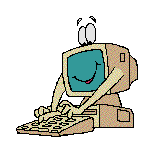




USING A PACKET BULLETIN BOARD SYSTEM
Introduction to Packet Radio Part 5.
There are now dozens of different packet bulletin board system programs available - W0RLI's, WA7MBL's, REBBS, MSYS, FBB, CBBS, and also some personal programs such as WD6CMU's and N0ARY's. The commands are much the same with each program, but you might find a few differences from what I describe here. When you do, use the H - HELP command to get specific details on how the BBS you're using functions.
You connect to a bulletin board system (BBS) exactly the same way as you connect any other station. Once connected, you'll receive a welcoming message, information on that particular BBS and instructions. Read the information and instructions carefully. The first time you connect you should receive a request to enter your name, QTH, zip code and home BBS for the system user file. On some systems, the software will not allow you to use any of the commands except HELP until you have entered this information.
Note that after you receive the welcoming message and the instructions, the last line ends with a }. This is known as the prompt. This is where you enter the command you want performed next. Each command is followed by a carriage return CR} which you send by hitting the "Enter" or "Return" key.
To enter your name you type the letter N followed by a space and then your first name, such as: N Larry. Your QTH is entered using NQ followed by a space then your full city name and two letter state abbreviation, such as:
NQ San Francisco, CA. You enter your zip code with NZ followed by a space and your five-digit zip.
Your "home BBS" is the system that you plan to use regularly and want all of your personal messages delivered to. Make sure that it's a full service BBS, not a personal mailbox, since only full service systems are included in the message forwarding network. You enter your home BBS by typing NH followed by a space and then the call of the BBS, such as NH N6CKS. (Note: SSIDs are not used with BBS operation except for when making the connection. Most BBS software ignores all SSIDs.) The user information is stored at the local BBS and is also sent to a central data bank known as the "White Pages Directory". The information can be accessed by anyone. System operators (sysops) use it for determining your home BBS when forwarding messages, and you can use it to find the name, QTH and home BBS of your friends. How to use the "White Pages" will be discussed in part 9 of this series.
When checking in to a BBS for the first time, you should become familiar with the commands available to you. Each BBS or mailbox is a little different from the next, so read the introduction carefully and follow the directions. If you don't know what to do next, enter H for the HELP instructions. Make note of the command letters, enter only one command at a time, and make sure you enter them correctly. Computers are not very forgiving and expect things to be entered in proper form. Take your time, check out the features that the BBS offers and enjoy yourself. There's no need to feel rushed or intimidated. If you get to a point where you don't know what to do next, don't give up and disconnect, enter H again for further HELP. That's what it's there for! I suggest that you make a printed copy of the complete help instructions so that you have them avail-able as a reference when using the BBS.
Now let's go through the basic procedures you should follow when checking into a BBS. If there are personal messages addressed to your call, the BBS will list them for you following the welcome message. Note the message numbers. At the } prompt, the first thing you should always do is list the new messages, by entering L. The BBS program updates the user file each time you check in, logging the latest message number. The next time you check in, only the new messages that have been received by the system are included in your list. The first time you check in, you might want to avoid using L by itself. Many systems have more than 1000 active messages available, and since you haven't seen any of them, the L by itself will list all of them for you.
As an alternative, I suggest that you use the LL (LIST LAST) command. You enter LL followed by a space and then the number of messages you'd like to see, such as LL 30 to list the last 30 messages that were received by the BBS. When you receive the list, note the numbers of the messages you're interested in reading.
Next, read the messages you're interested in. You do this by entering R XXXX, where the Xs represent the message number, such as R 4521. Note that there is a space between the command and the number.
It's best to have your buffer or printer turned on when reading messages, because they're apt to come in faster than you're able to read them. You should have a means of saving them for reading later after you've disconnected. If there were messages addressed to you, you should erase or "kill" them once you've read them. You can do this with the "KM" command, which means "Kill Mine". This command will erase all messages that are addressed to you that have been read. You can also kill each message individually by entering K XXXX, where the X's are the message number.
Once you've read all the messages you're interested in, you have several options. You can look back at old messages, send messages to other stations, see what's available in the file directories - the BBS library, download a file, upload a file, check the list of stations that have recently checked in to the BBS or stations that have been heard on the BBS frequency, check the status of the BBS to find out what other stations are connected and who has mail waiting for them, or a variety of other things. We look at the BBS commands in detail in part 6 and explain how to do all of these things and more. Oh, so that we don't leave you connected forever, when you're ready to disconnect from the BBS, enter a B.
Click here for Part 6
Return to the TOP
Return to the Table of Contents
![]()
![]()
![]()
![]()
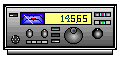
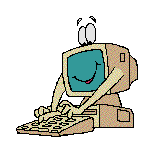
![]()
![]()
![]()
![]()