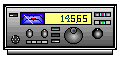
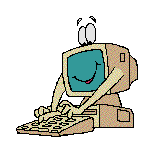




USING THE BULLETIN BOARD COMMANDS
Introduction to Packet Radio Part 6.
In part 5 we discussed the basics of using a packet bulletin board system. Now let's look at the commands you use on a BBS. As previously mentioned, some of the commands might vary slightly from the information I'll be presenting to you here. Use H (HELP) if you find that a command doesn't work as described. Remember, all commands must be followed by a carriage return {CR}.
The LIST Command: The first thing you should do when connecting to a BBS is to use the LIST command. There are many variations available, but L, by itself, is the one used most often:
L (List) - Lists all new messages that have been received by the BBS
since you last logged in, except for other users' personal messages.
If you want to list specific messages, you may use one of the following variations of the L command:
LM - (List Mine) - Lists all messages addressed to you.
L # - Lists messages back to and including number #. Example:
L 4050 - will list all messages, except personal messages to others,
from the latest one back to #4050.
LL # - Lists the last # messages. Example: LL 30 will list the last
30 messages received at the BBS, excluding others' personal
messages.
L callsign - Lists all messages TO callsign indicated. Example:
L N6XYZ
L callsign - Lists all messages FROM callsign indicated. Example:
L N6XYZ
L@ designator - Lists all messages that have that "designator" in
the @ BBS column of the message header. Example: L@ ALLCAN will list all messages with ALLCAN in the @ BBS column.
There are several other variatons depending on the type of BBS you're using.
Enter: H L for more information.
READ COMMAND: To read a message, you enter R followed by a space then the message number. Example: To read message 5723, you'd enter: R 5723. You also have the option of using the RH command, which will give you all of the forwarding headers in detail, rather than just giving you the path. The forwarding headers show the list of BBSs that handled the message to get it from the originating BBS to the one you're using. Example: To read message 5723 with the full headers, you'd enter RH 5723. There is one additional version of the READ command, and that's RM. Entering RM by itself will give you all of the messages addressed to you that have not yet been read.
ERASING MESSAGES: Once you have read a personal message, please erase it. The sysop will appreciate your help in clearing up "dead" messages. You use the K - KILL command to do this. You can enter K #, such as K 5723, which will erase that particular message, or you can enter KM, which will erase all of the personal messages you have read. If you use the KM command, the BBS will list the message numbers for you as they're killed.
THE "S" COMMAND(S): S (Send) and on some systems S (Status):
On W0RLI-type systems, the letter S by itself will give you a reading of the BBS status, showing the callsigns of stations using the system, the time that they connected, the ports and tasks they're using, etc. It also shows you information on the mail waiting for users and on the messages waiting to be forwarded to other bulletin board systems. S by itself on other systems will either prompt you for further information on sending a message, or it will give you an "illegal command" error message.
SENDING A MESSAGE: The "S" command is mainly used for sending a message, but it should always be used with another letter specifying the type of message you're sending. There are three types of messages found on packet bulletin board systems: Personal, Bulletin, and Traffic.
"SP" is used for sending a personal message to one other station,
"SB" for sending a bulletin, and
"ST" for sending a message that's going to be handled by the National Traffic System.
You're able to send a message to one particular person, to everyone on the local BBS, to everyone at every BBS in Northern California, in Southern California, in the entire state, or all across the entire country. It all depends on your addressing.
At the BBS prompt you enter the appropriate command (SP, SB, or ST) followed by a space and then a callsign for a personal message or a category for bulletins. The category should indicate the nature of the message, such as PACKET, INFO, SALE, WANTED, DEBATE, ARES, etc. Examples: SP W6FFF SB INFO SB SALE. NTS (National Traffic System) messages require special addressing and a prescibed format, so I'll discuss them separately.
If you wish to send a personal message to someone at another BBS, you have to indicate where it should be delivered. You do this by giving the call of the other BBS and the two letter abbreviation of the state it's located in following the call of the addressee.
For example, to send a message to N5PQ, who uses the W5XYZ BBS in Texas, you would enter: SP N5PQ @ W5XYZ.TX The BBS call and the state abbreviation are separated by a period. This is the bare minimum required for delivery of messages going out of state. A more complete system of addressing is available. It's called hierarchical addressing, and its covered in detail in the next part of this series. A more complete address is helpful in directing your messages to stations in the U.S more quickly and is required for messages going to stations outside of the U.S.
To send bulletin, a general message, to more than just the local BBS, you need to use a forwarding designator that specifies the area where you want the message distributed.
ALLCAN indicates that you want the message sent to all Northern
California BBSs, which includes all of them from Santa Cruz, Gilroy, and Fresno northward.
ALLCAS is used to send a message to all BBSs in the southern part
of the state.
ALLCA is used for sending a message to EVERY BBS in the state.
ALLUSW is used for distribution to all BBSs in CA, AZ, NV, OR, and WA.
ALLUS is the designator to use for sending a message to EVERY BBS IN THE USA.
Extreme care should be used when using the ALLUS designator. Please make sure that the subject matter is of interest to packet users everywhere, that there are no time constraints and that the message is as brief as possible. The @ ALLUS designator should NOT be used for local meeting notices, hamfest or swap meet announcements or for "Sale" messages. The National HF Packet Network, used for forwarding messages to other parts of the country, is somewhat fragile, due to varying band conditions and the slower 300 baud rate used on HF, so unnecessary traffic can keep personal messages, NTS traffic and other more important traffic from getting through.
Here are a few examples of how you would correctly address a bulletin-type message for general distribution:
SB WANT @ ALLCA SB SALE @ ALLCAN SB INFO @ ALLCAS
NTS messages are entered as ST ZIPCODE @ NTSXX, where the XX is the two-letter state abbreviation. Examples: ST 03452 @ NTSNH ST 60626 @ NTSIL If you have traffic for the National Traffic System, you must use a special NTS format for the text of the message. Full details on NTS messages will be presented in Part 12 of this series.
When you have the address line of your message complete, you enter a carriage return ({CR}). You'll then receive a prompt asking for the SUBJECT or TITLE of the message. Enter a brief description (30 characters or less) describing what the message will be about, followed by a {CR}. You should attempt to describe the contents of your bulletin. What's it about?
This is the information that will determine whether or not someone will read it or pass it by. For SALE or WANTED messages, be specific about the equipment and include brand and model.
Next, you'll be asked to enter the TEXT of the message. When entering the text, you should insert carriage returns at the end of each line, as if you were typing a letter. A normal line has a maximum of 80 characters, so when you have 70 to 75 characters typed, enter a carriage return and continue on the next line. This will prevent words from wrapping around to the next line and the program inserting an unnecessary blank line in the text.
Some programs require the carriage return or anything after the first 80 characters will not be able to be read. After you have completed the text, you end the message with a CONTROL Z. (You send a CONTROL Z by holding down the CONTROL key and hitting the Z key.) You must follow the CONTROL Z with a carriage return. (Some systems will also allow you to use /ex to end a message.) When you receive the BBS prompt, you know that the message has been accepted by the BBS.
FILE DIRECTORY COMMANDS:
The files on a BBS offer you a variety of information on a wide range of subjects. Each BBS has its own unique set of files as determined by the sysop (the system operator). They're stored in directories according to subject and are listed by file name.
To determine what directories and files are available you use the W (What) command. Entering W, by itself, gives you a list of the directories available on the BBS along with an associated letter or topic name and a general description of the subject for each directory. To list the files stored in a specific directory you enter W followed the directory letter or topic name that you received with the directory list. Example: WA or W ARRL depending on the software used at your BBS. Enter: H W to find out which form is used on your system.
If you want to read a file you use the D (Download) command. You enter D followed by the letter or topic name for the directory where it's stored and then the exact file name. Here are some examples: DF FCCEXAM.LST or D FCC FCCEXAM.LST DM TS440S.MOD or D MODS TS440S.MOD You can enter H D to find out which form is used on your BBS.
To send a file to the BBS you use the U (Upload) command. The command must be used with the letter or topic name for the directory you want to store the file in, followed by the filename you're assigning to the file. The filename can have up to 8 characters preceding the period and 3 characters following the period. (Normal DOS format.)
Some examples: UG FLEAMKT.INF or U GENERAL FLEAMKT.INF would upload a file named FLEAMKT.INF into the G or GENERAL directory. UP BBSTIPS.01 or U PACKET BBSTIPS.01 would upload the file BBSTIPS.01 into the P or PACKET directory. The BBS program will not allow you to upload a file with a filename that already exists, and some directories are set by your local sysop for downloading only so don't permit you to upload files to them.
OTHER COMMANDS:
You'll find a variety of other commands available on your BBS, but which ones you find depends on the software being used. Here is an explanation of some of the ones you might find.
H (Help) - Every BBS has help available for the user. When you don't understand how to use a command the help documentation will give you the details. For help on a specific command enter: H followed by a space and then the letter of the command you'd like more information about. Example: H L will give you details on how to use the LIST command and its many variations. H, by itself, will give you more information and specific instructions on how to use the help documentation on your BBS.
C (Copy) - This command is used to make a copy of an existing message and send it to another station. You must specify whether it will be a personal message or a bulletin by following the C with a P or a B. The message number to copy and the addressee follow. Example: CP 2568 KC6ZKM would make a personal copy of message 2568 and address it to KC6ZKM. Enter H C for complete information.
E (Edit) - If you enter a message and then notice that you made an error entering the addressee's callsign, home BBS or address or decide you want to change the Subject of the message, you may use the EDIT command to make the desired changes. You can only change the message type, TO, BBS, Location and Subject. You cannot edit the message text. Enter H E for details.
I (Info) - This command can give you details on the location of the BBS, the hardware, software and RF facilities of the system you're using, or on some systems, a page of upcoming events, helpful hints, or other useful information.
On W0RLI type BBSs, there are several other variations of the I command:
I callsign - gives you the name, QTH, zip code and home BBS of the
person with that callsign, if listed in the local "White Pages" packet directory. (More information on the packet "White Pages" will be presented in part 9 of this series.)
Example: I K9AT
IZ zipcode - gives you a list of all active packet stations in the
specified zip code that are stored in the local "White Pages". An asterisk maybe used in place of the end numbers to give you a wider area. Examples: IZ 94114 would give you stations listed in the 94114 zip code only. IZ 941* would give you the stations in all zip codes that begin with 941.
I@ BBS - lists all callsigns in the "White Pages" having the
specified BBS as their home BBS. Example: I@ N6CKS
IH location - lists all callsigns in the "White Pages" having the
specified location. Example: IH CA Enter: H I for more detailed information on using this command.
J - Displays a listing of stations that were heard by the BBS or that connected to the BBS. Must be used with a port identifier, such as JA, JB, etc. J, by itself, will list the ports for you. You'll find several variations of the J command depending on the type of software being used. Enter: H J for details.
M - On MSYS BBSs M, by itself, will give you the message of the day.
N - Used for entering your name, QTH, zip code and home BBS. This command was covered in detail in part 5.
P (Path) - On MSYS BBSs, P followed by a callsign will give you the path last used by that station to connect to the BBS. Example: P N6CKS
B (Bye) - When you're finished using the BBS, you enter a B to disconnect.
Remember, you might not find all of these commands on the BBS you're using, and you might find others available that aren't listed here. Check your local BBS for a complete list of the commands available to you.
Click here for Part 7
Return to the TOP
Return to the Table of Contents
![]()
![]()
![]()
![]()
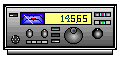
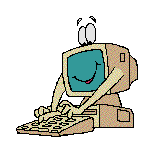
![]()
![]()
![]()
![]()