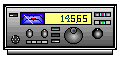
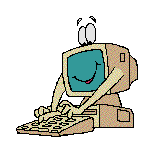




GETTING ON THE AIR
Introduction to Packet Radio Part 2.
In the first part of this series I told you, in general terms, what packet radio was all about...what it is, its uses, the equipment used and, generally, how its transmitted. Now we're going to tell you how to get on the air, make a QSO, and become familiar with your packet station. Whether you're new to packet, having just received a new TNC, have been involved for just a short time, or are one of the "old timers", this series should help all of you. Even if you don't yet own a TNC, you should keep this article handy for future use. I'll bet you'll be joining us soon!
The equipment needed to get on the air is a transceiver, a computer or terminal, and a TNC - the terminal node controller - the little black box we talked about in part 1. I highly recommend that you start with a 2 meter transceiver. There is packet activity on 220, 440 and on HF, but 2 meters is where all the action is and it's the best place to start out on packet. The TNC contains a modem that is equivalent to the modem used to connect your computer to the phone lines, but the tones used for packet are different than those used on the phone. The TNC also contains special software that's specially designed for ham radio packet use. If you own an IBM computer or a compatible clone that uses DOS, you can buy software for the computer that replaces the software in the TNC, so only the modem portion of the TNC needs to be purchased.
When you buy a TNC or packet modem and take it out of the box, you'll find cables supplied for connecting it to the radio, but you'll have to attach the appropriate mic and speaker jack connectors for the radio you're going to use. You also have to furnish the cable that connects the TNC to your computer or terminal. In most cases, the standard RS-232 port is used between the TNC and computer, however this varies with the type of computer and TNC used. The operating manuals supplied with the TNCs have a good write up on the various computers and the cabling needed. I would advise that you read the introduction and set up procedures for your particular TNC very carefully. Most companies have supplied excellent manuals, and you shouldn't have any trouble figuring out your particular set up from the the information supplied in the manual.
Once you have everything wired and connected together, turn on the computer, load a terminal program (anything used for a phone modem will work well for packet), set the parameters for 7bits, no parity and one stop bit and then get into receive mode. Now turn on the radio, make sure the volume is turned up about a quarter turn (about the "10 or 11 o'clock" position) and make sure the squelch is set. It should be at the point where the background noise disappers, just as it would be set for a voice QSO. Next, turn on the TNC. You should get a "greeting" or sign on message from the TNC showing the manufacturer's name, software version, etc.
If you see a bunch of gibberish, such as &tf$d.#ssanm, it means that the data rate of the TNC and computer are not the same. This data rate is better known as the baud rate. The baud rate of the TNC has to match the baud rate used by your computer terminal program and is easily adjusted. Check your TNC manual for this procedure, as it varies from TNC to TNC. If you don't see a "greeting" or the gibberish, check your cables and connections. Make sure that you have everything connected properly, that the right wires are on the right pins, and so on.
Now we need to explain the three levels of communicating you can do from the keyboard. First, you can communicate with your computer for setting up the terminal program; second, you can communicate with the TNC; and third, you can communicate with the radio. It's very important that you know which level you're in when working packet. I can't help you much with the computer level, since that varies with manufacturer, model and the terminal program you're using, but once you get the terminal program ready to receive data, you're ready to talk to the TNC.
First, do a "control C" (press the CNTL and the letter C simultaneously); this puts the TNC in COMMAND mode, the level where you communicate directly with the TNC from the keyboard. You should see "cmd:" on your screen. Enter: MYCALL - - - - with your callsign in place of the dashed lines, such as: MYCALL W6FFF followed by a carriage return (CR). All commands are followed by a (CR). This sets into the TNC memory the call that you're going to use on the air. Now if you type MYCALL (CR), it should respond with your call. If it does, you've proven that the computer to TNC linkup is working fine. If you do not see anything on the screen when you type, blindly enter the following:
ECHO ON (CR). If you see two of everything that you type, such as MMYYCCAALLLL, enter ECHO OFF (CR).
You're now ready to go on the air! Tune the receiver to any odd numbered frequency between 144.91 and 145.09 or 145.71 and 145.79 MHz and set the rig for simplex operation. You might have to tune around for the frequency with activity in your area.
Enter the following TNC commands:
MONITOR ON (CR)
MRPT ON (CR)
then watch the screen. You should soon be seeing the packets that are being sent over the air by other stations. You should see something similar to this:
W6FFF } N6CKS-3: The meeting will be held at 8:00 pm. This shows a packet being sent by W6FFF to N6CKS-3.
Watch for callsigns with an asterisk next to it in packets that look like this:
W6FFF } N6CKS-3,N6CKS-1*: The meeting will be held at 8:00 pm. This indicates that you're receiving the packet from N6CKS-1, not the originating station, W6FFF. Callsigns with an asterisk indicate that you're copying the packet from that station, as it's being repeated, or digipeated, by a packet repeater. Jot down the call, including any trailing number attached to it.
On packet you can have up to 16 different stations on the air at the same time using the same callsign. That's where the numbers at the end of the callsign come into play. The calls N6CKS, N6CKS-1, N6CKS-2, N6CKS-3, N6CKS-4 and N6CKS-5 are all individual stations operating under the same station license. A callsign without a number is the same as -0. These numbers are called sub-station IDs or SSIDs, and are used to differentiate between the various stations. There should never be more than one station using the same callsign and SSID on the air at the same time.
Now, before you try to make your first QSO with someone else, you should check out your equipment to make sure it's set up properly. To do that, you can CONNECT to yourself. Note one of the callsigns you jotted down a minute ago. Make sure your radio is still tuned to the frequency where you heard that call, then enter the following:
C - - - - V - - - - (CR)
where the first dashed lines are YOUR callsign and the second dashed lines are the call of the station you jotted down, including the SSID. The C means CONNECT and the V means VIA. C W6FFF V N6CKS-1 means connect to W6FFF via N6CKS-1. You should soon see "*** CONNECTED TO (your call)" on the screen. You have now entered the third level of communications, called CONVERSE mode, and this is where you communicate from the keyboard to the radio.
Anything you type on the keyboard will be transmitted over the air as a packet every time you hit a (CR). If you enter "Test" (CR) you should see "Test" a second time on the screen, as it's transmitted, then digipeated and sent back to you. In this case you'll only be talking to yourself via another station, but it's a good way to check to make sure your system is working properly. If that works, hit a CONTROL C. This puts you back into COMMAND mode where you talk to the TNC again. Enter D (CR). This will disconnect you from the other station, and you'll see "DISCONNECTED" on the screen.
Now you're ready to talk to someone else! Watch for a familiar call on the screen while monitoring or note calls you see frequently. Be sure to note whether or not a digipeater is being used by watching for the *. When the station you want to contact is finished with his QSO, enter:
C - - - - or
C - - - - V - - - - (depending on whether or not a digipeater is
needed) followed by (CR). Replace the dashed lines after the "C" with the call of the station you want to contact and the dashed lines after the "V" with the digipeater call, if needed.
You should get a "*** CONNECTED TO ..." on the screen, which means you're in converse mode, and your first QSO with someone else is underway! Anything you type now will be sent to the other station, and anything he types will be sent to you. When you're finished, be sure to do a CONTROL C to get back into command mode, then enter D to disconnect from the other station.
You're on the way now to lots of packet fun and adventure! If you are still having problems at this point, contact a friend that has some experience on packet and ask for help. The initial set up of the computer, TNC and radio is probably the biggest stumbling block in packet. Any experienced packeteer will be happy to help you get through this process to get you on the air.
Click here for Part 3
Return to the TOP
Return to the Table of Contents
![]()
![]()
![]()
![]()
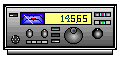
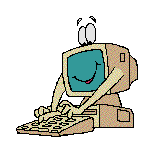
![]()
![]()
![]()
![]()