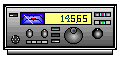
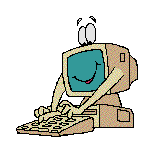




TNC COMMANDS
Introduction to Packet Radio Part 3.
In Part 2 I talked about how to get on the air and make your first QSO. Now let's take a look at some of the commands that are available in your TNC to help improve your station operation.
TNC COMMANDS: The TNC, or Terminal Node Controller, that "little black box" we've talked about in the past, has more than 100 different commands for you to use. You're able to customize your packet operating with these commands and turn on and off various features as you wish. Not all TNCs are exactly alike, but all have pretty much the same functions. I'll be using the commands used by the TNC2 and clones in my examples.
We covered a few of the commands previously: CONTROL C for entering command mode, MYCALL, MONITOR, CONNECT, and DISCONNECT. Now let's discuss a few that can change the way your station functions.
ECHO: This command tells the TNC whether or not it should send what you type back to the monitor screen. If you don't see anything when you type, set ECHO to ON. IIff yyoouu sseeee ddoouubbllee, like that, set ECHO to OFF. This setting will depend on how your particular computer system functions.
CONV (converse mode): Your TNC will automatically switch to this mode when you connect with someone, but you can also do it by entering CONV (CR) at the Cmd: prompt. When in converse mode, anything you type will be transmitted via the path you set with UNPROTO. (See the next paragraph.) Anyone in monitor mode will be able to read what you transmit. Packets in converse mode are sent only once and are not acknowledged, so there is no guarantee that they'll get through. This mode is used frequently for sending CQ's.
UNPROTO: This command designates the path used when in converse mode. The default is CQ, but you can enter a series of digipeaters if you wish, or a specific group or club name. Some examples:
CQ v WB6SDS-2,W6SG-1,AJ7L SFARC v N6CKS-1,N6CKS-4 Remember, you have to change UNPROTO for use on different frequencies, unless you leave it set simply to "CQ".
FRACK: This determines how long your TNC will wait for an acknowledgement before resending a packet. It shouldn't be set too short, or you simply clutter up the frequency, yet it shouldn't be too long, or you'll spend too much time waiting. I use FRACK set to 7, and have found that to be an overall good value.
DWAIT: Used to avoid collisions, DWAIT is the number of time units the TNC will wait after last hearing data on the channel before it transmits. I have DWAIT set to 16, and have found that to work well.
PACKLEN: Determines the number of characters in your packets, ranging from 1 to 256. The more characters you send per packet, the longer it takes to transmit the information and the greater your chances are of noise, interference or another station wiping it out. I've found a PACLEN of 80, which is the length of one line, to be a good value. When working a station nearby, PACLEN can be increased. When working a distant station, it should be decreased.
RETRY: Your TNC will retransmit a packet if it doesn't receive an acknowledgement from the station you're working. RETRY indicates the number of times the TNC will try to get the packet through before giving up and disconnecting. This can be set from 0 to 15, but I've found 8 to 10 to work well. Less than that causes an unnecessary disconnect if the channel happens to be busy, but more than that clutters up the channel. Do NOT set RETRY to 0. That means infinite retries, and serves no useful purpose. It simply clutters up the frequency needlessly.
The following TNC commands affect the monitoring mode and what you see on the screen:
MONITOR: This must be ON for you to monitor anything. When ON, you see packets from other stations on the frequency you're tuned to. What packets you see is determined by other commands from the list below. If MONITOR is OFF, you see only packets sent to you while you're connected to another station.
Note: On some TNCs, such as the AEA PK-232, monitoring functions are selected by a number after the MONITOR command, such as MONITOR 3 or M 3. Refer to your TNC operating manual for details.
MALL: If MALL is ON, you receive packets from stations that are connected to other stations, as well as packets sent in unproto (unconnected) mode. This should be ON for "reading the mail". If MALL is OFF, you receive only packets sent in unproto mode by other stations.
MCOM: If ON, you see connect {C}, disconnect {D}, acknowledge {UA} and busy {DM} frames in addition to information packets. If OFF, only information packets are seen.
MCON: If ON, you see packets from other stations while you're connected to someone else. This can get very confusing, but is useful when your path is bad and you want to see if your packets are being digipeated okay. If OFF, the monitoring of other stations is stopped when you're connected to another station.
MRPT: If ON, you see a display of all the stations used as digipeaters along with the station originating the packet and the destination station. If OFF, you see only the originating and destination stations. For example, if you have MRPT ON, you might see a transmission such as this:
K9AT}WB6QVU,N6CKS-5*: I'll be leaving for the meeting at about 7:30.
If MRPT was OFF, the same transmission would look like this:
K9AT}WB6QVU: I'll be leaving for the meeting at about 7:30.
In the first case, you can see that the N6CKS-5 digipeater was being used. The asterick indicates which station you were hearing the packet from. In the second case you have no idea if digipeaters are being used or what station you were receiving.
HEADERLN: If you have this turned ON, the header of each packet is printed on a separate line from the text. If OFF, both the header and packet text are printed on the same line.
MSTAMP: Monitored packets show the date and the time the packet was received if MSTAMP is ON. If it's OFF, the date/time stamp is not shown. NOTE: The date and time must be entered using the DAYTIME command before the MSTAMP command will function. I run my station with all of these commands, except MCON, turned ON so that I can really see what's happening on the frequency I'm monitoring. Try various combinations of these commands and then decide on the combination you like best for your station.
MORE COMMANDS - These are the basic TNC commands. I'll discuss many of the other commands available to you later on in this series.
Click here for Part 4
Return to the TOP
Return to the Table of Contents
![]()
![]()
![]()
![]()
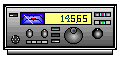
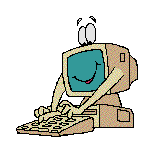
![]()
![]()
![]()
![]()