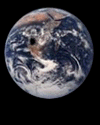
Working with Text in HTMLTo display text, or anything for that matter, in your HTML document, it must be between the <BODY> and </BODY> tags.
Look at this example again:
Now, lets look at HTML codes for changing text.
Look at this code:
<BODY>
I am a HighSchool Senior, who has bit off more than
This is my first attempt at a web page. Enjoy! Here is what the above code looks like: Hello! Welcome to my personal web page. I hope you like it. I am a HighSchool Senior, who has bit off more than he can chew. I live near a little town called Benoit in the state of Wisconsin, land of cheese! This is my first attempt at a web page. Enjoy! Things didn't work out quite right! To make the browser end lines and paragraphs correctly, you must put in special markers. Unlike the tags so far, these represent single actions that don't have a "beginning" or "end". They do not come in pairs. To simply end one line and jump to the next, use a line break, or <BR>. To end a line and also show a blank line before beginning anything else, use a paragraph marker <P>. To fix things up, you would edit the above text like this:
<BODY> Here is what that above code looks like: Hello! Welcome to my personal web page. I hope you like it.
I am a High School Senior, who has bit off more than
This is my first attempt at a web page. Enjoy! Much better! Now let's look at some different things that can be done with text.
Physical Text Styles
<B>Boldface type looks like this on your machine</B> <BR> <I>Italics appear like this.</I> <BR> <TT>Typewriter text uses a fixed-width font.</TT> <BR> <B> <I>The styles may be combined as well.</I> </B> <BR> Here is what the above code looks like:
Boldface type looks like this on your machine Italics appear like this. Typewriter text uses a fixed-width font The styles may be combined as well.
Logical Text Styles and Headings
Take a look at this code and the example below:
<DFN>HTML is the language used for www pages.</DFN> <CITE>Testing 1 2 3.</CITE> <CODE>printf("The value of n is %d\n",n)</CODE> <SAMP>(Abort, Retry, Fail)?</SAMP> <VAR>username</VAR> <EM>Is this thing on?</EM> <KBD>username, host</KBD> <STRONG>You cannot be serious!</STRONG> <H1>Level 1 Heading</H1> <H2>Level 2 Heading</H2> <H3>Level 3 Heading</H3> <H4>Level 4 Heading</H4> <H5>Level 5 Heading</H5> <H6>Level 6 Heading</H6> Here is what the above code looks like:
HTML is the language used for www pages. Testing 1 2 3 printf("The value of n is %d\n",n)(Abort, Retry, Fail)? username Is this thing on? username, host You cannot be serious! Level 1 HeadingLevel 2 HeadingLevel 3 HeadingLevel 4 HeadingLevel 5 HeadingLevel 6 Heading
Syntax: <FONT SIZE=n COLOR="#nnnnnn"> ... </FONT>
Breakdown: SIZE=nThe SIZE attribute controls the size of the text. "n" should be an integer {1-7}.
Here is an example of the SIZE attribute:
First, the HTML code: <font size="1">Optimum Est!</font> <font size="2">Optimum Est!</font> <font size="3">Optimum Est!</font> <font size="4">Optimum Est!</font> <font size="5">Optimum Est!</font> <font size="6">Optimum Est!</font> <font size="7">Optimum Est!</font> Here is the output: Optimum Est! Optimum Est! Optimum Est! Optimum Est! Optimum Est! Optimum Est! Optimum Est! It is useful to note that the default SIZE is 3. On to the next attribute: COLOR COLOR = #rrggbb or COLOR = color The color attribute sets the color which text will appear on the screen. #rrggbb is a hexadecimal color denoting a RGB color value. Alternately, the color can be set to one the available pre-defined colors.
Example:
There are two types of lists you can use in your HTML code: Here is an example of an Un-ordered list:
<ul>
Here's what the code above looks like:
Here is an example of an Ordered list:
<ol>
Here's what the code above looks like:
|