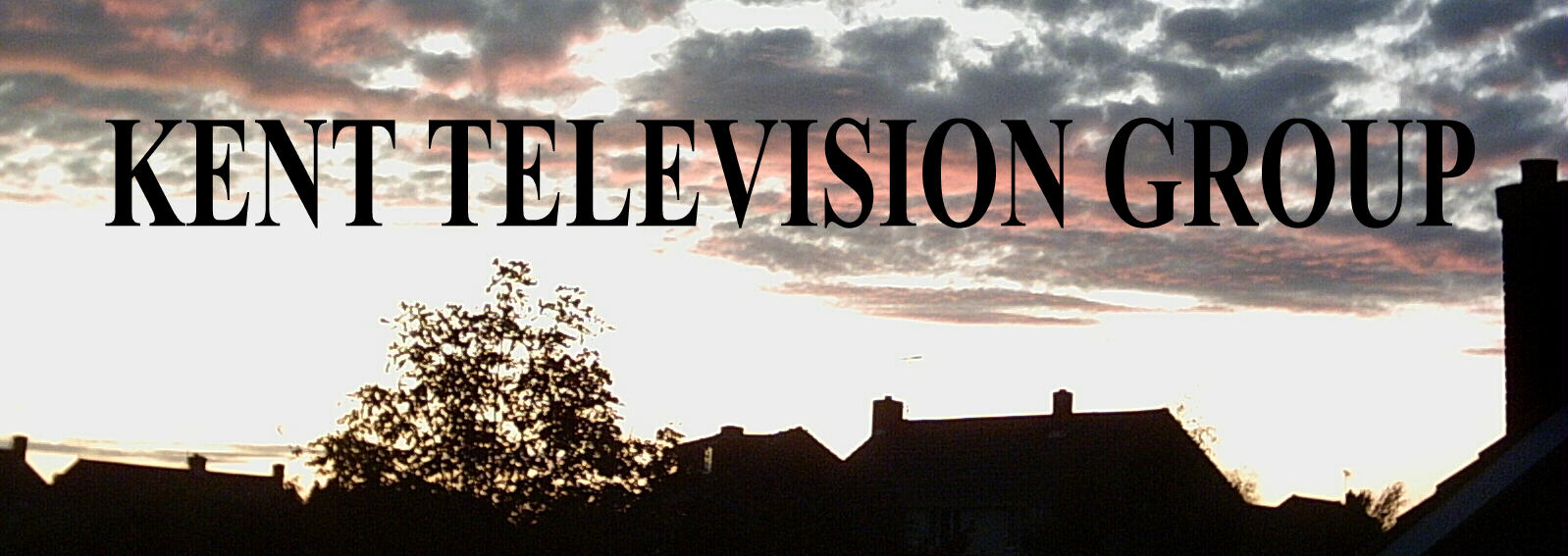
General Introduction
There are plenty of other sites where full information about SSTV is available, so wont go into that here in any detail, except to say SSTV involves sending a single frame picture over a normal voice capable radio channel using audio. All that is required is a computer, radio and linking cable(s) or interface between the two. Receive and transmit audio is via the radio accessory socket connector, as can be TX keying, but manual TX keying is simple and easy. Perfectly satisfactory RX audio can be taken from the earphone jack on radios without an accessory socket, e.g. a scanner, if just reception is required. If physical connection between radio and computer is not practical, a microphone (even webcam mic) into the computer will work, placed near the radio's speaker, obviously the less ambient noise the better.
In our area, the most popular computer programs are MMSSTV for analogue (see note below) and EasyPal for digital, on 144.500MHz and 432.525MHz respectively, FM. Several other programs are available. Antenna polarisation is normally vertical.
There are currently two replay stations operating on 144.500MHz analogue in the UK, MB7TV near Clacton, Essex, and MB7TW south Birmingham. More detail on these systems and how to use later.
Of course MMSSTV and EasyPal can be used on other frequencies and modes, including HF/LF. MMSSTV is very popular on 14.230MHz USB. There are also many variants (see note below), one such is EZ which although triggered by a radio signal, actually sends the picture via the internet. More info is available elsewhere.
These programs are some years old and may run better on older computers, so a good use for that old Widows XP machine maybe? The older computers also often had a serial port for easy TX/RX control, especially if 'homebrewing'.
NOTE: KiWi SDRs via the internet have a build in analogue SSTV decoder in the 'Extension' drop down list, so if using an SDR you don't need a separate decoder (or even a radio come to that!!).
MMSSTV
This is the most popular program to use, is freely available, and ideal to get started. No particular explanation is required, although a couple of tips to get set up initially without wading through the help files might prove useful. This analogue system will copy surprisingly weak signals, all be it with a lot of noise if very weak.
As already mentioned, the picture is sent as audio 'tones', full details and specifications can be found elsewhere. Briefly, the audio is FM modulated onto an audio subcarrier with sync at 1200Hz and the video between 1500 - 2300Hz, black being at 1500Hz and peak white at 2300Hz. The widest RF bandwidth on the radio appears most suitable.
A quick and easy start is to get the program up and running in RX, connect audio from your receiver to your computer line in, level adjustment may be required under 'Option'. The level is indicated to the left of the waterfall, when receiving a signal it should be green and averaging around the line between the waterfall and the orange box above, or slightly more.
An initial issue most users encounter is how to get the slant of the picture correct. Receive a picture which is known to be correct e.g. the replay station, click on the 'Sync' tab above the picture, below the picture you should see a yellow smiley face, click on this then click on 'Mem' to the right. Go back to the 'RX' tab and the picture should be straight, this setting corrects both TX and RX, so no further adjustment should be required.
The file MMSSTV.TXT within the program under the 'Help' tab is quite comprehensive.
EasyPal
Again, a popular program and freely available, but a little more tricky to set up. Picture quality is much better than MMSSTV. As with anything digital, it's all or nothing, you wont get 'noisy' pictures, it simply wont work on weak signals. The modulating information is contained in three audio subcarriers.
The English 'Help' page suggested within the program appears to be unavailable.
Fig.1 Fig.2
The main cause of failure to decode a picture, after weak signal and operator error(!) has been found to be due to uneven audio frequency response. This mainly applies to reception of replayed signals by a replay station which has restricted bandwidth. Fig.1 shows a satisfactory response, with roughly three even peaks. Fig.2 shows a signal which probably wont decode as the HF response falls off too quickly and is typical of a signal received from MB7TV replay station. Some radios are worse than others. The aim should be to get as flat a response as possible, experimentation with RF bandwidth filters (FM wide and narrow) is worth a try, some scanners are quite wide and will not cause this problem. It has been found that a capacitor in the received audio line can correct this, if a suitable value is chosen to reduce the LF, a value of 2,200pF worked well betweeen an Icom radio and the computer. Various capacitor values should be tried when receiving a signal, not looking at noise, because the noise itself is not necessarily flat, it will probably also peak at the LF end! As stated, this is only likely to be a problem with a replay station, so needs to be a compromise if the capacitor is to be left in circuit while receiving direct signals.


Control Panel responding to noise after receiving MB7TV. Just coming to the end of receiving MB7TV.
There are quite a few issues with this program, although once set up in a basic form, it works well. In the panel TX parameters can be set up by repeated clicking on the word, e.g. 'Mode', to the left of the TX column and stepping through the options. Mode A is best avoided, and to confuse the situation there are two mode Bs! Generally with the column B/2.4/HI/64/24 set up it works OK. The RX column is automatically set by the incoming signal. In the lower section of the panel (see Fig.1 and Fig.2), the small RS box determines the number of segments sent, a tick in this box and set to RS2 works well (click on the RS to select). Other 'default' settings should be fine in most cases initially.
TX audio level is fairly critcal, too much and it wont work. In Windows 10, 18% has been found about right. When using the MB7TV replay station, the transmitted audio level is best a little lower than the audio level received back.
Replay Stations
As mentioned above, there are two analogue replay stations operating in the UK, Clacton and Birmingham, both on 144.500MHz. Both need approx. one second 1750Hz tone to go into replay mode, when this tone is received the station will respond with callsign and 'K'. TX picture straight away, within a few seconds of your TX ending, the station will re-transmit your received signal.
The replay station will send periodic test cards and block of four last received pictures. The block of four will contain the last four pictures it has received, whether it was requested to replay them or not.
The digital EasyPal replay at MB7TV, Clacton, on 432.525MHz, does not require a toneburst. Any suitable picture it receives will result in it transmitting 'FILE OK' in the waterfall. If it was given the replay command before your TX ('Rptr', 'Repeat back files immediately'), the response will also have the word 'REPLAY', followed by re-transmitting the picture. Note that this setting needs to be selected each time before TX. There will be minor pauses between responses. This replay system also has several other features, including sending the word 'BEACON' in the waterfall every so often, but no testcard.
Some users have found that for the local replay station 'MB7TV' needs to be in the box that comes up under the 'Rptr' tab, 'Interrogate Specific Repeater Only', and this setting once ticked, remains ticked.
On air operation with MB7TV digital does not rely on the internet, so it is NOT necessary to go through the complex process of setting it up for this as some might suggest.
Additional Information
As mentioned ealier, plenty of information is available on the internet. Paul, G4RUJ's website qsl.net/g4ruj is a good source of help setting up. Bill, G4OAX, Frinton-on-Sea, is frequently on air and can help solve any problems if within range of your station, otherwise there is usually somebody available on 144.500MHz.
More details about MB7TV, Clacton, can be found at the Martello Group website martellotowergroup.com/ and about MB7TW, Birmingham, at the Wythall Radio Club website wythallradioclub.co.uk/
Return to home page HERE.