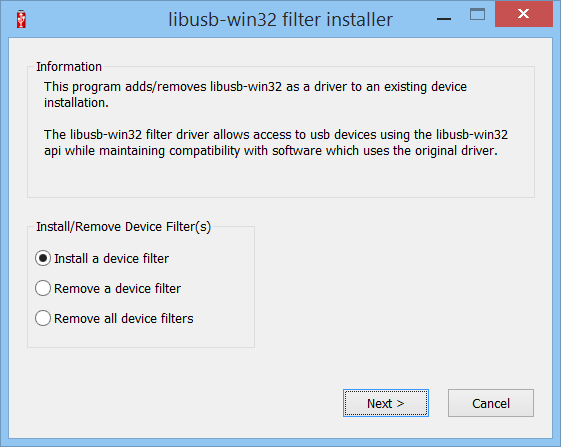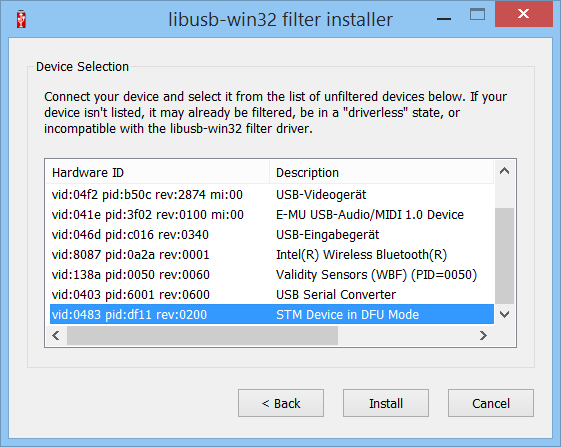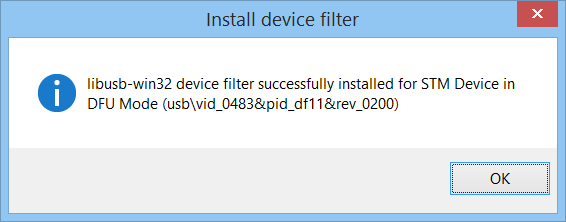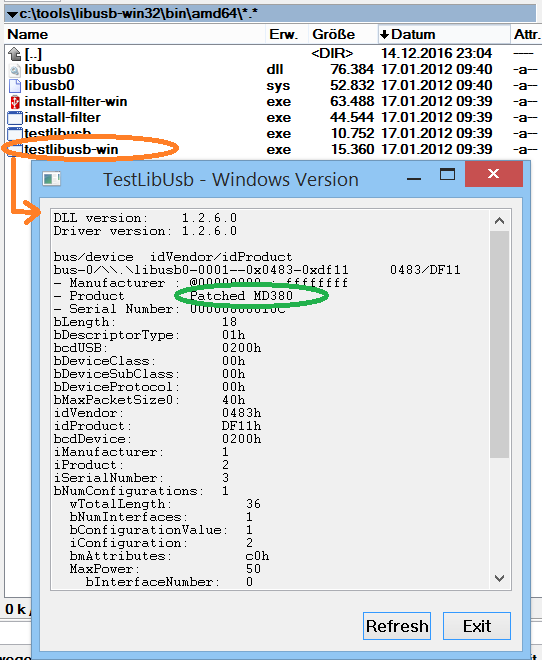{ md380tools } » make flashdb /cygdrive/c/tools/md380tools
"make" -C db stripped.csv
make[1]: Entering directory '/cygdrive/c/tools/md380tools/db'
make[1]: 'stripped.csv' is up to date.
make[1]: Leaving directory '/cygdrive/c/tools/md380tools/db'
wc -c < db/stripped.csv > user.bin
cat db/stripped.csv >> user.bin
./md380-tool spiflashwrite user.bin 0x100000
No backend available
Makefile:93: recipe for target 'flashdb' failed
make: *** [flashdb] Error 1
{ md380tools } » /cygdrive/c/tools/md380tools 2
The problem is that i didn't include libusb0.dll and libusb-1.0.dll files
in PATH environment variable location
(...)
PyUSB module will check for libusb0.dll and libusb-1.0.dll files (which act as backends)
in the PATH environment variable and in C:\windows\System32 locations
and then establishes communication with USB devices.
Since i'm using libusb-win32-wizard for creating device drivers it uses libusb0.dll.
The process of execution can be found using following DEBUG program:
import os
os.environ['PYUSB_DEBUG'] = 'debug'
import usb.core
print list(usb.core.find(find_all=True))
The ones that Python (and Windows) should be able to find were
C:\Windows\System32\libusb0.dll (76384 bytes, last modified 2013-09-29)
C:\Windows\SysWOW64\libusb0.dll (67680 bytes, last modified 2013-09-29)
C:\tools\libusb-win32\bin\amd64\libusb0.dll (76384 bytes, last modified 2012-01-17 !)
C:\tools\libusb-win32\bin\x86\libusb0_x86.dll (67680 bytes, last modified 2012-01-17 !)
C:\tools\libusb-win32\bin\ia64\libusb0.dll (forget about this one, it's only for 'Itanium' CPUs)
spiflashwrite user.bin 0x100000
Wrong SPI Flash ID - or "how to make the DMR User Database transfer work on a windows PC"
Below are the results from the MinGW32 shell, with the commands to install PyUSB, and to download the entire (worldwide) DMR user database into the RT3 / MD380 :
Wolf@YHF6 /c/tools/md380tools
$ cd c:/tools/pyusb
Wolf@YHF6 /c/tools/pyusb
$ python setup.py install
Wolf@YHF6 /c/tools/pyusb
$ cd c:/tools/md380tools
Wolf@YHF6 /c/tools/md380tools
$ python md380_tool.py spiflashwrite user.bin 0x100000
SPI Flash ID: 10 dc 1 <- this indicates a problem !
W25Q128FV 16MByte maybe
erase 2586259 bytes @ 0x100000
flashing 2586259 bytes @ 0x100000
reboot radio now
Wolf@YHF6 /c/tools/md380tools
As suggested by Ed N6YN, I tried to "tickle" the USB before another attempt of 'spiflashwrite'-ing the DMR User database:
Execute the "testlibusb-win.exe" file, then click on the Refresh button
at the bottom of the popup window.
(Note this file is located in the libusb-win32-bin-1.2.6.0\bin\x86 folder).
Once you click on the Refresh button you will find that if you again issue a
./md380-tool spiflashid command (..), you will receive the proper response
from the radio:
SPI Flash ID: EF 40 18
W25Q128FV 16MByte
First, execute "testlibusb-win.exe" (unzipped from libusb-win32-bin-1.2.6.0.zip).
When successfull, it will show 'Patched MD380' (follow the above link for a screenshot).
Then, without quitting 'testlibusb-win.exe', let the MD380 Tools read the SPI-Flash-ID, and when getting "ef 40 18", proceed with writing user.bin (the complete DMR database).
Enter enter the cyan coloured commands in your favourite command shell (or copy them there):
Wolf@YHF6 /c/tools/md380tools
$ python md380_tool.py spiflashid
No backend available # Aaaargh.. the old annoyance is back ! Continue here .
Wolf@YHF6 /c/tools/md380tools
$ python md380_tool.py spiflashid
SPI Flash ID: ef 40 18 <- hip-hip-hooray .. finally a correct Flash-chip-ID .. Thanks Ed !
W25Q128FV 16MByte
Wolf@YHF6 /c/tools/md380tools
$ python md380_tool.py spiflashwrite user.bin 0x100000
SPI Flash ID: ef 40 18
W25Q128FV 16MByte
erase 2586259 bytes @ 0x100000
flashing 2586259 bytes @ 0x100000
reboot radio now
Wolf@YHF6 /c/tools/md380tools
$
The journey of exploring the 'Experimental' firmware continues on DL4YHF's Retevis RT3 / Tytera MD380 page .
Switching from the default USB driver ("STTub30" for the Retevis/Tytera CPS) to libusb
If you frequently switch between the normal CPS ("Customer Programming Software") and the MD380-Tools, consider to use Zadig to switch from the 'STTub30' driver (which appears as 'STM Device in DFU Mode' in the device manager) to the libusb driver (or similar driver compatible with the MD380-Tools). Zadig can install or replace the currently selected driver with just a few mouse clicks.- Connect the radio to the USB port and turn it on (normally, not in firmware-update mode)
- In Zadig's 'Options' menu, select 'List All Devices'
- In the drop-down list, select 'Patched MD380' (see screenshot in the next chapter)
- In the field right next to the green arrow, select 'libusb-win32 (latest version)'
- Click 'Replace Driver' and wait until done.
"Switching back" to the default USB driver (for the Retevis / Tytera CPS)
Occasionally, I wanted to edit the codeplug with the original Retevis (or Tytera) CPS under windows. After installing libusb_win32 (or similar), this didn't work anymore, since the USB device (the 'Patched MD380') was now occupied by the libusb_win32 'driver' !Unfortunately there is no way to switch back (via Zadig) to the "original" driver.
Remember which driver was in use before installing libusb_xyz ? Here the screenshot (in Zadig) before switching to one of the possible drivers for the MD380-Tools:
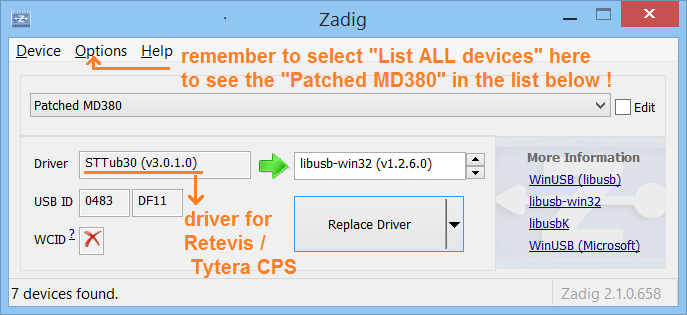
Since it's not possible to 'switch back' to the original driver with Zadig, I had to use the following steps under Windows 8.1 to get the original USB drivers back:
- Open the Device Manager ("Start".."Control Panel", etc etc etc or simply run "mmc devmgmt.msc")
- In this case, the "Patched MD380" was listed under "libusb-win32 Usb Devices"
- RIGHT CLICK on it, select "Uninstall" / "Deinstallieren" ... but hold on, DON'T PROCEED TOO QUICK !
- Make sure "Delete the driver software for this device" is checked
(on a german PC: Haken vor "Die Treibersoftware für dieses Gerät löschen") - Turn the radio off and on again (or disconnect from / reconnect to USB).
Only because we've deleted the driver software,
windows will NOT immediately re-install the libusb_win32 driver (or whatever we installed via Zadig & Co) !
- If the "Patched MD380" still appears as another "libusb" device or similar outside the "USB-Controller" list, repeat the above step (uninstall + delete driver).
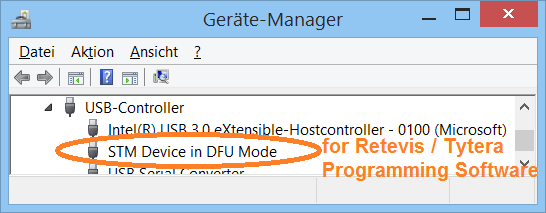 Sooner or later, windows surrenders, and the "STM Device in DFU Mode" appears in under "USB-Controller" again.
Sooner or later, windows surrenders, and the "STM Device in DFU Mode" appears in under "USB-Controller" again.
Dr Zadig would then identify the current driver for our "Patched MD380" as "STTub30", as it was after a clean install of the CPS (see screenshot further above). Anything else causes the Retevis/Tytera CPS not to recognize the radio, because it can only talk to the "STTub30" driver.