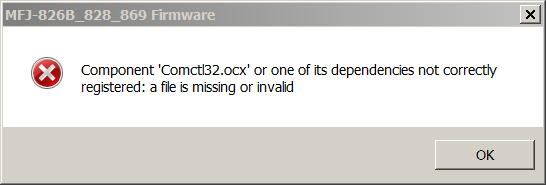
or perhaps "Component 'MSCOMM32.ocx' or one of its dependencies not correctly registered: a file is missing or invalid"
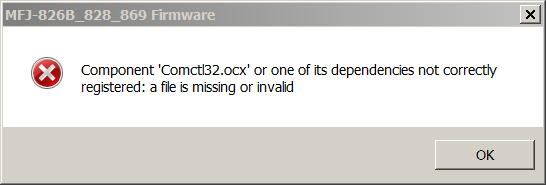
 Updating the wattmeter
firmware is a worthwhile endeavor because it not only fixes bugs,
but if you have a version prior to 1003 updating will add a new
feature! The power range can be set to fixed instead of auto, which
is a huge help when monitoring SSB and other non-steady carrier
modes.
Updating the wattmeter
firmware is a worthwhile endeavor because it not only fixes bugs,
but if you have a version prior to 1003 updating will add a new
feature! The power range can be set to fixed instead of auto, which
is a huge help when monitoring SSB and other non-steady carrier
modes.I discovered the USB adapter I had previously used has a sever problem with transmitting data (from the PC to wattmeter or whatever). The problem is likely to do with it having a counterfeit Prolific chip in it. Unfortunately both manufactures of USB-serial chips, Prolific and FTDI have published updates of their Windows drivers that don't work with the counterfeit chips. These manufacturers have chosen to punish consumers (who had NO way of knowing for certain if the devices they were purchasing had genuine chips in them or not) by distributing these broken drivers via Windows automatic updates. FTDI has apparently stooped so low as to "brick" counterfeit chip devices, so that they stop working entirely. See the above links for tips on how to deal with this situation.
My advice is to stay away from the dirt-cheap USB-serial adapters on ebay and spend just a little bit more money on a device that comes from a legit manufacturer. I bought an FTDI chip adapter on Amazon made by GearMo, a manufacturer that has an actual, useful website(!) with actual USA address & phone numbers listed there. You won't find the junk sellers offering information like that. The adapter I bought has indicator lights for all the leads. There are cheaper models available - I like flashy lights.
Don't throw away the adapters that don't work on Windows! They work just fine on a Mac or Linux machine - mine does. I don't know if this will go on forever with Macs, but the Linux community won't put up with sabotaged drivers.
Side note:
My laptop came with 64-bit Windows 7 installed, and the file
would only register if installed in the 64 bit directory. Trying
to install in the 32-bit directory resulted in an error message
suggesting it was not the right version. So the above file may
not work for you if you are running 32-bit Win7 - I don't know,
I have no Win7 32-bit system to test it on. The file name
suggests it is 32-bit, so I could be wrong about this and
misinterpreted information I read. Maybe there is only the one
version. Just keep in mind that if you have trouble using the
above file on a 32-bit system, you might need to
search for a 32-bit version. Maybe. If you figure it out, let me
know.
(Whatever you do, STAY AWAY from CNET a.k.a. download.com!
Those a-holes bundle
browser hijackers & adware now.)
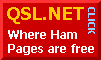 All done! Time for a cold one.
All done! Time for a cold one.