

This page is about using FT8 and FT4. They are very similar, for the operator,
but use completely different structure. FT8 will handle weaker signals than FT4,
but FT4 is faster. FT4 is mainly used for Contest, but since 20m FT8 has gotten
fairly crowded, some operators are using FT4 on 20m on a regular basis.
If you are using a Kenwood TS890S, do youself a favor and follow
these easy step by step instructions.
This will mainly touch on some of the Does and Don't for the operators on both, and
will make for smoother operation, and better success in making contacts.
Note Below:
If the station you wish to contact is calling CQ DX, and you are both in the same country, do not call him. If he is in another country, such as Europe, and you are in NA, do NOT call on his freq, as it makes it harder for everyone to make their contacts, and move on. This is the reason for the Water Fall. Find a clear spot and call him from there. He will be much more likely to hear you calling him from a clear frequency, than if you and others call on top of each other on His frequency. This gives him a clear freq so everyone copies him well, and puts you on a clear freq so he can pick your signal out. FT8 and FT4 are designed to transmit and receive on any frequency within the radios ability to receive, which most are 3.5 KC, and some like the TS890S, can receive out as far as 5.0 kc.
The best method, is to find a clear frequency, and stay there. Use the option in FT8, and select "Hold TX Freq". This should be used in most cases while working DX.
Note Above:
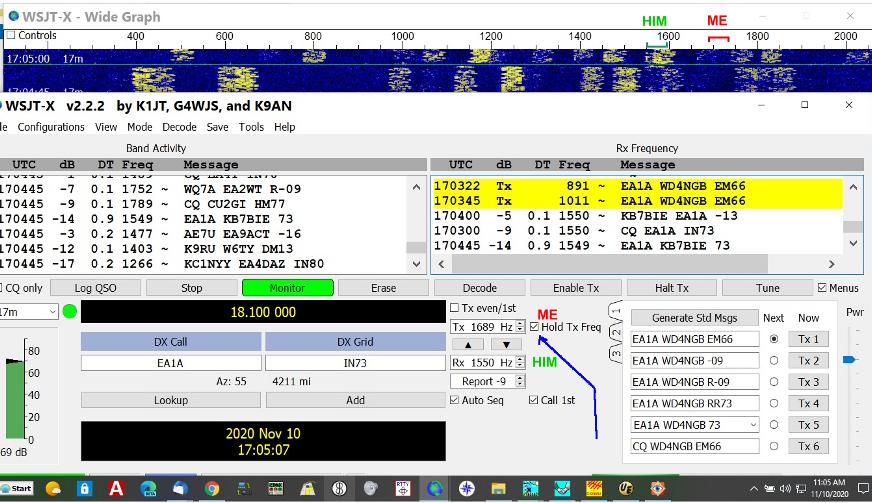
Read the FT8 help files, and learn how to use split transmit and receive. Side Note: Most any PCs will handle a 2.5 Kc wide monitoring range. Any made in the last 5 years should function well monitoring 3 kc wide graph. The slower the processor, and the less amount of Ram, the more Lag you will have, causing miss timing,and collisions. 8GB or more should give decent performance. On older, slower PCs, the fewer other applications running, the better throughput you will have.
Another thing that will disrupt the smooth data flow, is the PC Clock being off.
Anything more than a second off, will cause problems. Download a program that will
get your clock correct, and then set it to recheck it a minimum of 1 time each hour.
Miss timing shows up under the DT column. If your clock is correct, you should see
mostly 0.1's. If you see a lot of 1.5 or higher, your clock is off. There will be a
few 0.2 and 0.3, and this is normal. If you see a single 2.0, or more, it indicates
that their clock is off.
There are several small programs available that will do this in the background.
I use Time Sync. You can Download
Time Sync
here
This is a great little program that is very easy to use, and you can instantly see the results.
If the other station is calling CQ DX, that means they are looking for a contact from someone in another, and in most cases, Another Continent if on HF. If someone is calling CQ DX, they are not looking for someone local, and are not looking for someone to return to there call, on the same frequency. This is where the Water Fall comes into play. Operate Split, and find a clear frequency nearby on the water fall, and call them there. If he has 3 or 4 stations calling him, on his frequency, you end up QRMing each other. When you operate Split, it keeps his frequency clear so more can contact him faster. Read your Help Files. This also applies to the more directional CQ DX calling, such as CQ EU, AS, OC, SA, and ME, as these are directed to stations in Europe, Asia, Oceania, South America, and the Middle East.
If you answer someones CQ, and after you receive his 73, then move to another frequency. Do not respond to other calls to you, while on HIS Frequency. Use the Water Fall, and find a clear freq to call on, or respond to someone else's CQ, but not on the prior frequency.
PC Speed:
The more processes you have the PC doing, the harder the processor has to work, and you begin to get more lag. If your Lag gets over 2.0, you will begin to have data collisions, and multiple retry's. If you are running a older PC, and a minimum of 8GB of Ram, try to limit the PC to only using your FT8 program, and maybe one Browser Window. The best results are when the PC Lag is less than 1.0 while running your FT8 and other programs. If above this, disable applications, or upgrade the PC. One of the things that I like about JTDX, besides being ableto work weak signals better, is it shows your PC Lag Time. Anything over 1.5 will cause data collisions and retries. Anything over 2.5, you need to shut down other applications, because you are causing creating QRM for others with poor through put.

There are setting withing FT8 software, that you can set, that will allow it to increase its sensitivity, but these will also put more load on the processor. I have tested several different FT8 programs, and settled on JTDX, so I will cover some of the setting I am using to get good results with a older PC.
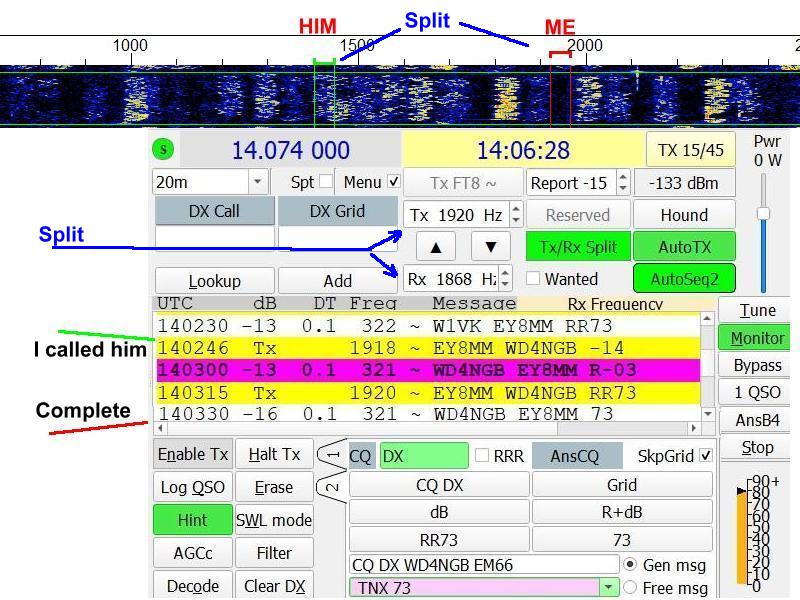
This shows how I set up my Wide Graph water fall. Start off with these settings under the graph, then you can tweak them as needed.

Use your mouse to size it the way you want, then use "Bin/Pixel" to set the freq coverage. Set the "Start" to 0, to see the lowest users, and 90% of the time, 2500 hrz is fine for the upper limit. The higher this is, the harder it works your PC processor, which can cause excessive lag on older PC's. If the need arises, this can be pulled out wider on the fly with your mouse.
I run mine 2 blocks high, and control this with a combination of setting the height with the mouse, and setting the horizontal spacing with the "N AVG".
Once I have this configured, I uncheck the "Control" box, then place this above
my main JTDX screen. They should be sized to show them both any time you are
using JTDX.
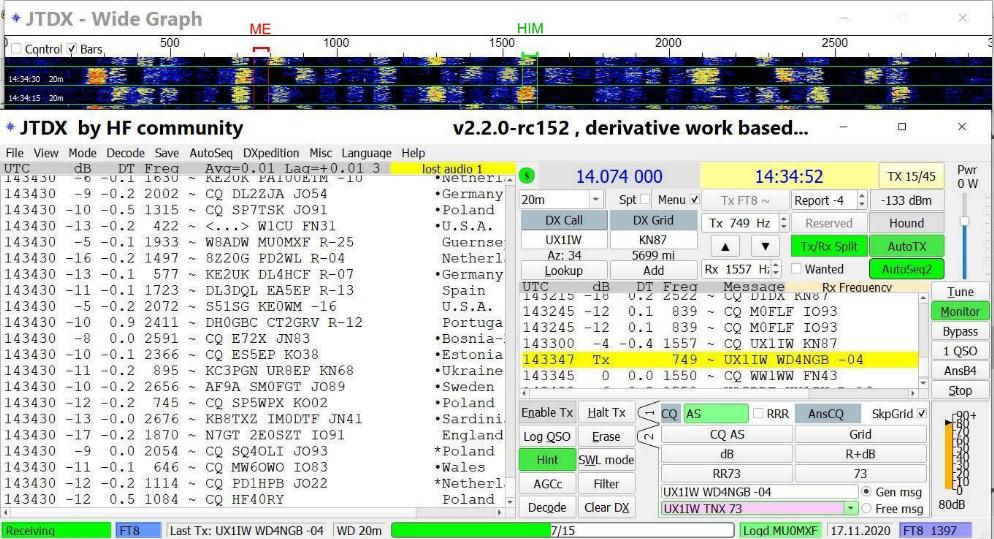
Keep your eye on your transmit frequency from time to time. If you see it is getting crowded, shift to a clear spot so that you are not competing with other stations. Look at the above snap shot, and you can see that even with the medium signals of -13 to -16, I was able to make a very solid and fast contact.
Here is what I am using now on FT8, and it struggles if I have more going than
my email. If I run my Browser, and have anything going on it, I start getting
excess lag on the processor, causing mistiming on FT8. This PC is just too old
and slow for serious FT8 use.
If you are using a older PC, and are getting lag, do not run any more Windows applications than is absolutely necessary.
You will need at least 6 GB of Ram, but 8 GB will provide a better margin of safety
to prevent lockup.
FT8 Fox Hound Mode
DXpeditions using FT8, use a mode called Fox Hound. They use seperate frequencies, and a
odd type Split Operation. Near the top left of the program, you will see DXpedition. Click
this, then check each box. The DX Station will normally call below 500 hrz, while the
stations calling him will all be spread out above 1,000 hrz. All station must use split
frequency. When the DX station goes to work you, he will automaticly pull your transmit
down to his, give you your signal report, then RR73, and move on to the next station very fast.
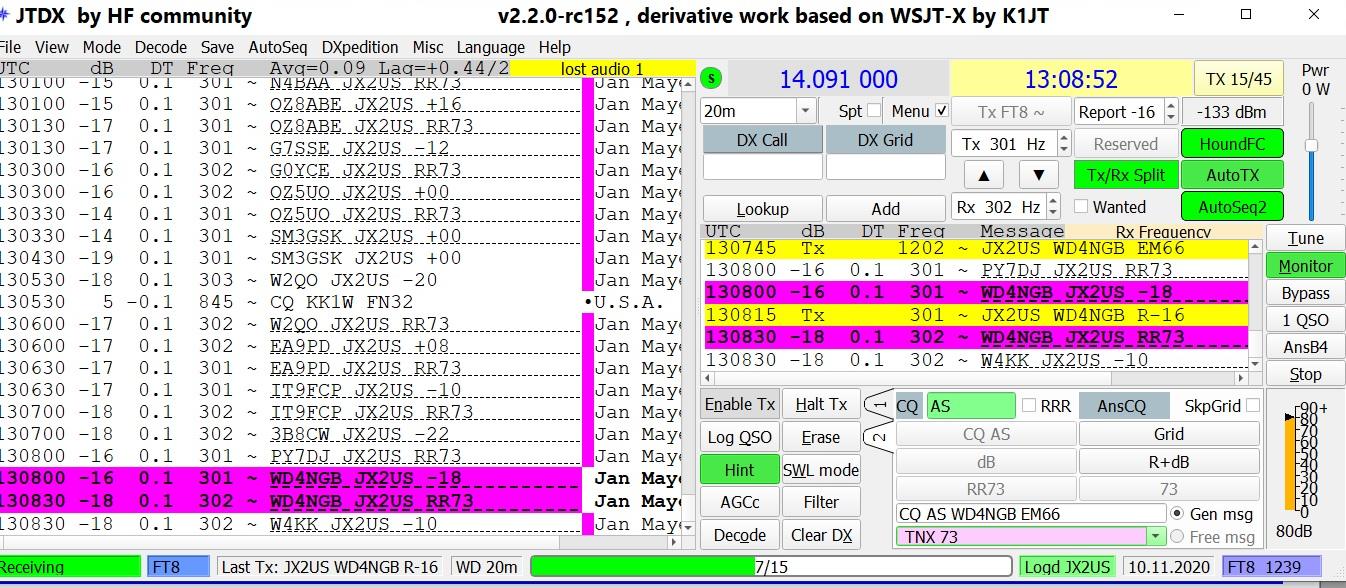
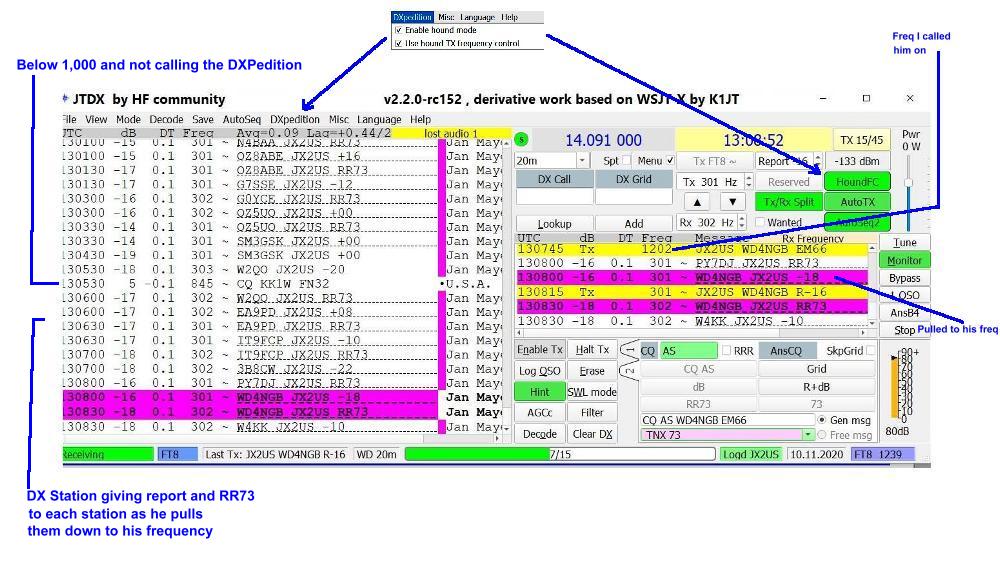
| My FT8 Proragation Page |
| My Time in the Army | My Other Hobby |
| My Future 40m Yagi | My Picture Page |
| Tools for the DXer | My Guestbook |
| Ham Shack Lightning Protection |
| Prevent Operating Out of Band |
| Selecting a Logging Program |
| Operating QRP from Korea |
| My QRZ Page |
| How to put your Log online |
