SO2R On a Budget
(This was originally a handout distributed at the RTTY Forum at the Dayton Hamvention 2002.)
Why SO2R? It's FUN! And with some practice, you might be able to significantly impact your RTTY contest score. Although it's far from easy to master the skills necessary to interlace exchanges and use other SO2R techniques to significantly impact your score, it IS relatively easy to use SO2R to significantly increase the FUN you have during a contest! In fact, getting there is half the fun!
Let's face it, depending on the contest and propagation, even the best ops can get bored when there’s not much activity. Even AA5AU has had some long, tough nights when the activity and conditions have been less than desirable. Operating SO2R gives you a lot more to do during a contest. While you are CQing on your chosen frequency, you can search for other activity (also see the dual monitors section later). In addition, you might easily toss out a few CQs on 80M to see if anyone is there yet, e.g. in between your CQs on 20M! Even if conditions are terrible and this activity doesn't net you much, it still gives you something to concentrate on, more to do, and a feeling that you have a better chance of finding someone to work. Don also has some excellent comments on why you might consider SO2R on his site at http://www.aa5au.com/so2r.html. Setting up for SO2R doesn’t have to be terribly complicated or expensive, and it’s a great challenge with many fun rewards!
How to setup MMTTY for 2 radios on 1 computer -
As you might already know, MMTTY by JE3HHT (http://www.qsl.net/mmhamsoft/mmtty/index.html), is an excellent RTTY modem that many feel compares favorably with RITTY by K6STI. The MMTTY engine can now be used with WriteLog (http://www.writelog.com) to give excellent decoding results under various conditions. Using MMTTY with WriteLog requires the use of a "plug-in" that is available on the WriteLog 3rd party downloads page, and its installation is well covered on Don's website at http://www.aa5au.com/so2r.html.As you know, MMTTY does not take advantage of a stereo soundcard - Thus you can only decode the audio from one radio on a single soundcard, even if it's a stereo card. Some people use MMTTY on 1 radio and a TNC on the other. However, in many cases, this represents a compromise since it's likely that the TNC will not copy as well as MMTTY, depending on conditions. However, there's no need to compromise! For the cost of a 2nd soundcard, you can open a 2nd copy of MMTTY and use MMTTY to decode both radios!
My computer came with a Soundblaster Live! Value card installed. Although there's no reason that you shouldn't be able to use your integrated sound system for 1 radio and an add-in PCI card for the second radio, this discussion focuses on using 2 PCI sound cards with 2 copies of MMTTY. First, it has been recommended by others that when you get a 2nd soundcard, you get a different model than the one you already have. Although I'm not convinced that using 2 of the same soundcard models can't work, it certainly will get confusing as you will appreciate later!
Expensive? No! Just get a Creative Soundblaster 16 PCI card for about $30 (or
even cheaper at Dayton?). When properly installed, you should be able to see
both soundcards in the Windows Volume Control | Options | Properties:

First, start WriteLog without any Rttyrite windows open. Right-click in the
ENTRY window for the first radio and select RTTY View. As MMTTY is initializing,
disregard any error msgs about not being able to open a soundcard or com port.
Set the proper com port for Radio 1 using the Port menu item in the Rttyrite
window, and make sure MMTTY is selected as the TU Type. Now go to the RTTY
Control Panel and Select Option(O) | Setup(O), and the MMTTY Setup window will
open. Click on the Misc tab, and note the Device ID selection area with 5
choices as shown below:
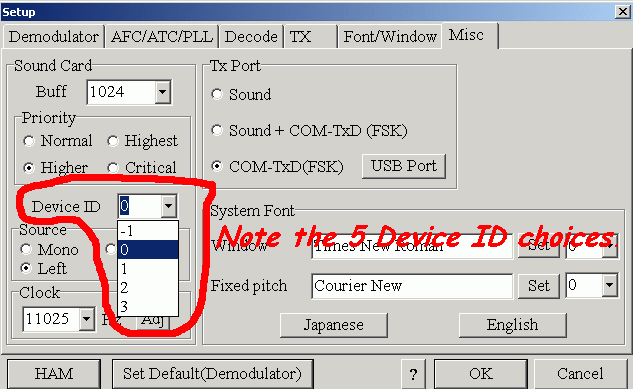
Now for the 2nd radio - Right click in the ENTRY window for the 2nd radio and select RTTY View to get another Rttyrite window to open.
Be observant here - The second RTTY Control Panel will probably open under the one for the first radio, and the second Rttyrite window will open on top of the one for the first radio! You will need to drag the Control Panel on top to the side to see the one for the 2nd radio and be able to get to its menu options. Also, make sure you know which Rttyrite window is which - Again, disregard any error msgs about not being able to open the soundcard or com port. Select the proper com port for the 2nd radio as before. Again, open Option(O) | Setup(O) in the RTTY Control Panel and click the MISC tab of the MMTTY Setup window. This time, select a different Device ID than you did for Radio 1. In my case, I was able to use Device ID 0 for the first radio and ID 1 for the 2nd radio, so it was simple. At this point you might be able to see evidence of audio in the 2nd radio’s control panel, but don’t panic if you can’t yet! There are at least 2 possibilities: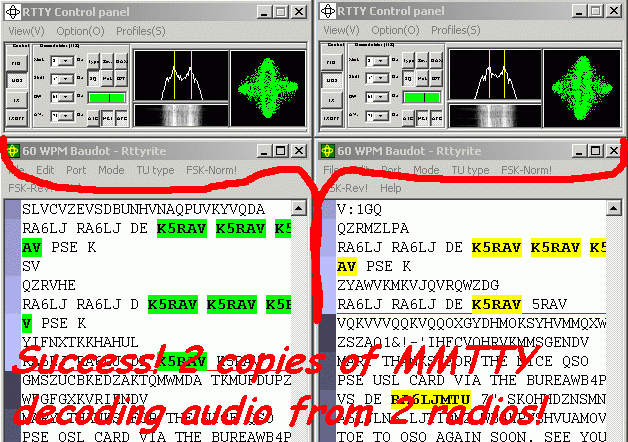
Bandpass filters and stubs - Who needs them?
You do! However, if you don’t know how to make stubs yet, can’t afford Bandpass filters, have enough separation between your antennas, and are anxious to get started, you can get by without them. If you try this, you are on your own, and noone will feel sorry for you if you blow the front end in one of your radios! That said, I will briefly tell you about my installation.My tower with a C31XR at 72 feet is about 600 ft from the shack. About 300 ft from the shack and about half-way between the shack and the tower, I have used several antennas with my second radio, including an HF9V, R-7, and Carolina Windom 160. In most RTTY contests, I run 1000 watts to the yagi using an IC-756PROII/PW-1 and 100 watts to one of the other antennas using my IC-706MKIIG. With this separation, I get along fine without Bandpass filters or stubs. I can even turn down the power and copy one radio with the other. (This was done accidentally the first time, of course!) Don’t try this at home! However, I can actually do IN-BAND SO2R with this setup, at least on 20M and higher. While CQing on 1 frequency, I can S&P within about 3-5 KHz of my CQ frequency without problems. On the lower frequencies, I can’t get by with IN-BAND SO2R. It’s just another thing you can do when activity is low and you want to work some of the other guys CQing on that band but don’t want to leave “your” run frequency.
Once again - Who needs filters/stubs - you do! AA5AU and NO2T will be giving some good information about stubs and Bandpass filters at the Dayton RTTY Forum!
Using Dual monitors on a single computer -
Try it - you’ll like it! If you ever try dual monitors, you will never be able to go back, contesting or not! When I first started experimenting with SO2R, I was using a single 17 inch monitor at 1280 x 1024 resolution. At age 54, I literally went out and bought a cheap pair of reading glasses with greater magnification! However, even with my normal glasses, I got used to the screen resolution quickly, and it wasn’t too bad. There was plenty of room for 2 Rttyrite windows, entry and log areas, and I could even squeeze in 2 band maps and a few other essentials. To use 2 monitors, you have 2 choices - 2 separate video cards or a dual monitor card. I highly recommend the latter, and Matrox (matrox.com) is a popular video card. You simply plug in each monitor to the card, and they don’t have to be identical. I have one 17 in ViewSonic and one 17 in Dell flat panel. My usual screen resolution now is 1600 x 600 (800 x 600 x 2 widths). There are many ways that this setup can be used, including reading/sending email, surfing, working on any other project etc, all while contesting if you can manage it! Or, more likely, during a contest you will devote all of the real estate to the contest. There are as many ways to set up your screen(s) as there are contesters, so I will just mention a few advantages.One of the nice things is room for more bandmaps! You can set up what I call
a “View of the Contest” where you have a bandmap open for each band of the
contest. Here’s one hastily thrown together sample: (ignore my choice of bands -
I wanted some spots on each bandmap for this example.)
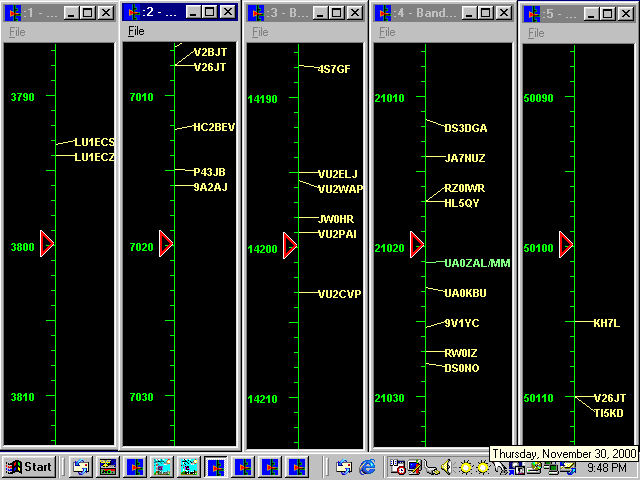
In summary, SO2R is big FUN - even if you aren’t a big GUN! MMTTY x 2 is excellent and free except for the cost of an inexpensive extra soundcard. Dual monitors can further your ease of operating and add even more fun to the experience! I hope something here has sparked some interest, or otherwise been helpful. If you lose this handout, I plan to have the information available on my website at
http://www.qsl.net/wa9als soon!73 - John (WA9ALS)