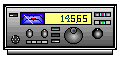
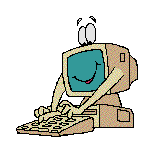




TCP/IP - Getting on the Air...Continued
Introduction to Packet Radio Part 17.
HARD DISK SET UP
Before installing the program on your computer, special directories need to be established on your hard drive for use by the TCP/IP program. Under the root directory (C:\ on most systems) you need to make directories titled FINGER, PUBLIC and SPOOL, as shown in the diagram. Under the SPOOL directory you need to add four sub-directories called FOLDER, MAIL, MQUEUE and RQUEUE.
\ (root directory)
|
|--FINGER
|--PUBLIC
|--SPOOL
|
|--FOLDER
|--MAIL
|--MQUEUE
|--RQUEUE
* The FINGER directory is used to identify users of your TCP/IP station. The file FINGER.DOC explains the operation of the FINGER application and the files needed in this directory. The files are NOT needed to put your station on the air with TCP/IP.
* The PUBLIC directory, and any sub-directories you want to add to it, is the area accessible to users of your station, similar to the files area of your packet BBS. You can develope this area after you get on the air and become familiar with TCP/IP operation.
* The SPOOL directory is used for your automatic station log.
* The FOLDER sub-directory is where files are storaged when you save any messages as files.
* The MAIL sub-directory is where incoming messages are stored.
* The MQUEUE sub-directory is for outgoing messages.
* The RQUEUE sub-directory is for messages that have been received for processing by a user-defined mail routing program. (I have no idea what this is about. Nothing has ever ended up in RQUEUE on my station.)
FILES USED
Next, you need to make up a couple of files used by the NET program. The documentation that comes with the program gives you examples of what you need to enter in these files.
The first file is AUTOEXEC.NET, a series of commands and information needed by the program. (This file should not be confused with your AUTOEXEC.BAT file.) When the NET program first starts up it reads this file and executes the commands contained in it, setting up the initial configuration for your system. It sets the hostname, AX.25 parameters, interfaces and other variables necessary for your particular station. Make sure that you have the correct entry for the COM port you're going to use for your TNC. Most enter "ax0" for COM1.
The next file you need to write is FTPUSERS. It establishes the access levels for users of your station. Be very careful when writing the information for this file or outsiders will be able to get into your private personal files. It's not advisable to give permission above level 3, as outlined in the documentation. Both of these files, AUTOEXEC.NET and FTPUSERS, the file HOSTS.NET, and the files NET.EXE and BM.RC that come with the software package, are placed in the ROUTE directory.
PUTTING IT ALL ON THE AIR
When you have all of the files saved to the proper directories you should be ready to go on the air. Set up your radio for simplex operation on the TCP/IP frequency in your area. Ask around locally for the frequency used.
Using your normal computer terminal program, check your TNC to computer baud rate and make sure that it matches the baud rate you entered in AUTOEXEC.NET. Set DWait to 0, Persistence ON, and SLOTtime to 160 ms., then turn KISS ON. As explained earlier, the operation of KISS mode varies from normal command usage, and even varies from TNC to TNC, so read your TNC manual for details on the KISS command. With the AEA PK-232 you will also have to turn HOST ON. Be careful that your terminal program doesn't take you out of KISS mode when you exit it. Some do! Pro-Comm works fine.
When the radio and TNC are ready, enter NET at the DOS prompt, cross your fingers and see what happens. You should get the prompt "NET}".
To monitor the frequency, you will need to enter "trace cmdmode" {CR} followed by "trace ax0 111" {CR} (ax0 is assuming COM1). These two commands can be added to AUTOEXEC.NET if you want automatic monitoring. That way you don't have to type it in each time you come on line.
The first thing you'll probably want to do is to see if eveything is working okay. The easiest check is to make an AX.25 connection with another station that you know is on frequency. Enter "connect ax0 {callsign}" {CR}, where {callsign} is the station you want to connect to. For example, to connect to W6FFF you would enter: c ax0 W6FFF. If everything is working as it should you will soon receive "conn pending" followed by "connected". After spending all of your time and effort setting up your TCP/IP program, you have now completed a normal packet AX.25 keyboard to keyboard contact! To disconnect, use the F10 key to escape back to the NET} prompt, and then enter "disconnect" or "d". (Most of the commands can be abbreviated.)
If your station is working, congratulations! You now have the world of TCP/IP awaiting you. Using the documentation provided with the software, or better yet, BEGIN.DOC, you can now start checking out the various commands. The TELNET and FTP commands are the two most frequently used for contacting other TCP/IP stations, but I also find that using FINGER is fun. Make sure you check the STATUS and TCP STATUS before going off line to make sure all sessions have been completed. You'll be surprised quite frequently to find other stations sending you messages, uploading or downloading files, and you didn't even know they were connected.
There were a couple of things that I didn't understand when I first got on the air with TCP/IP, so I'll pass those on to you now. To enter messages or to read messages, you have to escape NET and then enter the BM Mailer from the DOS prompt. To escape, you enter an exclamation point (!) at the NET} prompt, then enter BM at the DOS prompt. When you're finished with the messages, you enter "q" to get back to the DOS prompt and then enter "exit" to resume operation of NET. To get out of NET completely, you enter "exit" at the NET} prompt.
A new TCP/IP program called NOS is now in development and and many stations are now using it successfully. Once you get on the air with NET, you might want to upgrade to NOS in time. NOS is available for the PC/clones by sending two 5 1/4" disks or one 3 1/2" 720kb diskette to W. E. Moerner, 1003 Belder Drive, San Jose, CA 95120-3302 in a mailer with return postage. NOS for the Mac is available from Doug Thom, N6OYU, (408) 253-1306, 1405 Graywood Drive, San Jose, CA 95129-4778. Amiga NOS is available on Compuserve in Hamnet Library #9 or by contacting Chris, WA2KDL @ K6VE.#SOCA.CA. UNIX and other operating systems can get the C code for NOS from various internet ftp sites. Contact [email protected] for further information (KG6KF @ K3MC.#SOCA.CA on the BBS circuit).
Enjoy your TCP/IP experiences!
Click here for Part 18
Return to the TOP
Return to the Table of Contents
![]()
![]()
![]()
![]()
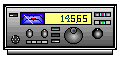
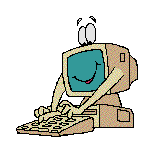
![]()
![]()
![]()
![]()