



Once you have DX Telnet working properly, you can customized it in many ways.
Note: These are configured with DX Telnet being located in C:\dxtelnet32, and I made the custom folders directly in the C: drive. Configure yours for the way you have Dxtelnet installed, and the custem folders as you wish.
One of the most useful features of DXT, is its Launcher. You can use this to start your DX Telnet, with multiple connections, open your logging program, start feeding spots from DXT to your log, or any other program you use while using DXT.
I have several configurations setup, to use DXT for working only
RTTY, 10m Contest, 20m only, etc.
I have separate directories to keep files to allow DXT to only show certain Bands, or Modes for special Contest, like RTTY, or 10m Contest, etc.
To do this,first make separate folder to save all your user functioning
files so you can go back to them if you mess something up. You will
also use this to switch back to your normal dx cluster feeds, after using
the custom ones.
1.Make C:\Launch all




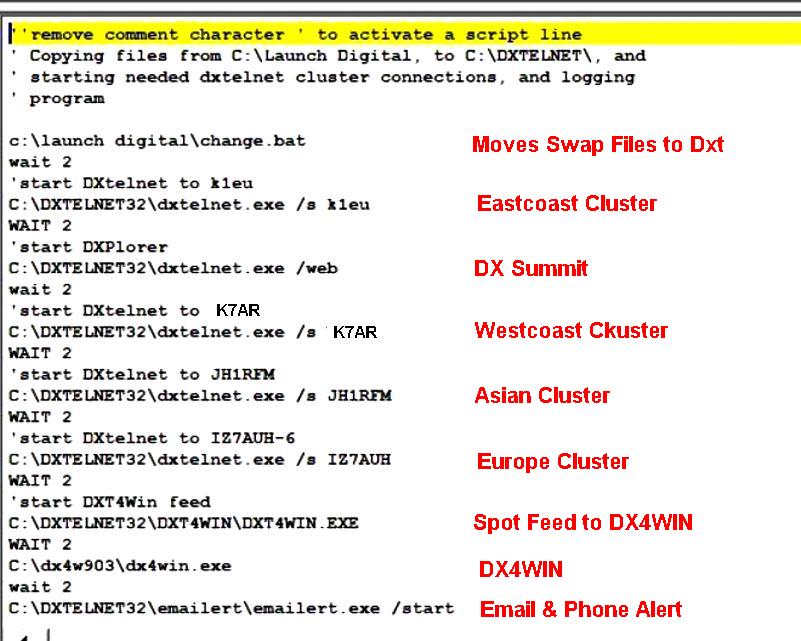


I will start off doing one for the ARRL 10m Contest.
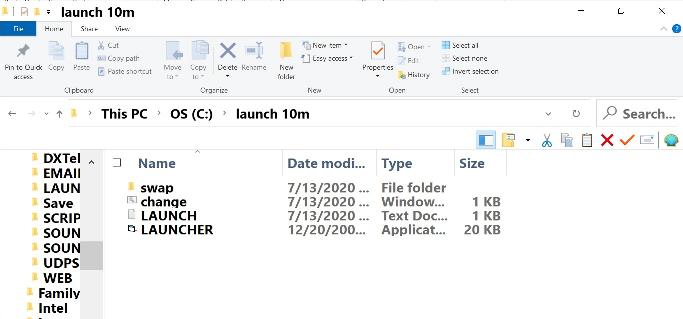
Go to the top of DX telnet, click Configuration, then Filters. This is where you set up what frequency range you want dx spots sent to you. If you are going to use DXPlorer, you need to configure also.
Once you have dxtelnet configured exactly as you wish for the new setup, check your main dxtelnet directory, and any files that show new date/time, needs to be copied to your new 10m directory.
The Swap directory will have these files in it, to properly configure
DX Telnet and DX Plorer to work exactly as you confirgured it.
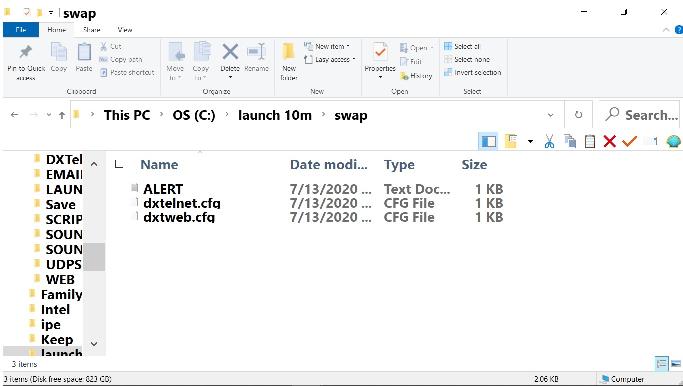
Next is the Change.Bat file, that copies the files in the Swap directory
to the DX Telmet directory, and activates the launch program to get every
thing going.
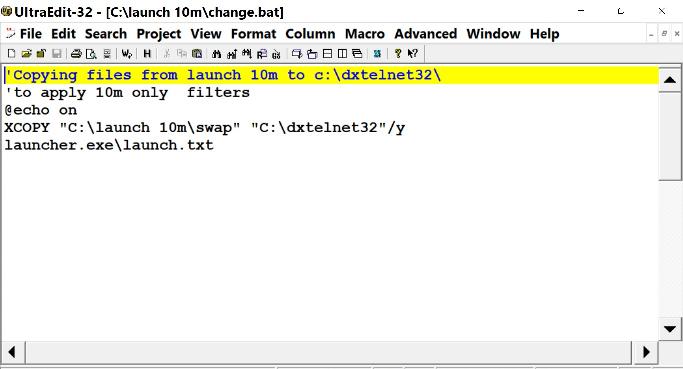
Now, if you did everything correct, this next application will launch your
selected clusters, and your logging program. I use DX4WIN.

To make it all happen with a click of the mouse, set up a shortcut, to
activate the launcher.exe You can use the dxtelnet icon for your shortcut.

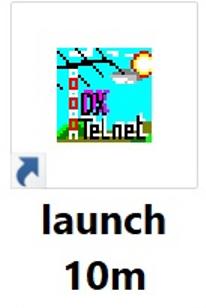
You can use the same procedures, and make custom launch applications
for other uses, such as using RTTY. You would set up the filters for the frequency
areas for each band, that the RTTY is used in. You can set up for any band, or
combimation of bands. Some mornings I will use my 40m only launcher, so I can
concentrate on picking up a few missed ones. Have fun, amd Good DX.
73, Bruce WD4NGB
Using the information shown above, you can use DX Telnet to feed DX Cluster Spots to almost any log program.
| Back to DX Telnet |
| Tools for the DXer | My Guestbook |
| My Time in the Army | My Other Hobby |
| My Future 40m Yagi | My Picture Page |
| Ham Shack Lightning Protection |
| Prevent Operating Out of Band |
