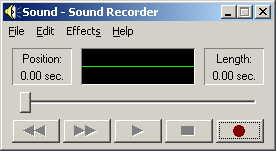
For good audio to be heard don't overdrive your soundcard, it is similar to
over deviating when transmitting on radio.
If your TX output is to great not only will your audio sound distorted but you will also find that the streaming of the audio over the internet will be very poor and you will experience choppy audio and even packet loss.
Compared to having 10101 and #0$1^ data transferred, clean one's and zero's makes for good data / voice transfer.
Your audio not only travels over the Internet but also through a linking radio, repeater and is finally heard through another
radio. There will be some losses so the cleaner you can make your audio the better you will be heard.
EchoLink uses the Windows Sound Recorder.
If your audio is good using Sound Recorder so to will your audio be good using EchoLink.
If your audio does not work
with Windows Sound Recorder your audio will not work with EchoLink.
Adjusting your Audio
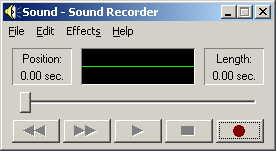
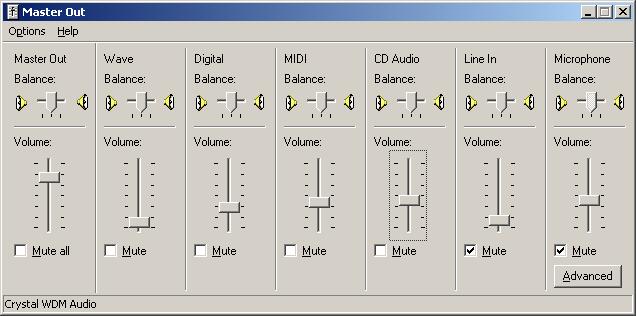
When you have done this another windows will pop up. Click on the dot beside the word "Recording", then Select recording instead of playback click "OK"
With the Playback or Master Out Control Panel if you have "WAV" and or "DIGITAL" sliders these also control the audio heard.
For clearer audio reduce the wav and digital sliders and increase the master out slider.
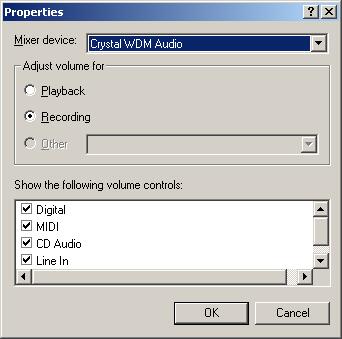
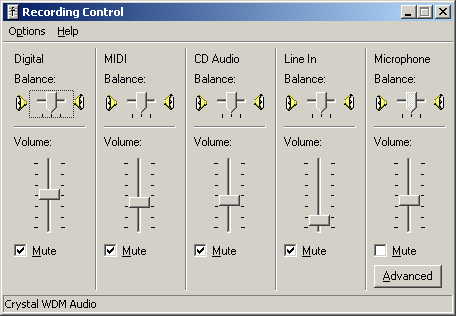
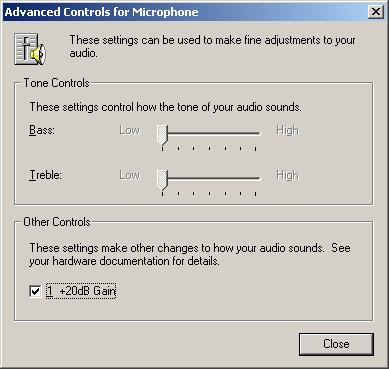
Be sure that the slider is pulled up on the microphone control, and that there is a check mark in the "Select" box or it is unchecked if you have the "Mute" option.
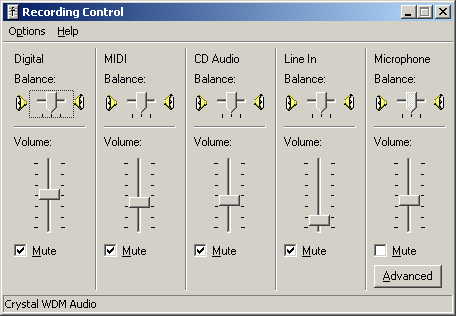
If your sound card has the microphone displayed on the Playback or Master Out Control Panel these should be muted as you will hear yourself through your speakers when talking. The microphone should only be selected or un-muted in the Recording Control.