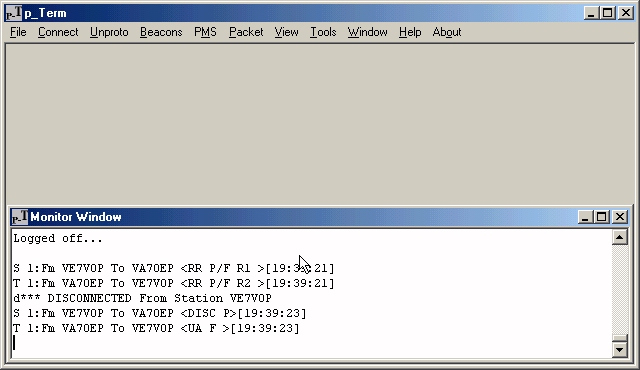After you have p_Term up and running, you're probably anxious to see it do something. Make sure your radio is tuned to the local Packet frequency (145.69 MHz here in Victoria). If you're patient, you can stare at the Moniter Window and after a moment or two you should start monitering packets. Now lets try to connect to another station.
Select Connect from the main menu

You'll see that you can connect on 2 ports. Port 1 is the port that's connected to your TNC and port 2 is the loopback port. For now, we'll ignore port 2.
Click on 'Port 1'. Note that pressing Ctrl+F1 (i.e. pressing function key F1 and the Control key at the same time) will accomplish the same thing.

Choose a station that you can normally connect to and enter it in the top input control.
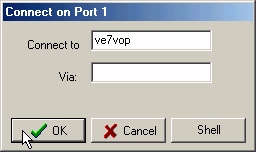
Here I have entered 've7vop'. The bottom control ('Via') is for going through a digipeater and generally should not be used. Click OK and the 'Connecting To' window will open:

You will see in the Moniter Window p_Term firing the connect request ('SABM P'). It may take more than 1 try but if it takes too long, you may press cancel and try another station. Here we have connected to VE7VOP

The Moniter Window is 'hidden' by the new 'Connected' window. To see both windows, you may tile them:

Selecting 'Tile' will tile the 2 windows:
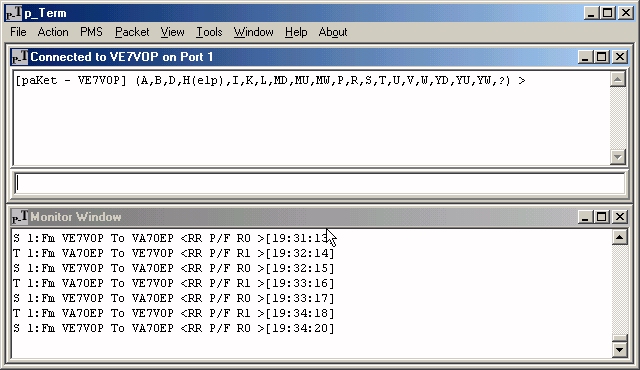
Notice that the top level menu will change depending on which Window has the 'input focus'. In the above image, the Connected Window has the input focus. Clicking on the Moniter Window will shift the focus to the Moniter Window.
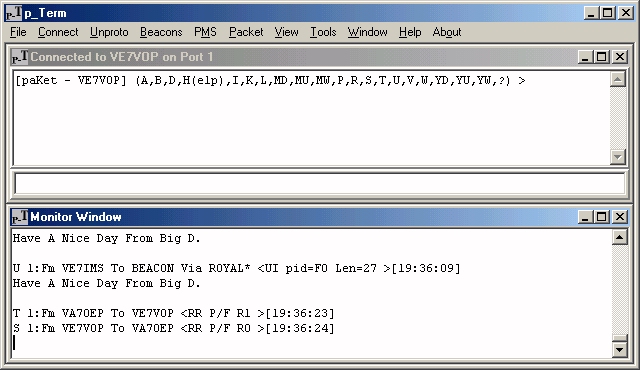
The Moniter Window will continue to moniter the packets on the frequency. After you have finished your business with VE7VOP, it is time to log off. Enter 'b' in the input box of the Connected Window and press the Enter key:

VE7VOP will inform you that you have logged off:
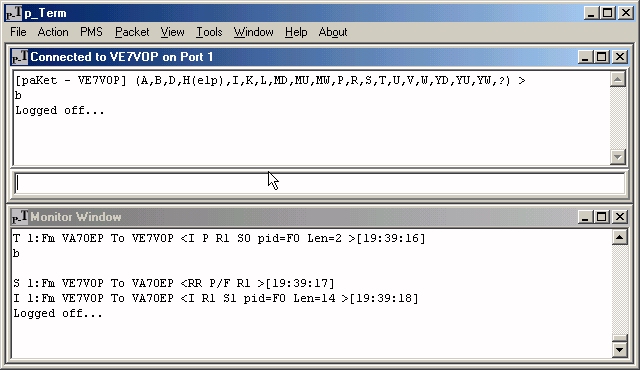
and the Connected Window will close.