
The famous nanoVNA and an attenuator to attenuate the QRSS and
CW signal to make it low enough for the QRSS receiver measurements.
QRSS WITH THE NanoVNA
(2022)

The famous nanoVNA and an attenuator to attenuate the QRSS and
CW signal to make it low enough for the QRSS receiver measurements.

The 80 meter QRSS receiver with 9 kHz LF output will be used to test the software.
Exciting challenges!
Really exciting challenges! Slowly it became clear to me that the -async- routines were not executed one after the other, but at the same time in parallel! And the mistake I made was that I was already writing to a serial port while the previous routine, opening that port, was not ready yet! That's why -await- should be added. And those -promises-, they were added automatically, I didn't have to do that at all! But there were examples and tutorials on the internet. However, most of them were copies of each other, it wasn't that easy. However, here the result, a link to download the 3 scripts:
nvnaqrss.htm

nvnaqrss.htm
Simple!
- Connect the NanoVNA to the USB port of your PC.
- Set the transmit frequency. It is possible tht your NanoVNA is not exactly at that frequency. At 10 MHz, the frequency of my NanoVNA is 170 Hz too low.
- Choose the normal FSK2 or the special FSK3 mode.
- Edit your call with the Dot-Dash-Space-Back buttons.
- Press -Start QRSS-, select the serial port and the transmission starts on the next integer 10 minute value of the clock.
Extra audio test signal
At the same time, an audio tone of 1500 - 1505 is generated. You can use it as an audio QRSS test signal for the audio device that is normally connected to the receiver. If you do not want that, edit the script and set the tones to 0 Hz.
It is also possible to edit the script and set the frequency and call to your desired default values.
FSK2 and FSK3 mode
The normal mode is FSK2. But you can choose FSK3 too. This alternative QRSS mode has not two, but three shifts. A space is again a low tone and the dot a slightly less higher tone (+3 Hz). But the dash has now become a dot with a third highest tone (+6 Hz). The benefit will be obvious. The transmission is shorter. Was the length of a dash 3 dots, now it's only 1 dot! Another advantage is that the dot and dash have two different pitches and are therefore easier to distinguish from each other. I increased the length of a dot from 6000 ms to 8000 ms for even better readability and more or less the same trransmit time. But you can change the script with an ASCII text editor like -Geany- to what you want.

At the left the normal FSK2 mode, at the right the special FSK3 mode.
nvnaterm.htm

nvnaterm.htm
Simple again!
- Connect the NanoVNA to the USB port of your PC.
- Type the command and press the SEND COMMAND button. The response will be displayed. Just play with the CLEAR COMMAND and CLEAR SCREEN buttons, no explanation required.
You can also connect this application to other devices. If I connect it to my GPS module, the received GPS data is displayed. And then it might be handy to press the PRINT OFF button to stop printing so that you can read the data.
And some devices do not want the CR character as the end of command but another character. You can change that in the first lines of the script.
For the NanoVNA you can try the -help- command.
nvnahfgen.htm
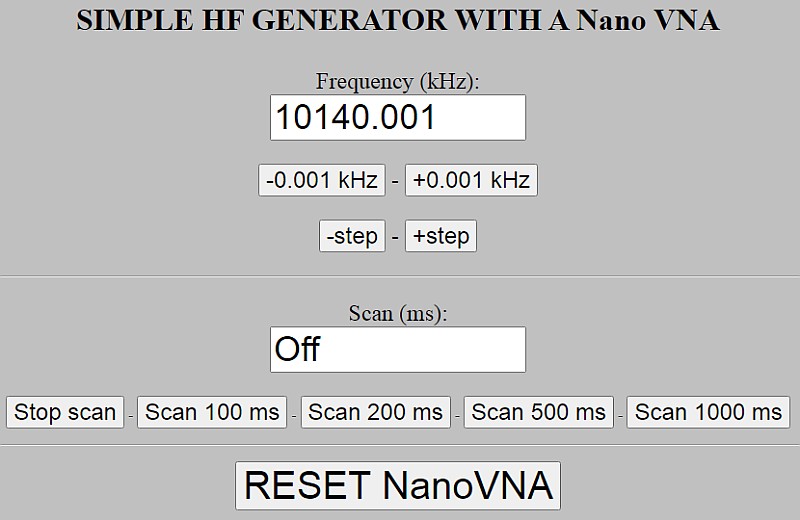
nvnahfgen.htm
Simple again!
- Just play with the buttons and you will find out in a minute how it works. Scanning is done upwards with one step size per scan time.
However, after APPROXIMATELY 500 steps, the NanoVNA crashes. So keep the number of steps low and reset the NanoVNA after each scan by pressing RESET NanoVNA.

Audio bandwidth and side band suppression of the 80 meter QRSS receiver.
The bandwidth is too wide! I had expected that it should be 10 dB down at 20 kHz...
Problem with the NanoVNA

The problem with the NanoVNA was that the front plate just touched the touch screen where the arrow is.
I made the square hole for the display half a millimeter bigger and also fixed the display better. Problem solved!