
HOW TO CUT & PASTE Multiple images together using Lview editor.
8. You now have 2 images pasted together, as shown below:

9. We now must 'resize' this picture to accommodate a additional picture (if you want more..) Note: The dimensions are Width x Heigth, so in this case, I have modified the standard 800 x 600 to match the heigth by setting it to 480 and extended the width by setting it to 900. This gave me ample room to expand other pictures into. See below:
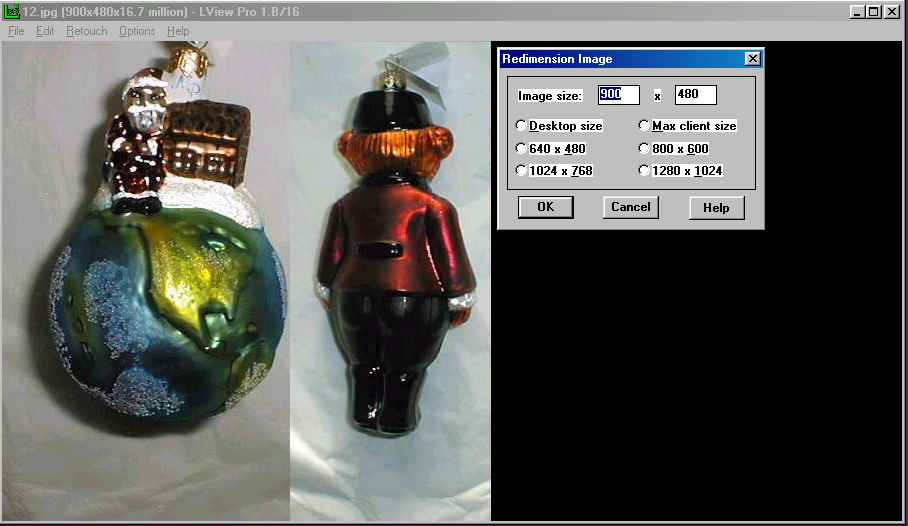
10. In this picture above, you have 'resized' the area to accommodate additional pictures if necessary.
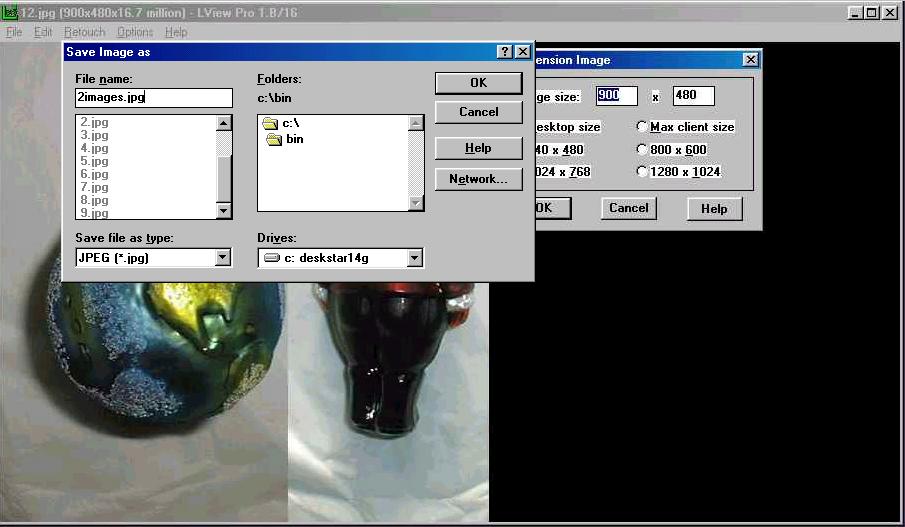
11. Now save your work, as a example file name shown above.

12. THIS IS IMPORTANT: Go back to your 'desktop' and start another running version of the LVIEW program. This will allow you to find the 3rd image you want to paste to your 2images.jpg file as shown above. In the image above, the LVIEW image3.jpg as shown on the right hand side is the 2nd LVIEW program running 'overlaid' on the first running LVIEW program, this was done to visually see what the final picture may look like. The operation above is copying the 3rd image into the 'scratch-pad' memory area to be pasted back into the resized blank area.
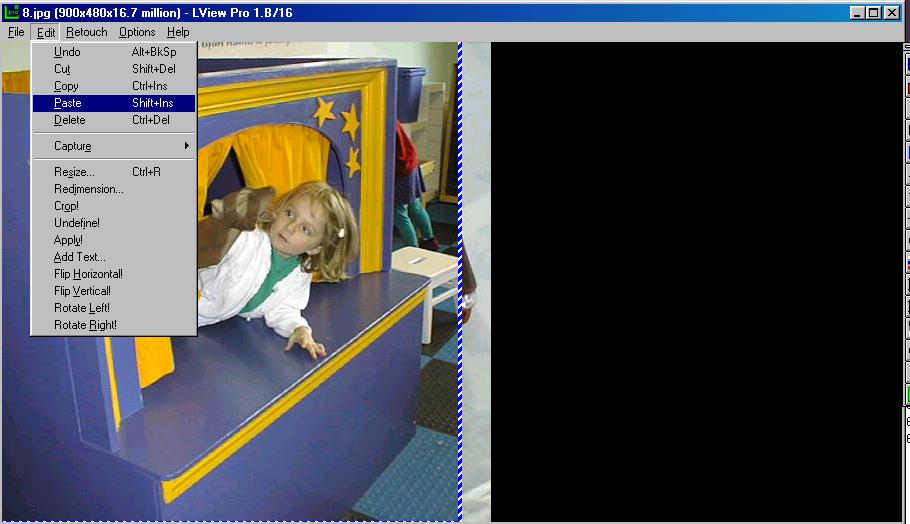
13. We now are back to the 1st running LVIEW program, which has the blank area as shown, and we now paste the 'scratch-pad' memory image over the 2image.jpg file. Using the left mouse button, you can 'drag' the image over to the blank area.
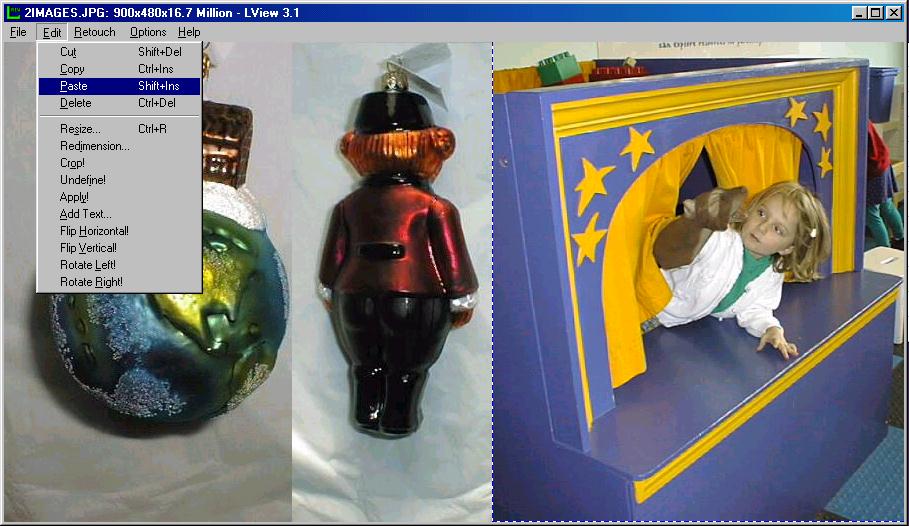
14. You now have pasted the 3rd image, and you can now save your work!!! You can even redimension the image to reduce the picture to a normal 800 x 600 picture that can be seen by most viewers/browsers. NOTE: Resize works differently from Redimension, Resize does exactly what it implies, by taking the whole visible field, and enlarging it or reducing it. It's equivalent to the WIDE/CLOSEUP of a zoom lens on a camera. So, to shrink the entire field of work down to, let's say 640 x 480, do a Resize.
NOTE: When you are done, and ready to save the completed image file, go to Options pull down menu, and select Jpeg I/O options. From here, move the horizontal bar down to a 30% image reduction, this saves on the number of bytes saved to your hard drive, and allows faster image presentation on EBAY. See below::
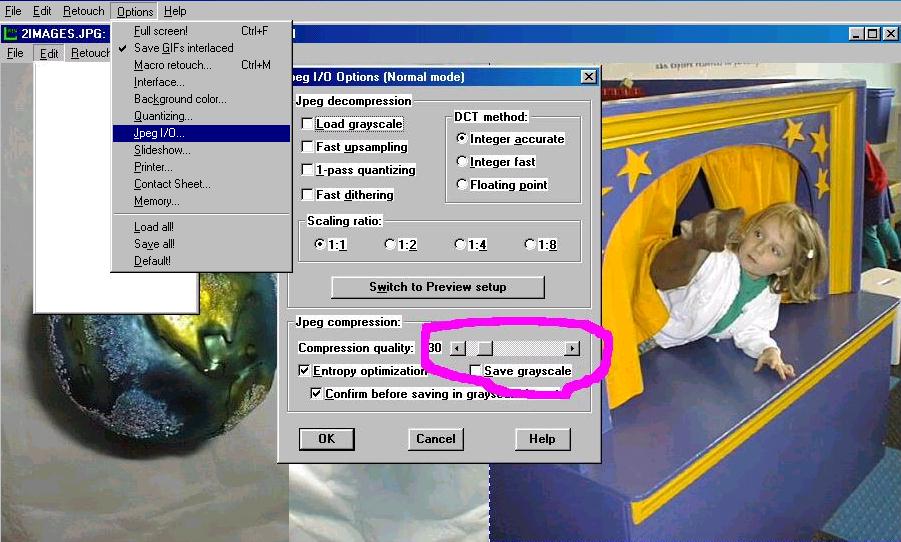
That's it! Chris Victor