GJ7JHFLooking back at iLink

"The iLINK system, which first appeared around May 2001, was developed by Graeme Barnes, M0CSH, in Kent England." Although iLINK activity has now switched to EchoLink, I include this section for your interest and for the sake of completeness. There may be some nuggets of info here that apply to EchoLink, but I've had enough of editing this page today, so I'll leave it to you to find them :o) How to drive iLINKInstallationIf you download iLINK for the first time, choose the self-installing version. This is a simple program (quick download) that is quite safe, no virus detected, and it won't break anything else on your computer or fiddle with your system registry.It will install into a folder within your Start Menu, so it's easy to run. You may try to drag the program icon from the start menu onto the desktop and a shortcut will be created for you, if you find the Windows start menu as unwieldy as I do. Much easier to double-click a desktop shortcut to launch a program! If you download an update version, you may find it easier to download a straightforward ZIP file and extract the files you need by hand to the relevant location. Computer problems? On routers, open ports 5198-5201 and that should do it. Windows XP has a router built in and may need some settings changed (5198/99 UDP, 5200/01 TCP). This page is to show people how easy it is to use the software provided all goes to plan. If you end up amongst the very few users who unfortunately experience problems, very technical assistance specific to certain hardware or operating system configurations is beyond the scope of this page BUT you'll almost certainly get an answer at the Yahoo Groups forum ILINK-GEN (address at the bottom of this page). You can join entirely by email, or by website in which case you need to register with Yahoo to obtain a Yahoo ID that will allow you to easily join any of the thousands of such email lists, and lots more - webspace and email etc. Click here for information on routers (Linksys, Zone Alarm, Netgear). iLINK doesn't change your sound settings, can't change them, won't remember what they were the last time you used iLINK - so you'll need to check the settings are correct each time, if you often change the settings for other purposes. If iLINK is the only software you use with sound, once you set it right you can leave things as they are - 'set and forget'. Using iLINKThe official user guide is currently at http://www.aacnet.net/user.html but I find it's a little short on detail. I'm sure we'd all prefer that Graeme devotes his energies to making the software even more wonderful rather than wade through writing documentation :o)Initially a little bewildering, maybe it helps to consider that iLINK is only ever in one of three states (modes) - Standby Mode, Listing Mode, or Connection Mode i.e. either doing nothing, choosing a station to talk to, or communication itself (these mode names are of my own making, and probably not what Graeme uses!)
The following details apply to version 3.38 from June 2002 - versions prior to 3.38 will
refuse to run and will require an upgrade. (some screenshots may be from earlier versions
where barely different)
Standby ModeOnce registered, subsequent runs of the software place you in standby mode when the program is launched. There's nothing happening yet, and you're not connected to any links - but behind the scenes the program has connected to the main server that co-ordinates the whole show, and other iLINK users will know you're standing by (and they can call you). The single small 'iLINK window' contains a 'menu bar' with options UTIL CONN DISC MINI DRAW INFO ATTENDED SHOW . The CONNect and DISConnect options can also be activated by clicking on the GO and ! icons, similarly the little picture of a PC desktop is the same as the MINImise option. Standby mode is where you return when you've finished with a link, and is also the most convenient and leisurely time to adjust any settings.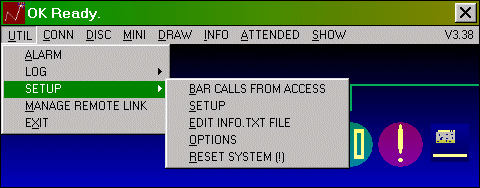
The main iLINK window with menu pulled down (v3.38)
UTIL : sub menu...
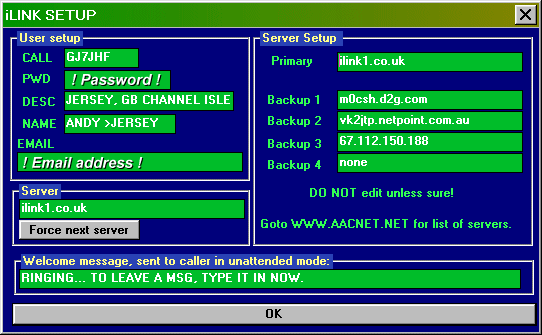
An example UTIL ... SETUP ... SETUP (v3.38)
Listing ModeWhen you're ready to choose a link or chat directly to another station, press CONN, and you'll enter what I regard as Listing Mode. This is the window titled 'REFRESH 2 MINS' with a server name. A Directory Listing of active stations will appear, showing CALLSIGN, LOCATION, LOCAL TIME and the unique node ID number for calling. Despite any messages about different servers, the list you get is THE one and only list of current iLINK stations at that time (the different eQSO system gives different 'rooms' with different servers).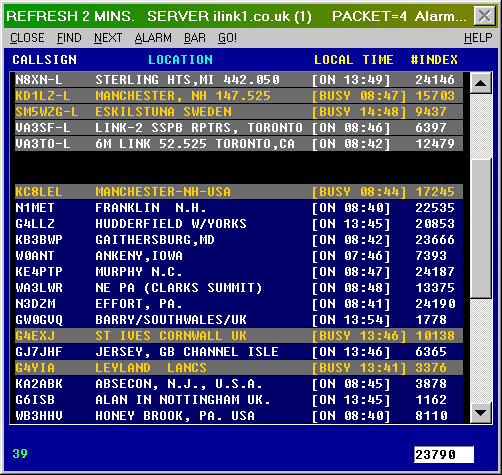
Listing (v3.38). Click here to see what an earlier version looked like On-air links and repeaters appear in the section at the top of the listing with a grey background, -L meaning a simplex link and -R for a repeater. Next comes a blue section showing computer-bound stations, and finally a section showing Conference Rooms where more than one station can participate in a 'net' - with on-air stations able to call in too. You cannot call a busy station, their line will be a different colour (brown) and show [BUSY]. At the bottom of the window, the number shows the total number of stations currently logged in, and on the right a numeric 'field' shows the ID number of the station on the highlighted line - this station will be called if you select GO!
You will probably only use CLOSE and GO! ...
Connection ModeHaving pressed GO! to connect, the Listing window will disappear and the system will now attempt to hook up to the node you selected (to quit now, or when you're finished and you've said your goodbyes, press DISC). The connection will usually work, but it is possible to fail, leaving you back in Standby mode.When connected (a bleep will let you know, as will the window title) you'll hear any speech currently on the link and RX will be displayed. When no-one is talking, you can enter TX mode by pressing the space bar or the enter key, or by clicking on RX to change it into TX. Now everyone can hear you until you change back to RX in the same way. You cannot usually TX while someone else is talking, although delays in the Conference Rooms seemed to make 'doubling' possible when I tried - Graeme says this has been fixed. 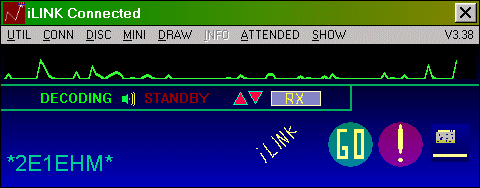
Receiving (v3.38) NOTE! If you use the keyboard to transmit, make sure the iLINK window 'has focus', i.e. is the currently selected window, otherwise your keypress won't apply to it! Audio levels are shown on a moving trace waveform display, for transmit and receive, try and make sure you're not 'in the red' with clipped speech shown by flat-lining on the top of the waveform. That's it - press DISC when you're done, and you're back in Standby Mode, ready to press CONN again for a new list of active nodes. Finer pointsIf anyone tries to connect to your station while you're connected to someone else, the system will let you know. You will have to wait until you return to Listing Mode before you can find out who it was who called you.A 'CONNECTION INFORMATION' window appears when you're in Connection Mode, showing details on the right from text files sent from other stations, OR when in Conference mode a list of participating stations is shown with a <<<==- next to the currently talking station. A new feature (since around version 3.31?) is a 'NAME' field in the UTIL ... SETUP menu option (main window), this appears next to your callsign. 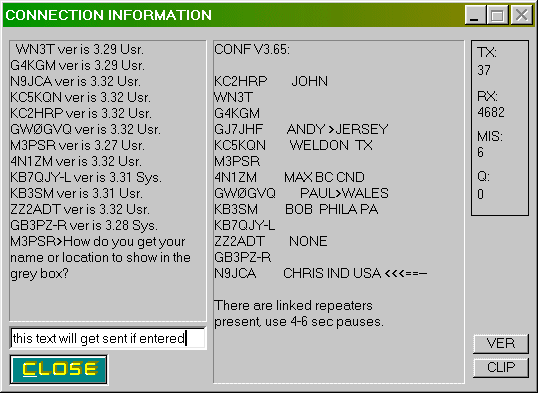
A conference (v3.32). Click here to see what an earlier version looked like You can setup your own text file (kept in C:\) from the main window options (UTILS... SETUP... EDIT INFO.TXT FILE) and other stations will see this when you connect to them. This should be less than 14 lines of less than 20 characters. It's a handy place to give your personal details such as your name, QTH, email address, homepage etc., maybe a witty quote too :o) The 'CONNECTION INFORMATION' window also sports a text-based chat facility on the left, you can type in short messages and when you press the enter key your message will appear on the other station's Details window, after your callsign. Pressing the 'VER' / 'Get version' button shows you what version of the software they are using, and likewise 'EMAIL' shows you their address (if they have filled in the information). 'CLIP' / 'To clipboard' copies text into the Windows clipboard so that it can be pasted into a text document for safekeeping. The DTMF beep sounds that you hear when connecting and disconnecting come from two WAV files that live in the iLINK folder on the 'Start Menu'. Called connect.wav and disconnect.wav, these files can be modified as you like or replaced by any other wav files of your choice. From the Windows Start menu, select Search... for files or folders... named *.wav and you'll see all the WAV files on your PC. If you have Pinball installed, some of those sounds are quite groovy! So long as you use the same file names you could have a Windows 'ta da!' sound for connect and a sample of The Simpsons' Montgomery Burns saying "Toodle-ooh!" for disconnect, if that floats your boat :o) Now if your mic is set up correctly, you're ready to dive in. Any further questions you may have will almost certainly be answered by the fine and friendly stations you talk with. Have fun! iLINK linksMain homepage, many details and a download page : http://www.aacnet.netGraeme may be reached at the address m0csh at aacnet.net To see who's on : http://m0csh.d2g.com/update.htm (updates, so press Stop (Esc with MS-IE) to freeze the page, and Refresh (F5 with MS-IE) to get it going again.
Email/Web Forum http://groups.yahoo.com/group/ILINK-GEN
(looks like it dried up in August 2002)
If you've come staight to this page from a 'search engine' or other site, please continue to the homepage for more about GJ7JHF, my email address etc - click the link below. RETURN / RETOUR
(c) 2002-2003, Andy GJ7JHF, not that I care, for this page, just give me credit if you use anything!
I wrote most of this within a week of first loading iLINK, which shows how much I was inspired,
but is also my excuse if I'm wrong about anything :o)
You have been reading
|