GJ7JHF
Ascom SE550 : 70 MHz / 4m
click for larger version (4x as big)
A 25W ex-PMR "low band" radio, converted for use on 70MHz by the Rugby Amateur Transmitting Society
( www.rugby-ats.co.uk ),
with firmware by PA4DEN (RATS v3). Measures 170 W x 55 H x 175 D (mm), or 6.7 x 2.17 x 6.9 inches.
No speaker built in, which seems slightly clumsy to anyone used to normal amateur radios, but it's not a great problem. A bulky plug assembly at the rear left features power and speaker connections (amongst others). On the right (rear) is the BNC antenna socket. The front Mic socket is an odd one, but it's no problem getting spares or cutting down a standard PC connector. A light sensor controls the appropriate brightness of the display, and the buttons are all illuminated to help you in the dark. Approximate current consumption is 50mA when 'off' (standby), 0.5A
on squelched RX, up to 1A with received audio, and up to 6 or 7A on TX. First IF is 21.4MHz, with either 20.945
or 21.855 (switchable in menu) providing the final 455kHz.
Handy linksManual and misc goodies : www.g0beq.fsnet.co.uk/ascom/ascom.htmUser group mailing list : groups.yahoo.com/group/ascom-radio Any other enquiries : www.70mhz.org (see www.70mhz.org/se550.htm first)
Quick Guide
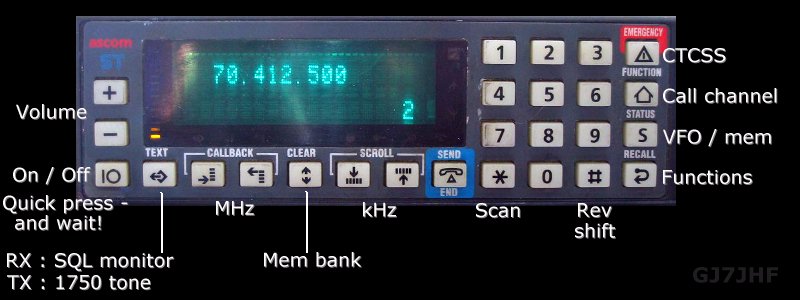
Note - CTCSS label should actually be : ZVEI multi-tones
Level 1 : Getting StartedAt first you'll just want to tune to a certain frequency, make sure the volume is reasonable, and talk. The advanced stuff can wait for now.Switch on with a quick press of the power button, and wait a moment for it to spring into life. Don't expect to press the button until it switches on - a long press will get it to flash on briefly and then it will tell you it's switched off! This can be very confusing, especially when you try again and nothing happens. If you're having trouble, wait two or three seconds for it to settle down and then try again. The volume will probably be too loud, so go down to nothing and then up one - grin and bear it or fit a variable resistor volume control of your own! Tune in with the MHz or kHz buttons shown above to tune up and down, or just dial in a frequency such as 7 0 4 5 (no decimal point needed) - it will auto-complete for you, based upon 12.5kHz steps. You may dial in frequencies from 60.0 to 99.9875 MHz, and the up/down tuning will 'roll around' these limits. VFO lock and RX performance may vary considerably away from 4m, but my local FM station on 88.8 came in loud and clear during pauses in speech (their broadcast deviation is way too high for this narrow FM RX of course). 89.6 was ok too, but there was less success with other local frequencies (on the same mast) over 90 MHz. Dummy load tests confirmed that TX is possible outside of the amateur 4m band, so be careful with the repeater shift (which is set to 1.6MHz as supplied). However scary it may have looked at first, that's the basics and it's simple enough isn't it? If you get lost in menus just switch it off and on again. I bought mine and didn't exactly rush to power it up, because it was "oh no, not another complicated user interface to learn, look at all those buttons" - but it was much easier than I was expecting. But still tricky enough in places for me to write this for anyone else getting muddled...
Level 2 : Changing Some SettingsMost useful functions
o
Press
o
Press
o
Press
o
Press
o
Press Other possibilities : [3] for choosing CTCSS tones (if possible for your specific radio), [5] for Status menu, [6] to show or hide the name of a memory channel where it has been set, ([7] not known), ([9] not known), [0] arrange sending a ZVEI tone call to one of 10 codes, [*] memory channel scan lock-out, [top right key] for choosing send tone code (receive not implemented), [Call channel key] to set or delete call channel, [S] to set or delete a memory channel.
The MENU. There aren't enough front panel buttons to give every function its own button, so settings which are not changed very often are placed in a MENU (with several submenus to organise things better). The
 followed by
[4].
Now use either of these keys followed by
[4].
Now use either of these keys  (as left and right buttons)
to cycle through a small list of settings and submenus. Press (as left and right buttons)
to cycle through a small list of settings and submenus. Press  to change an item or to enter a submenu. If the item has a limited number of settings (such as
ON/OFF), then to change an item or to enter a submenu. If the item has a limited number of settings (such as
ON/OFF), then  will toggle between them.
Otherwise a yellow indicator will light to signify a further setting mode - in this case use
will toggle between them.
Otherwise a yellow indicator will light to signify a further setting mode - in this case use
 to lower or raise the displayed setting
(or you need to key in a number in the case of numerical settings such as repeater shift) and then press to lower or raise the displayed setting
(or you need to key in a number in the case of numerical settings such as repeater shift) and then press
 again to exit the setting mode and return to
the list of items (the yellow light then goes off).
When a setting is changed that's it immediately - there's no concept of Accept/Confirm or Cancel without saving.
To exit the MENU or any submenu press any otherwise unused key - such as numerical keys
[1] to
[9] - this will
take you back up a level. Here are a few examples, things you'll probably want to change : again to exit the setting mode and return to
the list of items (the yellow light then goes off).
When a setting is changed that's it immediately - there's no concept of Accept/Confirm or Cancel without saving.
To exit the MENU or any submenu press any otherwise unused key - such as numerical keys
[1] to
[9] - this will
take you back up a level. Here are a few examples, things you'll probably want to change :
Beep Volume : If you're anything like me then the loud key beeps will be the first thing you want to tame. At first I thought just switching them off would be best, but it's nice to have some confirmation that you've actually pressed buttons like these, and the lowest level isn't too unsettling. It's also useful to hear the beeps because a variety of different tones (and double-beeps) are used to signify such things as completed operations or actions that have had no effect.
Start from normal operation (frequency on display)
Beep Off (roger beep transmitted, or key beeps) : Very similar to the above, as it lives in the same submenu - but the settings are toggled straight away without any further setting mode and yellow light malarkey. Roger Beeps don't sound quite right on the amateur bands in my opinion, and make no sense on FM anyway, so I turn mine off.
Start from normal operation (frequency on display)
Repeater Shift : There are no repeaters on 4m of course, but it could be useful for split working to countries with limited allocations outside of ours. The shift is specified in tens of MHz, with the original 1.6 shown as 01.600.000 kHz on the display. As you enter the number it will auto-complete after two decimal places. For example 200kHz is 0.2MHz (00.20MHz) so you'd enter 0 0 2 0 and that's it (with a different tone beep to let you know that's enough). Note that you set the absolute shift value itself in the menu, but it takes a different quick step to set the + or - shift (or none at all) using the function key and [#].
Start from normal operation (frequency on display)
On the Audio Submenu the settings "RX mode FM / PM" and "TX mode FM / PM" effectively act as rudimentary tone controls on received and transmitted audio, if you find that useful.
Level 3 : Really Hairy SettingsSee G0BEQ's manual for the gritty details, now that you're familiar with changing settings with and and 
ScanningThe scanning features transform the Ascom into a very useful piece of kit, rather than a quiet lump that sits there doing nothing most of the time.
SCAN SPEED Mine takes about 21 seconds to VFO scan 4 MHz in 320 x 12.5kHz steps, which works out at about 15.2 channels per second - no slouch compared to some scanners. I presume the memory scan rate is probably at the same speed. Start a scan with the [*] key, whether it's a VFO scan or Memory scan - i.e. use the [S] key to change from VFO mode or Memory Mode as required, first (Memory Mode only possible if there is at least one Memory stored in the currently chosen bank). A VFO frequency scan (scanning frequencies up from where you started) can change direction with the kHz up/down keys, when scanning. If the scan has stopped on a busy frequency you will have to resume scanning again before you can change direction, which can be mildly annoying as you have to go further the wrong way before changing direction and end up passing through that noisy carrier again on the way back, having to press Scan yet again! Note on scan speed - there's nothing to stop you entering 70.450 more than once in a bank. You could fill up a bank with 90 channels, taking 6 seconds to scan through, but if you equally space the call channel 6 times (in memories 01, 16, 31, 46, 61 & 76) you'll never be more than a second away from hearing any calls on that channel. Such creative memory programming can really speed up the effective scan speed where you don't want to miss anything on certain channels but can quite happily sample others less often. So you really can use the Ascom to scan a whole load of seldom used channels that are interesting if they ever spring into life, while still monitoring 70.45 and 70.2625 every second or two.
BANKS AND CHANNELS
LOCK OUT
SCAN RESUME OPTIONS
Start from normal operation (frequency or memory on display)
"Scan and stop" - The default mode stops on the first busy channel and stays there. Handy at home if there are never any momentary blips of noise around and you really want to leave it scanning for any activity whatsoever, wander off, and come back after you've heard something to see where it was. Useless when mobile, as the first blast of interference noise on any channel stops the scan and that's that until you press the button again. "Scan wait" - Waits a given time (5 seconds) on a busy channel then resumes scanning regardless. This has never been a great way of scanning as far as I'm concerned, but could be useful if you don't mind missing little bits of activity on busy channels (as it wanders off in the middle of someone talking and loops around the scan list again) while definitely being able to notice something else on other specific memory channels because you will always be scanning each memory at least every x seconds instead of having the scanner tied up on a busy channel. It can be handy if you really don't want to miss a call on 70.45 while scanning through other things in the meantime. "Scan silence" - Waits on a busy channel until the carrier drops and then for a further 4 seconds (in case anyone replies) before resuming scanning. This kind of Scan Delay is usually the best way to scan, unless you have memory channels prone to bursts of noise (or 'bleed-over' from an adjacent frequency) which holds the scan on a channel where nothing's happing except a squelch break every second or two. This isn't usually a problem, and this works out fairly well when mobile except that as you pass through small areas of spurious carriers from electronic equipment you'll just have to put up with each one until you've passed it - so far I've found this doesn't take long and is quite interesting in its own way to see how far interference carries. If a memory channel contains long term unwanted activity it can be locked out.
POWER ON RESUME
STORING A FREQUENCY TO A MEMORY CHANNEL
Example - store current VFO frequency in memory 01 with no name :
NAMING A CHANNEL
[1] 1 : ; less-than = greater-than ? @ up-arrow down-arrow
The center key (usually bank select) inserts a space and shifts right all after the position.
Press
To disable a memory channel name in Memory Mode, and simply show the frequency instead :
I don't believe there's a way to name a memory channel name in Memory Mode, where there isn't a name already. You would need to store it again from scratch - made slightly tedious by not being able to transfer a memory frequency to VFO.
DELETE A MEMORY CHANNEL
TonesCTCSS - doesn't appear to be installed on my Ascom - I presume my radio doesn't have some optional CTCSS board. [Set] [3] doesn't do anything, and nothing seems to produce anything like a CTCSS when I transmit to a monitoring receiver.DTMF - doesn't actually seem be be Dual Tone either - when transmitting I can get single tones from the numeral keys for as long as I press them, but not pairs, and not tones of fixed times. The Audio Menu's DTMF time setting doesn't seem to do anything, even with the maximum 398ms time setting. Maybe that's another optional board I don't have?
ZVEI - This one does appear to do something. Pressing the top right key toggles through code options (also available via the Common settings menu) for RX only, TX only, RX + TX, neither - but these appear to work with coded tone sequences set with multi-digit numbers, for example 1234 specified with [Set] [top right] [1] [2] [3] [4] [Set] [1] [2] [3] [4] [Set] - (a yellow light comes on for the tone code entering mode when set from the menus rather than the [Set] [top right key] method), and the MHz up/down keys can take you along the number and the telephone symbol key deletes the current position bring the remainder of the number (to the right) back left.
Reading another manual (at http://homepage.ntlworld.com/pibworth/Ascom_Manual.pdf) has confirmed : "N.B. DTMF and CTCSS functions are not implemented in this firmware. The radio will, however, transmit user defined tone signals (ZVEI tones)." .... "(N.B. only the Transmit code is supported)"
Why did I make this page? Mostly because I was so impressed with the radio when I finally got around to wiring it up that I found the enthusiasm to pass the time quite pleasantly creating a webpage. I was a bit puzzled here and there so I thought it could be helpful to anyone else similarly befuddled. Finally, if it helps to show people how wonderful and desirable these radios are, then maybe it will boost demand for them and increase their resale values ;o)

If you've come staight to this page from a 'search engine' or other site, please continue to the homepage for more information - click the link below. RETURN / RETOUR
2008, Andy GJ7JHF |