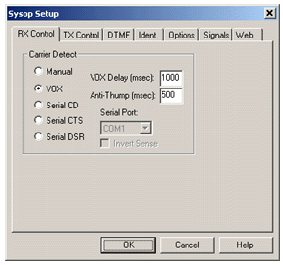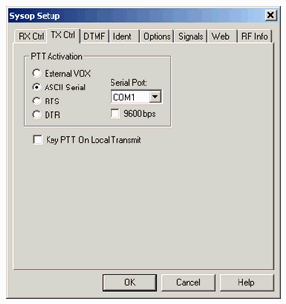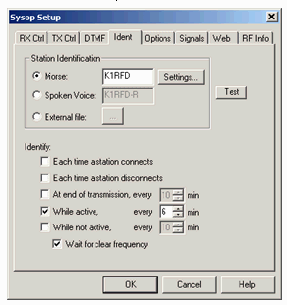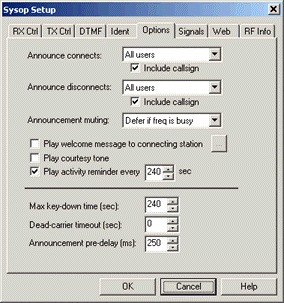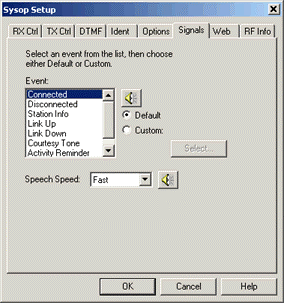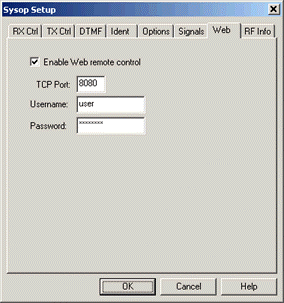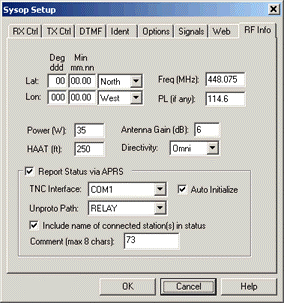Sysop Settings
Sysop Settings control many of EchoLink's features when it is running in Sysop mode. Choose one of the tabs along the top to view the RX Control, TX Control, DTMF, Identification, Options, or Web options. Each of these tabs is described in detail below.
RX Control Tab
The RX Control tab sets up the interface between your PC and your receiver (or transceiver).
Carrier Detect: EchoLink needs to be able to detect when a signal is being received at the receiver. Normally, a built-in VOX system monitors the received audio and triggers EchoLink when it rises above a certain level. However, for more positive operation on simplex links, it is also possible to connect the carrier-detect signal directly from the receiver to one of the PC's serial ports.
Manual: Select this option if you do not wish to use VOX or the serial port. In order to "transmit" to the other station over the Internet, you must click the Transmit icon or press the space bar. This would normally only be selected for testing.
VOX: Select this option if you do not have a carrier-detect connection between your receiver (or transceiver) and your PC's serial port. This is the default. When VOX is enabled, and a connection is established to a remote station, EchoLink will begin "transmitting" to the remote station whenever the peak audio level rises above the VOX threshold. The VOX threshold is set using a slider that appears just below the audio level indicator at the bottom of the EchoLink screen.
When VOX is enabled, EchoLink monitors your receiver's audio continuously, and the audio level indicator will be active at all times, even when your system is not connected to another station.
VOX Delay: When the VOX has been triggered by a local signal, EchoLink will continue sending audio to the station on the Internet for a short amount of time after the signal stops. VOX Delay controls this time period, in milliseconds. Increase this number if local stations tend to leave silent pauses frequently in their transmissions.
Anti-Thump: When using VOX, to avoid false triggering after going key-up, enter a non-zero value for Anti-Thump. The default is 500 milliseconds. This feature is particularly useful when operating a repeater node, to avoid having EchoLink's VOX trigger on your station's own squelch tail.
Serial CD, Serial CTS, and Serial DSR: Select one of these options if you prefer to use a directly-connected carrier-detect signal rather than VOX. In many cases, this will provide better results than VOX when operating a simplex link, since it allows EchoLink to positively track the incoming station's carrier rather than relying on its audio level. When this option is enabled, select the Serial Port to which the signal is connected from the drop-down list. EchoLink expects the signal to be low (inactive) when the receiver is squelched, and high (asserted) when a signal is being received. If Invert Sense is checked, the opposite is true. For more information about this connection, see Interfacing.
Note that the VOX Delay setting (despite its name) applies to any of these options as well. If you are using direct carrier-detect, consider reducing the VOX Delay to a somewhat smaller amount.
Squelch Crash Anti-Trip: If you are using VOX, check this box to enable a special feature which improves VOX behavior when your link is tuned to a local repeater. When this feature is enabled and properly adjusted, EchoLink's VOX will ignore short noise bursts, such as squelch-tail "crashes" and courtesy tones. This can significantly improve repeater-to-repeater linking.
Set the Duration value to the size of the "window", in milliseconds, inside of which the noise pulse must fit in order for EchoLink's VOX to ignore it. Typical values are 40ms for squelch crashes and 300ms for courtesy tones. Experiment with this setting until the purple SIG annunciator no longer appears when the undesired noise is heard.
When this feature is enabled, all outbound audio is passed through a delay line as part of the detection process, approximately three times the Duration value in length. Note that this feature makes no effort to suppress noise bursts in the audio stream itself; it is only intended to prevent the VOX from tripping.
TX Control Tab
The TX Control tab sets up the interface between your PC and your transmitter (or transceiver).
PTT Activation: These options determine how EchoLink keys the local transmitter when a signal is received from a station on the Internet. If no signal is being received by the local receiver, EchoLink keys the local transmitter when any audio is received from the distant station, then un-keys it when the distant station stops its transmission.
External VOX: Select this option if you do not have any connection between your PC and your transmitter's push-to-talk (PTT) circuit. Although not commonly found on FM rigs, your transmitter may have VOX control, which can be enabled when this option is selected. Audio from the PC triggers the transmitter's internal VOX circuit and keys the transmitter. For most installations, however, a connection to the PTT circuit is preferred.
ASCII Serial: Select this option if you are using a WB2REM/G4CDY or VA3TO interface board, or a homebrew equivalent. This type of interface board is designed to receive ASCII commands from your computer's serial port. From the Serial Port list, select the port to which the board is connected. The serial-port speed is preset to 2400 bps; check the box marked 9600 bps if you are using an older interface which operates at that speed.
RTS and DTR: Select one of these option if you are using a RIGblaster (or equivalent) PC-to-radio interface, or a homebrew equivalent. This type of interface activates the transmitter's PTT line when either the RTS or DTR pin of the serial port is asserted. From the Serial Port list, select the port to which the board is connected.
Key PTT on Local Transmit: Check this box to force the transceiver's PTT to be keyed when you tap the spacebar to begin transmitting, and to un-key when you stop. This feature is useful if you are running a Sysop link, and also wish to be able to join an EchoLink QSO from the local keyboard and microphone. If your sound card is set up as described below, your voice will go out over the Internet as well as the local link when you transmit.
Note: Not all sound cards support the following settings.
Recording Volume Control: Select both Microphone and Line-In, and turn the levels halfway up on both. Mute (or de-select) all others.
Playback Volume Control: Select both Wave Output and Microphone, and turn the levels halfway up on both. (If Microphone does not appear, you may need to select it under Options-->Properties first.)
If necessary, turn down the volume control on the PC speakers to avoid feedback.
Caution: With these settings, your PC microphone is "live" at all times, even when another station is speaking. Mute (or turn down) the Microphone sliders on both the Recording and Playback Volume Controls when you are not participating in a QSO, or turn off or un-plug the microphone.
DTMF Tab
Items on the DTMF tab list each of the functions EchoLink supports by entering DTMF (a.k.a. TouchTone) commands over the local link, or a secondary link receiver. DTMF commands may be used to activate or de-activate the link, or to connect or disconnect a distant station.
DTMF Decoder: Select one of the three options, depending on your equipment set-up.
External: Select this option if you are using a WB2REM or VA3TO interface board, or equivalent. These interfaces have an on-board DTMF decoder which communicates with EchoLink over the serial port.
Internal: Select this option if you are using another type of interface, such as a RIGblaster. When this option is selected, EchoLink itself detects DTMF tones as they are received at the PC's sound input, using digital signal-processing techniques.
Disabled: Select this option if you do not wish to accept DTMF commands. When this option is selected, none of the items in the DTMF Command list will be available.
Min Interdigit Time: Sets the minimum amount of time, in milliseconds, that EchoLink will allow between incoming DTMF digits. Set this to 0 for the default timing. Set this to a higher value (such as 200 or 500 ms) if you find that noisy signals are causing single digits to be interpreted as multiple digits.
Log All Commands: When this box is checked, EchoLink will log all DTMF sequences that are received, even those which do not trigger a function. These entries will appear in the System Log.
Auto Mute: When this box is checked, EchoLink will suppress DTMF signals (received over the local link) from going to the remote station over the Internet. DTMF signals are suppressed completely if the Internal decoder is used; when using the External decoder, the first part of the first digit may "sneak" through.
Disable During PTT: When this box is checked, DTMF signals are not decoded while the local link transmitter is keyed. In some audio configurations, audio from the sound card might be fed into either the internal decoder or an external decoder. This can cause DTMF signals received over the Internet to be interpreted by EchoLink's decoder, which may be undesirable.
Enable Remote Pad: When this box is checked, stations connecting to your link using EchoLink version 1.6 or above can send DTMF commands to (or through) your link radio using the program's built-in DTMF encoder pad. Enable this feature if there are DTMF-controlled repeater or remote-base functions you wish to provide to remote users. The remote user's DTMF pad is not available if either node is participating in a conference.
Note that EchoLink's built-in DTMF decoder itself does not normally respond to signals received over the Internet; however, certain audio configurations may cause this to happen if they allow the sound card's output to be fed into its input, or to an external DTMF decoder.
Also note that this setting controls only the ability of the remote user to use EchoLink's built-in DTMF pad. It does not affect DTMF signals from other sources.
Advanced: When using the Internal DTMF decoder, opens a window which allows the frequency tolerance, "twist", and signal-to-noise ratio to be adjusted. If you have difficulty getting DTMF digits to decode reliably with the Internal decoder, you may find that adjusting these settings, particularly the frequency tolerance, will help.
DTMF Command List: The list shows the name of each DTMF command and the sequence of digits that is required to activate it. To change any of the function sequences, click on the appropriate entry in the Sequence column and edit it. To disable a function, leave the item in the Sequence column blank. Note that some functions require a terminating # digit (pound sign), which is not shown, unless # is the entire command (as is the default for Disconnect).
Reset to Defaults: Returns all DTMF function codes to their default values..
Identification Tab
For general courtesy, and to help comply with your country's Amateur Radio regulations, EchoLink supports automatic identification of your link over the air. A Morse ID or voice ID (either an internally-generated one, or your own custom recording) can be played at the beginning and/or end of a connection, and periodically while the connection is active. EchoLink can also play an ID periodically when no connection is active, if desired.
Voice ID Source: Choose whether to use the internally-generated ID, or a custom WAV file you have created.
Morse: Enter the callsign you wish to use to identify. When the time comes to identify, EchoLink will send the callsign (as entered) in Morse, mixed with any other audio which may be present. The main advantage of a Morse ID is that it tends not to interrupt or delay the progress of a QSO. Click Settings to adjust the Morse speed, pitch, and audio level.
Internal: Enter the callsign you wish to use to identify. When the time comes to identify, EchoLink will "read" the letters and digits as entered. Punctuation is not recognized, except that you can add a -L or -R suffix to generate the word "link" or "repeater" after your callsign, if desired.
External file: If you prefer to create your own voice ID, select this option and choose the "..." button to locate the file. This file must be a WAV file in 8-bit, 8000Hz, PCM Mono format. It is recommended to keep it as brief as possible, since a long announcement may interfere with smooth audio operation while in contact with another station.
Test: Choose this button to have EchoLink key the radio and identify according to the selected options.
Note: It is appropriate for a Sysop station to use its own callsign as the "legal" ID, without any sort of special suffix. In the U.S. (and likely in most other countries), there is no requirement that this ID be the same as that of the repeater to which it is tuned, since it is considered a separate station.
Identify: Select any of these options, in any combination, to specify when EchoLink should identify.
Each time station connects: If this option is selected, your callsign will be announced immediately before the "connected" announcement when a station connects over the Internet. Note that if Auto-Announce is enabled (on the Options tab), you will hear both your own call and the call of the connecting station, as in "K1RFD Link Connected AK8V Repeater". If Morse is selected, the Morse ID is played concurrently with the announcement.
Each time a station disconnects: If this option is selected, your callsign will be announced immediately after the "disconnected" announcement when a station disconnects.
At end of transmission, every n min: Select this option, and enter the number of minutes, to have EchoLink announce your callsign periodically during a lengthy connection. If this option is selected, your callsign will be announced immediately after the remote station has finished speaking, and just before EchoLink un-keys the transmitter, but not more often than the number of minutes specified.
While active, every n min: Select this option, and enter the number of minutes, to have EchoLink announce your callsign periodically while the link is in use. The ID will be played the first time the transmitter is keyed, and then at n-minute intervals thereafter if there has been any transmission since the last ID. If the option Wait for clear frequency is selected, EchoLink will defer the ID if the link receiver is busy when it comes time to ID.
While not active, every n min: Select this option, and enter the number of minutes, to have EchoLink announce your callsign periodically whether or not there has been any activity on the link (and even when no one is connected). The first ID will be played when EchoLink starts up. If the option Wait for clear frequency is selected, EchoLink will defer the ID if the link receiver is busy when it comes time to ID.
Options Tab
The Options tab controls several other options for EchoLink.
Announce connects: Select one of the available options to control how EchoLink signals that a station has connected.
- None: No Connect announcement is made when a station connects.
- All users: A Connect announcement is made each time a station connects.
- First conferencee only: A Connect announcement is made when a station connects, but only if no other users are already connected.
Include callsign: If this box is checked, EchoLink will include the callsign of the newly-connected station in the Connected announcement.
Announce disconnects: Select one of the available options to control how EchoLink signals that a station has disconnected.
- None: No Disconnect announcement is made when a station disconnects.
- All users: A Disconnect announcement is made each time a station disconnects.
- Last conferencee only: A Disconnect announcement is made when a station disconnects, but only if no other users remain connected.
Include callsign: If this box is checked, EchoLink will include the callsign of the newly-disconnected station in the Disconnected announcement.
Announcement muting: Select one of the available options to control how Connect and Disconnect announcements are done if the link frequency is busy.
- No muting: Connect/Disconnect announcements are played even if the frequency is busy.
· Mute if freq is busy: Connect/Disconnect announcements are not played if the frequency is busy.
· Defer if freq is busy: Connect/Disconnect announcements are not played if the frequency is busy, but are deferred until the frequency becomes clear. The announcement is cancelled if more than 2 minutes has elapsed since the event.
Play welcome message to connecting station: Select this option if you wish to prepare a voice message to be played to stations which connect from the Internet. This message will not be heard over the local link. If this option is selected, choose the "..." to locate the WAV file to be played. The WAV file must be recorded at an 8kHz (8000 Hz) sample rate, using one channel (mono).
It is recommended that you keep such a message very brief (under 5 sec), as a long message may interfere with normal voice operation.
Play courtesy tone: Select this option if you wish EchoLink to play a brief tone at the end of each transmission from the Internet. To use a custom WAV file instead of the default tone, select a custom signal for Courtesy Tone on the Signals tab.
Play activity reminder every n sec: If you are running a Repeater link, select this option to have EchoLink to play a brief tone in between overs on the local link periodically while a station is connected. This tone serves as a reminder to stations engaged in a local QSO that at least one station is (still) connected to the link, and thus to leave a longer pause between overs to allow the remote station to break in. To use a custom WAV file instead of the default tone, select a custom signal for Activity Reminder on the Signals tab.
Max key-down time (sec): Enter the maximum number of seconds you wish to allow the local transmitter to remain keyed in a single transmission. If an incoming signal (from the Internet) exceeds this time, EchoLink will disconnect the station and un-key the local transmitter. To disable this feature, enter 0.
Dead-carrier timeout (sec): Enter the maximum number of seconds you wish to allow a station to transmit to your station (over the Internet) without providing any audio. If an incoming signal exceeds this time, EchoLink will disconnect the station. To disable this feature, enter 0.
Announcement pre-delay (ms): Enter the amount of time, in milliseconds, that EchoLink should pause between keying the PTT and beginning an announcement. The default is 150ms. This can be extended if announcements are being clipped at the beginning when heard.
Signals Tab
The Signals Tab controls announcements which are made on-air when certain system events occur.
For each event in the list, there is the option of using either the Default announcement, or a custom WAV file you provide.
Note that any custom WAV files you provide must be in 8-bit, 8000Hz PCM Mono format. Selection of any other type of WAV file will produce an error message.
To change the setting for a particular event, select the event in the list, and select either Default or Custom. If Custom is selected, choose "Select..." to locate the WAV file you wish to use.
The announcement for any event can be tested (auditioned) by selecting the event and clicking the loudspeaker icon. (This function works only when EchoLink is idle.)
The Station Info announcement is played whenever a station enters the Station Info DTMF sequence, which by default is the star key (*).
The Courtesy Tone sound is played only if "Play courtesy tone" is enabled on the Options tab.
The Activity Reminder sound is played only if "Play activity reminder" is enabled on the Options tab.
Note that the events in list apply only to Sysop mode.
Speech Speed: Select Normal, Slow, or Fast. If Fast is selected, words are overlapped slightly to shorten announcement time; if Slow is selected, extra space is placed between words to improve intelligibility. (These settings do not apply to any Custom WAV files.)
Web Tab
For convenient "wireline" remote control, EchoLink contains a built-in, password-protected Web server which allows the station to be remotely controlled by any Web browser connected to the Internet. The Web server displays an HTML page which displays the current status of the program, and allows the link to be enabled or disabled, and stations to be connected or disconnected. Settings on this tab control whether the Web server is enabled, and how it is configured.
Enable Web remote control: Select this option to enable the built-in Web server. If you select this option, be sure to enter the other information below.
TCP Port: The TCP port number on which the Web server will operate. The default is 8080, to avoid conflict with other Web services which may already be running on port 80. You may need to change this setting if your firewall (or ISP) does not permit inbound traffic on port 8080.
Username, Password: If you would like the Web server to be password-protected (recommended), enter a user name and password. When accessing EchoLink from a remote Web browser, a box will pop up prompting you to enter this information in order to gain access.
Notes:
If you have activated the Web server on port 8080, the URL for accessing it will be http://hostname:8080/ , where "hostname" is the name or IP address of your computer. (If you are using a dial-up or DSL connection to the Internet, keep in mind that your hostname and/or IP address may change each time you reconnect to the Internet.)
If you are operating EchoLink behind a firewall (such as a cable or DSL router), be sure to enable the firewall to forward inbound traffic on port 8080 to the computer running EchoLink.
RF Info Tab
The RF Info tab is used to provide information about your link which may be helpful to nearby stations trying to locate it. EchoLink includes an implementation of the Automatic Voice Reporting System (AVRS), which uses the APRSŪ network and protocols to disseminate real-time information about VoIP links such as EchoLink nodes. This feature was developed in collaboration with Bob Bruninga, WB4ABR. The program also provides a mechanism for collecting and displaying this information on the Web, as an adjunct to APRS.
If you wish to disseminate basic information about your simplex link, or the repeater to which your repeater link is connected, you can enter it here. By default, the information is transmitted to a central database on the Internet upon startup, and again each time a station connects or disconnects from your link. This information will be displayable and searchable on the EchoLink Web site.
If a packet TNC is connected to your computer, and the APRS option is enabled, the same information will be sent periodically to local users using APRS. Mobile stations equipped with APRS often have alphanumeric displays which will show the location and status of your node, if they in range of your APRS transmission or a nearby digipeater. Future APRS software may include the ability to allow a mobile station to send a general query for local EchoLink activity.
The information fields on the RF Info Tab are defined by the AVRS spec as follows:
- Lat: Station latitude, in degrees and decimal minutes. For example, 41.1175 degrees is 41 degrees, 07.05 minutes. Be sure to indicate East or West.
- Lon: Station longitude, in degrees and decimal minutes. Be sure to indicate North or South.
- Power (W): Transmitter power, as measured at the feedpoint of the antenna.
- HAAT (ft): Antenna height above average terrain, in feet. Note that this is the height of the antenna above average ground, not the elevation above sea level.
- Antenna gain (dB): Antenna gain in the favored direction, rounded to the nearest decibel.
- Directivity: General direction, if any, in which signals are favored by the antenna.
- Freq (MHz): Frequency on which the link receives. If the link is to a repeater, this is the output frequency of the repeater.
- PL (if any): CTCSS frequency, if any, required to activate the link (or to activate the repeater to which the link is tuned).
If you do not wish to provide or disseminate any of this information, enter 00 00.00 for Lat and 000 00.00 for Lon.
The following options are also available:
Report Status via APRS: If using a TNC to disseminate status information over APRS, check this box and confirm the settings below.
TNC Interface: Serial port to which the packet TNC is connected. EchoLink will access the TNC through this port at 9600 bps. Be sure this port is not already in use by another application. However, if you are using the program UIView32, you can configure UIView32 to communicate directly with the TNC, and choose the UIView32 option to have EchoLink share the TNC with UIView32. The only limitation is that UIView32 cannot use the TNC in KISS mode.
Auto Initialize: Check this box to have EchoLink set the TNC parameters automatically at startup. If enabled, EchoLink will attempt to put the TNC into command mode, set the UNPROTO path, and then put the TNC into converse mode. Otherwise, EchoLink assumes that these steps have been performed manually before EchoLink is started.
Unproto Path: If Auto Initialize is enabled, choose one of the paths from this list. This affects the way outgoing packets are addressed, and whether they will be accepted and relayed by a digipeater. A common setting is RELAY.
Include name(s) of connection stations in status: If checked, EchoLink will include the callsign of the connected station when it sends a status report over the APRS network. Otherwise, the report only indicates that the link is in use.
Comment: Enter up to 8 characters (letters, numbers, or spaces) which will be appended to the report. This information will appear along with the APRS status report, and is visible on the screen of some mobile stations.
For more information about the AVRS specification, please see http://web.usna.navy.mil/~bruninga/avrs.html
APRS is a registered trademark of Bob Bruninga.