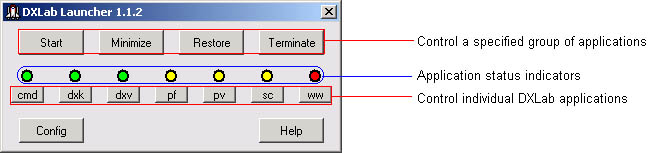
DXLab Launcher Online Help Contents
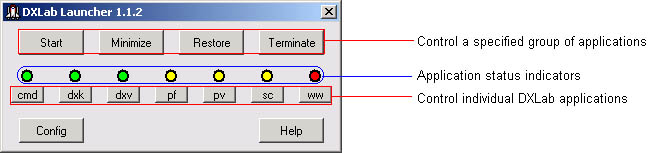
As shown in the annotated screen shot above, the DXLab Launcher's Main window provides three primary groups of controls:
A set of seven Application Status Indicators the indicate the state of each member of the DXLab Suite
A set of seven Individual Application Control Buttons that enable you to change the state of each DXLab application
A set of four Group Control Buttons that enable you to control multiple applications simultaneously
The Main window also provides buttons that display the Launcher's Configuration window and provide access to its online documentation.
The Configuration window's Reset button directs all running DXLab applications to arrange their windows on the primary monitor. This operation is useful if you have switched from a dual-monitor configuration to a single-monitor configuration and need to regain access to windows previously resident on the second monitor.
Each application status indicator's color reveals the state of the DXLab application associated with the button below it:
| Indicator Color | Current State | |
|---|---|---|
| red | not running | |
| cyan | starting | |
| green | running, not minimized | |
| yellow | running, minimized | |
| white | terminating |
Individual Application Control Buttons
Each of these buttons controls one of the seven DXLab applications:
| Caption | DXLab Application | |
|---|---|---|
| cmd | Commander | |
| dxk | DXKeeper | |
| dxv | DXView | |
| pf | Pathfinder | |
| pv | PropView | |
| sc | SpotCollector | |
| ww | WinWarbler |
When you click one of these buttons, the Launcher's action is determined by two factors:
the application's current state
whether or not you depressed the Ctrl key while clicking the button
| Current Indicator Color | Current State | Action | New State | New Indicator Color | |
|---|---|---|---|---|---|
| red | not running | user clicks Individual Control Button | starting | cyan | |
| cyan | starting | application loads and runs | running, not minimized | green | |
| green | running, not minimized | user clicks Individual Control Button | running, minimized | yellow | |
| green | running, not minimized | user Ctrl-clicks Individual Control Button | terminating | white | |
| yellow | running, minimized | user clicks Individual Control Button | running, not minimized | green | |
| yellow | running, minimized | user Ctrl-clicks Individual Control Button | terminating | white | |
| white | terminating | application terminates | not running | red |
Clicking an Individual Control Button starts a DXLab application that isn't running. If an application is running, clicking its Individual Control Button alternates between hiding all of its windows and restoring its Main window. user Ctrl-clicks Individual Control Button. Clicking a running application's Individual Control Button terminates that application.
If the Launcher's Main window is activated, allowing the mouse cursor to hover over an Individual Control Button will produce a popup message describing the action that would be taken if the button were to be clicked or Ctrl-clicked.
If DXKeeper is running and you minimize its windows by clicking its Individual Control Button, it remembers whether or not its Capture window was already minimized. If not, the DXKeeper will restore both its Main and Capture windows when you again click its Individual Control Button.
If DXView is running and you minimize its windows by clicking its Individual Control Button, it remembers whether or not its World Map window was already minimized. If not, the DXView will restore both its Main and World Map windows when you again click its Individual Control Button.
You can optionally specify the pathname of a log file to be opened by DXKeeper on startup.
| Caption | Function | |
|---|---|---|
| Start |
|
|
| Minimize |
|
|
| Restore |
|
|
| Terminate |
|
If DXKeeper is running and you click the Minimize Button, it remembers whether or not its Capture window was already minimized. If not, the DXKeeper will restore both its Main and Capture windows when you click the Restore Button.
If DXView is running and you click the Minimize Button, it remembers whether or not its World Map window was already minimized. If not, the DXView will restore both its Main and World Map windows when you click the Restore Button.
You can optionally specify the pathname of a log file to be opened by DXKeeper on startup.
To display the Configuration window, click the Main window's Config button.