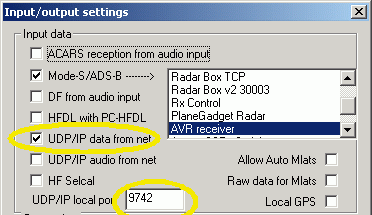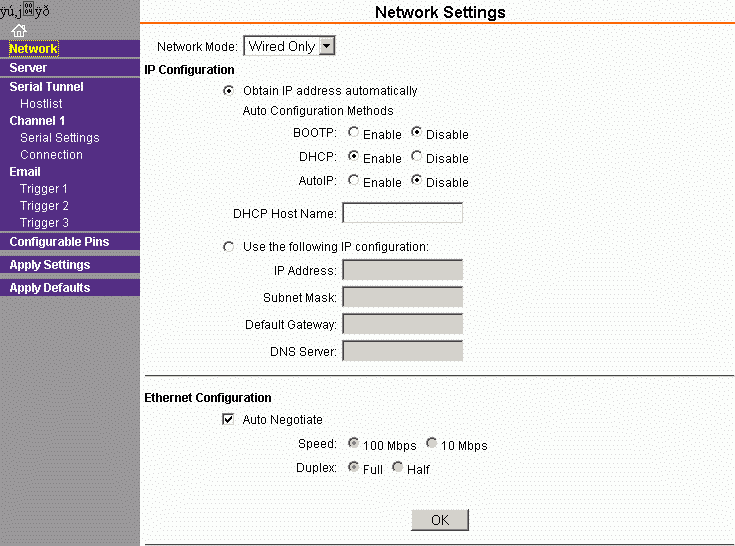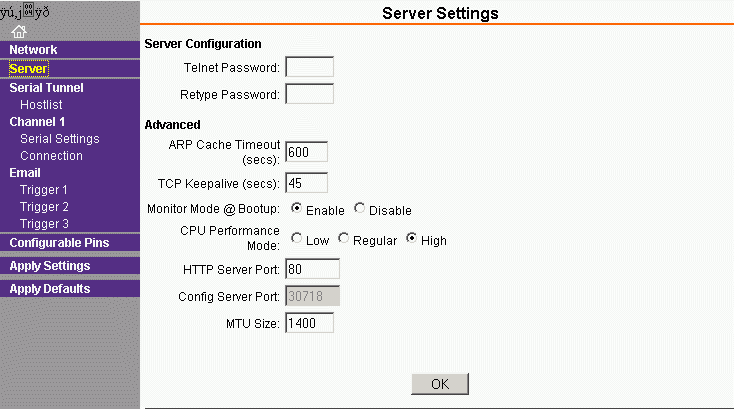Adding two capacitors (provided with Xport, maybe I will pre-do this for those ordering Xports) to the top side of the PCB
The small capacitor on the left side is 100nF, size 0603
The larger one on the right side is 4.7µF...47µF, minimum 5V, whatever available.There is no need to cut the two mounting pins of the Xport as I did!

Adding a small wire bridge at the RS232 multiplexer for the TxD signal. (most probable I will pre-do this for those ordering Xports)
As you see it here, the output is routed to USB and Xport in parallel, while RTS and the eventual RxD input are routed to USB only.