|
N1MM
Logger Networking Requirements for WRTC 2014 Live Scoreboard
Overview
The WRTC 2014 Live Scoreboard will be the first fully automated
near--‐real--‐time scoreboard in the history of WRTC. Each station
will be equipped with a small “Score Collection Computer” that will
detect score data being shared between your PCs and upload the data
to the Live Scoreboard server.
WRTC 2014 will be providing each team an
Ethernet switch and a linear power supply, both of which have been
tested for RFI/EMI. Your referee will transport and set up the Score
Collection Computer and Ethernet Switch upon arrival at your
designated operating site. Each setup will be fully tested well in
advance of the event.
You will provide:
• Two (2) straight Ethernet cables for
connecting your PCs to the switch
• A crossover Ethernet cable to use as a
fallback (to bypass the switch in the unlikely event you have any
issues) • Your own Ethernet switch with a
minimum of 3 ports as an emergency backup (optional)
Keep in mind --‐ an Ethernet switch is
not a router. No extra networking configuration is required when
using a switch instead of a crossover cable. For the purposes of
WRTC 2014, think of the network switch as a crossover cable “T”
connector, allowing a third computer to be networked. The third
computer will be your assigned “Score Collection Computer” and it is
a completely passive device in this setup.
You will not need to install any
additional software on your computer --‐ but you will need to follow
some simple computer and logging program setup instructions.
Setting
up your Computer Network Connections
When you set up your local area network, use the following IP
addresses on your computers: MASTER:
192.168.73.1
SLAVE: 192.168.73.2
Set up N1MM Logger on each of your
logging computers following N1MM Logger documentation instructions.
When you finish setting up your Networked Computer Names in N1MM
Logger, you should have these IP addresses specified for each PC:
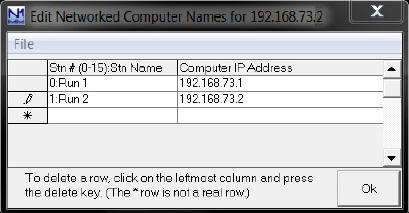
Additional Steps for Broadcasting
Score Data
In order for N1MM to broadcast score
data across your network properly, some minor modifications to the
N1MM Logger.ini file on both PCs are required.
Note: Only use a text editor,
such as Notepad, to modify the INI file. Do not use a word processor
program, such as Microsoft Word or Wordpad. Using any editor other
than a straight text editor could corrupt your INI file.
On the Master
Computer:
-
Open the N1MM Logger.ini file. It is
located in the N1MM installation folder (typically, c:\N1MM
Logger or c:\Program Files\N1MM Logger).
-
Look for the [ExternalBroadcast]
section. If it does not exist, add it. Enter the following
settings:
[ExternalBroadcast]
BroadcastScoreAddr=192.168.73.255:12060
IsBroadcastScore=True
It is best if you can copy--‐and--‐paste these settings directly
from this document. This will insure that no typos are made. If
you must type these settings by hand, review each setting very
carefully for typos.
You must delete all other settings under the [ExternalBroadcast]
section. Only BroadcastScoreAddr and IsBroadcastScore should be
specified.
-
Save the INI file on the master
computer.
On the “Slave”
Computer:
-
Open the “Slave” computer’s N1MM
Logger.ini file. If the [ExternalBroadcast] section exists,
delete it.
-
Save the INI file on the slave
computer.
If N1MM Logger was open during INI
modification on either computer, close and re--‐open the
application.
Note: When you open N1MM
Logger, the Realtime Score Reporting window shown below will
open automatically. You can stop the timer by clicking the Stop
Send button and you may close the window if you wish. This will
have no effect on the WRTC Live Scoreboard broadcast.

|
