|



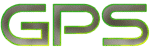





 
Copyright © 2000-2003
All Rights Reserved
|
|
Magellan ColorTRAK GPS
Firmware version:
To get the firmware version of a Magellan
ColorTRAK GPS unit:
(Magellan should disclose this information in
their manual, or at least on their online support pages, but for some
unknown and stupid reason they feel they have to hide this information.)
- Turn the ColorTRAK on.
- Hit the MENU key.
- Using the arrow keypad, hit RIGHT ARROW, LEFT
ARROW, and then RIGHT ARROW
- The display should now be "00".
- Hit the ENTER key.
- The display should now be something like
"COLORTRAK REV 2.01 COPYRIGHT MAGELLAN SYSTEMS CORPORATION
1998"
Receiver Self-test.
To get the ColorTrak to perform a self-test, hold
the "GOTO" button down while powering the unit on.
Clearing all memory on the receiver.
To clear all waypoints, tracks, and other saved
information on the receiver:
- Turn the ColorTRAK on.
- Press the Light, NAV, and GOTO keys
simultaneously "
to clear memory.
It is not clear how this "Clear memory"
function differs from the "Setup/Clear Memory/All" menu function
on the receiver. However the above "Clear Memory" step is
listed in the steps needed to update the firmware on the receiver.
Firmware 2.05
Available at http://www.stellarnav.com/download.htm
Firmware 2.04
Available at http://www.sanders-indev.com/ct204.htm
Firmware update instructions (from Magellan's
Web site (www.magellangps.com))
http://www.stellarnav.com/download.htm
is site with Magellan firmware updates and
more information about the Magellan ColorTRAK.
The following comes from the readme.txt to the
2.05 firmware upgrade:
GPS ColorTRAK/Tracker Software Upgrade
Instructions
"You will need your GPS ColorTRAK/Tracker, PC interface cable, new
AA "
alkaline batteries and a PC meeting the requirements below:
IBM - Compatible PC
"Either DOS 3.3 or higher, or Windows 95"
Serial data port configured as standard COM port
"3.5"" disk drive"
Hard drive with at least 6 megabytes of available disk space
8 megabytes of RAM memory
Steps for installing your new ColorTRAK/Tracker software using DOS:
1. Connect your GPS ColorTRAK/Tracker to the PC COM port using the
supplied PC interface cable.
"2. Insert the 3.5"" floppy diskette into A: drive"
"3. With new AA alkaline batteries installed, power on your "
GPS ColorTRAK/Tracker.
"4. At PC DOS prompt, type A: and press ENTER."
"5. From the A: prompt type CPUPLOAD COMX (where X=1,2,3,4
depending "
on the number corresponding to your computer's COM port) and
press ENTER.
Example: A:\>CPUPLOAD COM2
"6. When the PC displays, ""Please set your Magellan
ColorTRAK "
" unit to receive new software"", set your GPS ColorTRAK/Tracker
to "
receive the new software.
"7. To set the GPS ColorTRAK/Tracker to receive new software, press
"
" MENU on the GPS ColorTRAK/Tracker, then, using the ARROW pad,
press "
" RIGHT ARROW, LEFT ARROW and RIGHT ARROW. 00 will be
displayed"
on the screen.
"8. Using the ARROWs, enter the number 99 and press ENTER."
"9. Press any key on the PC, as instructed by the PC."
10. The program will then upload your new GPS ColorTRAK/Tracker
software.
"11. When the software upload is complete, the GPS ColorTRAK/Tracker
"
will automatically power itself off.
"12. Turn on the receiver. Press the Light, NAV, and GOTO keys
simultaneously "
to clear memory. If waypoints/routes existed in the receiver prior to
" starting upload, then you have completed the software upgrade.
"
13. Power on the receiver and press any key on the PC.
14. The saved waypoints and routes will be uploaded to your
receiver.
"15. When your PC reads, ""Upload completed"",
you have "
completed the software upgrade for your GPS ColorTRAK/Tracker.
"If you have any questions or problems, please contact Magellan
"
Technical Support at (800) 669-4477
Some info from USENET (sci.geo.satellite-nav):
OK you guys listen up,.. the magellan Tracker
gps:
As I'm sure your aware pressing: menu,right,left,right from any screen
pops up a 2 digit field that you can enter 2 digits in,...
01, 10, 20, 30, 90, 99 all work for different things. (99 is a flash
for a colour tracker)? (01 prompts for 5 new digits(?))
Now, 20 does something interesting, you are back at the status screen,
but when you scroll to the next position screen it looks different,
there are new values:
clkl clkh ttf tht or something
NOW , when you want to power down, it says shutting down, but
becareful
it says, "sampling in progress"
Oh yeah and
12 is a grey scale palette hue setting
13 is EPROM
14 Is a/d functions (?)
Oh and the best of all--->
09 The message you get is "Are you sure, may make unit not
functioning"
Like I'm gonna hit yes. What the *** is this 09 menu???? May screw up
the gps? DOes it turn unto a grenade or what>?
Strange of magellan to include code in the final product that could
potentially bust it..
|
