





ZL2SEA-L HF Connected Internet Link
Node Number 200195
This HF Link is used in conjunction with the K1RFD EchoLink® and the EchoTR Program
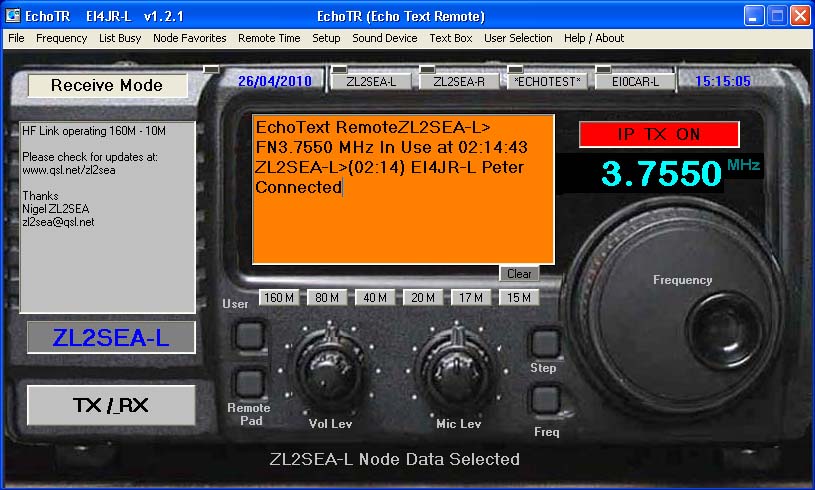
EchoTR (Echo Text Remote)
To go to Download EchoTR Software Click on red Link bellow which will take you to the EchoTR home Page
===========================================
Information About This Link
This HF Link can be selected to operate on 160m, 80m, 40m, and 20m bands and is open for all licensed Radio Amateurs using the EchoLink system and who are licensed to used the selected frequencies for the type of licence that you hold. It is important that you operate within the regulations and guidelines for your country so please check before using the system.
Using the link is very easy and simple to use as the commands to change the frequency is done via the text box or using the Free EchoTR program . For help type into the text box type C? and click on the send button and the list of 3 letter instruction codes will appear and frequencies available.
Allow the system time when you send your text commands. When the frequency has changed you will be given a verbal and text indication that the system is ready to use. As you would normally do before calling CQ Listen Listen Listen Just in case the frequency is in use.
Please Note: Your
Audio level controls the ALC of the HF radio.
Audio level MUST be
strong in Blue and JUST TOUCH YELLOW on PEAKS.
===========================================
Access to Connect Required
Due to the possibility of some Amateur Radio Connecting to the ZL2SEA HF Link and operating outside there Amateur Radio Licence, Access to use the ZL2SEA Link is by application. If you have any frequency restrictions on your licence then please read the "What License do I need to Operate the ZL2SEA HF Link?" web page in the link bellow.
If you have “NO Restrictions on Operating in the HF bands” on your Licence then just email me with your call sign and I will be happy to give you access, by applying you confirm that your Licence complies.
What License do I need to operate the ZL2SEA HF Link?
Access Permission must be obtained via email before access to link
===========================================
How strong should my audio be?
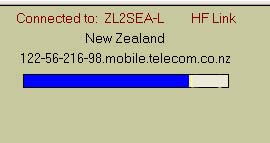
Please Note: Your Audio level
controls the ALC of the HF radio.
Audio level MUST be strong in
Blue and JUST TOUCH YELLOW on PEAKS as shown above.
===========================================
What Call Sign Should I Use on the HF Link?
===========================================
New Zealand Association of Radio Transmitters
This HF Link can be used to operate on 160m, 80m, 40m and 20m bands and is open for all licensed Radio Amateurs using the EchoLink system and who are licensed to used the selected frequencies for the type of licence that you hold. It is important that you operate within the regulations and guidelines for your country so please check before using the system.
===========================================
The following information is for those users who are NOT using EchoTR software above. i.e. Echolink Iphone users or for manual TXT command control.
How do I get help on what frequencies are available?
To get help on the Commands available and the text command to send via the text box simply enter C? and click on the send button.
Enter the C? = Help
===========================================
How do I Changing the frequency of the HF Link Using the Text Chat ?
Option 1 with the “FN” Command
Option 2 with the F1, F8, F4... Short cut Commands
===========================================
How Does the HF Link Work? Technical Information
Coming soon
IC-718
Click on image for larger picture
This is the radio used on the ZL2SEA-L HF Link
===========================================
Click in image for larger picture
Click Here to go to the Papakura Radio Club
How to contact us: Papakura Radio
Club inc.
1 Great South Road, Papakura
P.O.Box
72397, Papakura 2244
(09) 2989297
E-mail
[email protected]
===========================================
Where is the Link Located
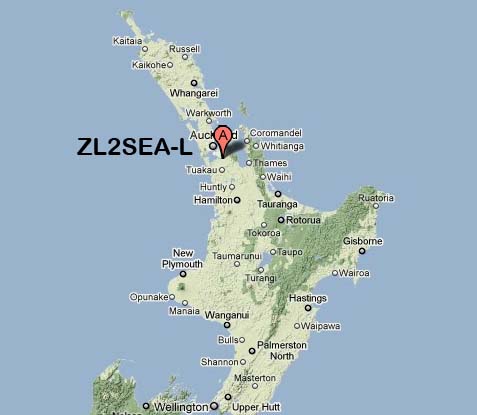
===========================================
The ZL2SEA-L Site
===========================================
Who is Logged on and where are they
===========================================
Nigel ZL2SEA
Thanks for visiting my web page and hope to speak with you soon
Page Updated on 04/05/2010