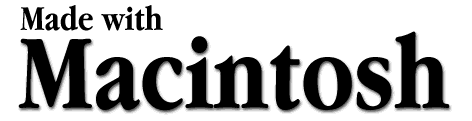|
|
|
|
Once you have a copy of Fetch, here is all you need to do
to upload your web page to QSL.NET
|
|
Step 1
|
|
|
Create your HTML files using your favorite web authoring
tools. Lately I have been using Claris
Home Page 2.0 to create my web pages. There are also
numerous shareware HTML editors available or if you want to
do your web page programming manually, you can use
SimpleText or any word processor capable of saving data as a
text file.
|
|
Step 2
|
|
|
Open Fetch and connect to the QSL.NET FTP server. Below
are the settings I used. Enter your own call sign and the
password given you by QSL.NET and click the "OK" button.
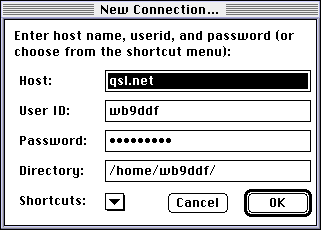
|
|
Step 3
|
|
|
After Fetch connects, a window similar to this will
appear. The "ftp" folder is where you will put files for
others to download from the QSL.NET FTP server. The
"public_html" folder is where you need to put your html
files.
Double click the "public_html" folder to open the next
window.
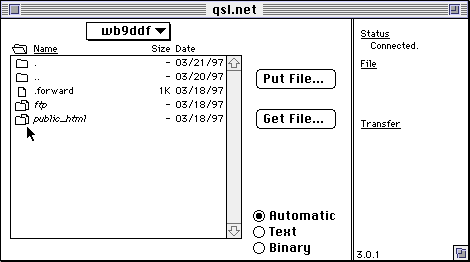
|
|
Step 4
|
|
|
The Fetch window will look similar to this. You will want
to replace the generic "index.html" provided by QSL.NET with
one of your own design. Drag the HTML files you have created
and any images you need to the Fetch window.
If your Mac does not have Drag and Drop installed, use
the "Put File..." button.
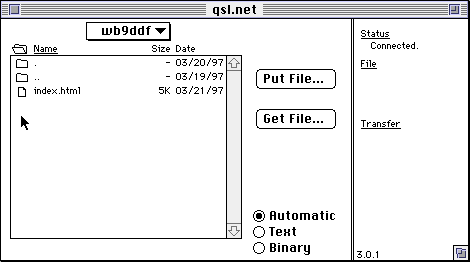
|
|
Step 5
|
|
|
Here is my web site with two HTML files and a folder full
of images installed. You can create folders such as the one
in my web site from the directories menu in Fetch. Unlike
the finder interface, you can not drop an item on a closed
folder icon to put it inside the folder.
To open a folder, double click on it. To navigate to
folders outside the folder you have open, click on the box
with your call letters at the top of the window and drag
down to the folder you want.
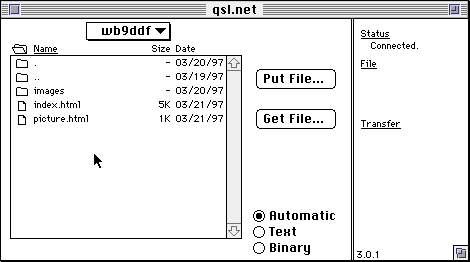
|
|
Step 6
|
|
|
Check your results using Netscape Navigator or some other
browser. Remember to click the "Reload" button after making
a change so that you will see what you have just loaded to
your web site, not what is coming from your cache.
|
|
|
|
|
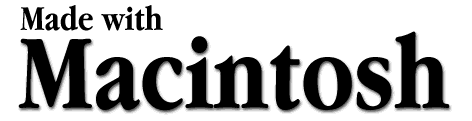
Send your comments concerning this page to
[email protected]
Go back to WB9DDF's home page

Any idea why this counter quit working???
Copyright © 1997 Fred
Johnson All Rights Reserved
This page was last modified July 10, 1997
|
|