The software required to add video to digital voice
Introduction · The Signal · Hardware · PureSignal · Software · Operating · Technical · Contacts
See the "Operating" page for settings and adjustments for the FreeDV plus Video software.
Software Setup for FreeDV plus Video: Video TX/FreeDV PC
Signal flow diagram: A software signal flow diagram is shown below. Click on the link below to download a Software Connecton Chart (in .XLS format) showing how to connect the blocks in the diagram below.
Software Connection Chart LinkFreeDV: For transmitting, this software encodes the analog speech signal and generates the multi-carrier voice component of the FreeDV plus Video signal. The Windows Playback Mixer is used to sum the multi-carrier voice signal with the multi-carrier video signal. Likewise, this software processes the multi-carrier voice component of the received signal and decodes the signal back to analog speech. The FreeDV "1600" mode is used for FreeDV plus Video. Click the link below to access the FreeDV website, from which the FreeDV software can be downloaded (v.1.1.0). Under "Download," click on "Windows 32-bit Installer" on the FreeDV page (a link is also included for the older v.0.97.1, the FreeDV "1400" mode).
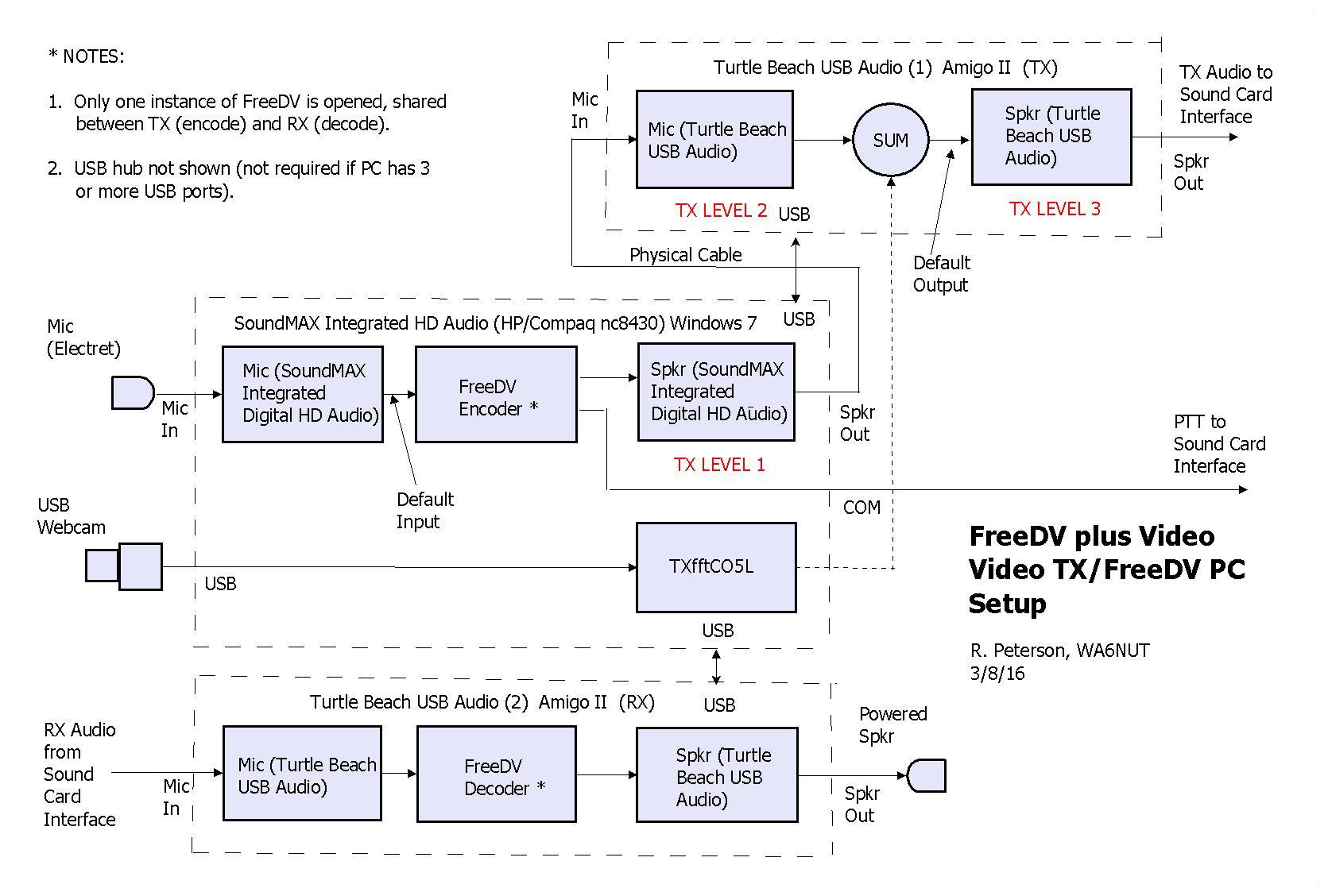
FreeDV (1600) Link - - Older FreeDV (1400) Link
TXfftCO5L: This software, part of the FreeDV plus Video suite, processes live webcam video or recorded AVI file video and generates the multi-carrier video component of the FreeDV plus Video signal. This signal is summed with the FreeDV multi-carrier signal to form the composite FreeDV plus Video signal. The motherboard sound card speaker output level (TX LEVEL 1 on the Setup diagram above), together with the TX USB sound card input level (TX LEVEL 2) are adjusted to set the amplitude of the FreeDV sub-carriers with respect to the video sub-carrier amplitudes. The TX USB sound card output level (TX LEVEL 3) is adjusted to set the TX output power from the transceiver. This composite baseband signal appears at the output of the TX USB sound card. Click the link below to download the FreeDV plus Video suite. Read the PDF document "FreeDV Plus Doc C", included in the download, for more information (a link is also included for software compatible with the older FreeDV "1400" mode).
FreeDV plus Video (1600) Link - - Older FreeDV plus Video (1400) Link
Instructions for level adjustments and other settings for these applications are found on the "Operating" page of this website.
Summing of the FreeDV and video (TXfftCO5L) baseband signals: A description of the summing process follows:
1: The baseband FreeDV signal path: This signal appears at the "Speakers" output of the TX USB sound card, summed with the video signal, as a result of "input monitoring" in that sound card. Input monitoring allows the output to monitor the signal applied at the input. Input monitoring is a built-in feature for some USB sound cards (such as the Turtle Beach Amigo II), but, more commonly, depends on user-defined settings in the Windows Sound driver software.Screenshot: A screenshot of the FreeDV and TXfftCO5L applications running on the Video TX/FreeDV PC, together with the Windows Playback mixer Level control, is shown below. The station is receiving voice and video from WA6NUT (see the text box on the FreeDV GUI). Video is being displayed on the other PC. The station is ready to send a recorded AVI file (the Microsoft WNDSURF1.AVI test file) back to WA6NUT. The Windows Playback TX USB sound card speaker Level slider control is used to set the audio drive to the transceiver (and the output power level). The Windows Record mixer RX USB sound card microphone Level slider control (not shown) is used to set the correct receiver audio level into the FreeDV application. Click the link below for the YouTube version. Mouse over the screenshot to enlarge.
2: The baseband video (TXfftCO5L) signal path: This signal appears at the "Speakers" output of the TX USB sound card, summed with the FreeDV signal, as a result of that output being set by the user as the "default output" in the Windows Sound driver software (the TXfftCO5L software is designed so that its output appears at the default output).
YouTube Link

Software Setup for FreeDV plus Video: Video RX PC
Signal flow diagram: A software signal flow diagram is shown below.RXfftDIFF7L: This software, part of the FreeDV plus Video suite, processes and displays the video component of the composite FreeDV plus Video signal. The download link for the FreeDV plus Video suite is given above.
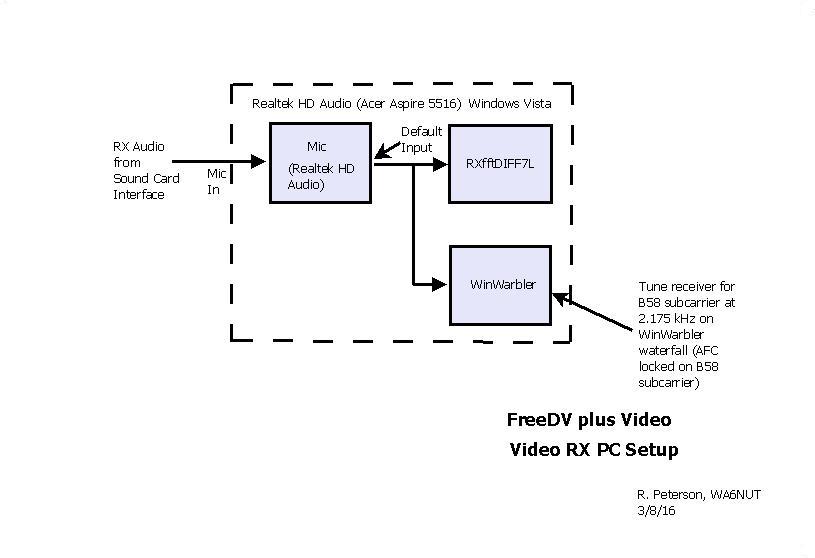
WinWarbler: This software provides a waterfall display with AFC tracking useful for tuning the video component of the composite FreeDV plus Video signal. Click the link below to access the website from which the WinWarbler software can be downloaded.
WinWarbler Link
Instructions for level adjustments and other settings for these applications are found on the "Operating" page of this website.
Screenshot: A screenshot of the RXfftDIFF7L and WinWarbler applications running on the Video RX PC, along with the Windows Record (Microphone) mixer, is shown below. The video image from WA6NUT is displayed on the RXfftDIFF7L GUI. The frequency of the sub-carrier highlighted in yellow on the waterfall is displayed on the WinWarbler GUI as 2.174 kHz. The WinWarbler AFC is locked to this sub-carrier, and the AFC frequency readout is used to accurately tune the video signal. The Windows Record (Microphone) mixer Level slider control is used to set the correct receiver signal level into the RXfftDIFF7L and WinWarbler applications. Click the link below for the YouTube version. Mouse over the screenshot to enlarge.
YouTube Link
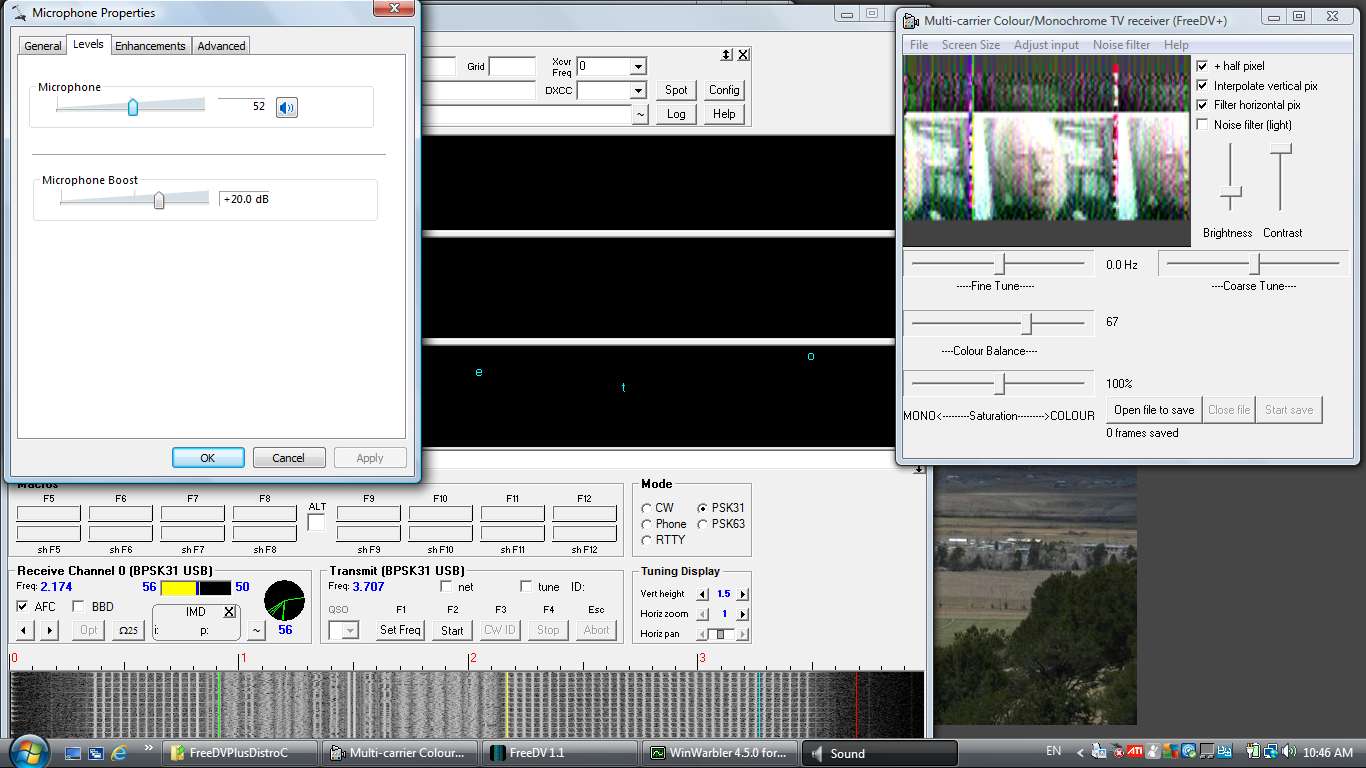
Check out your Setup with a Recorded Test Signal
If you've followed the instructions on the "Hardware" and "Software" pages, you're almost ready to put a FreeDV plus Video signal on the air. But first, you might want to check out your setup with a special test WMA file simulating a received FreeDV plus Video signal. Click the link below for instructions and a link for downloading the test file.
Test Recording Link
- 20 July 2013 -