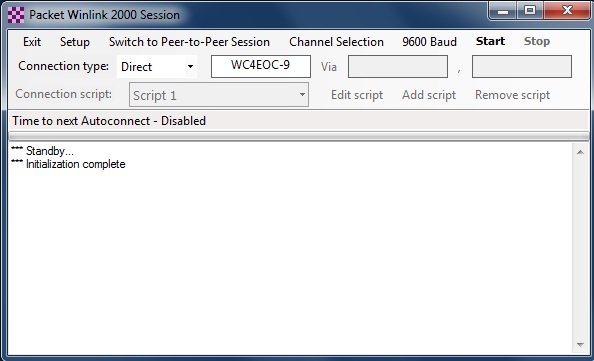
Making a Packet Connection to a Winlink RMS Packet Server
Select Packet WL2K from the drop down channel type list on the main menu bar. Click Open Session on the main menu bar. This will open the Packet Winlink Session Form.
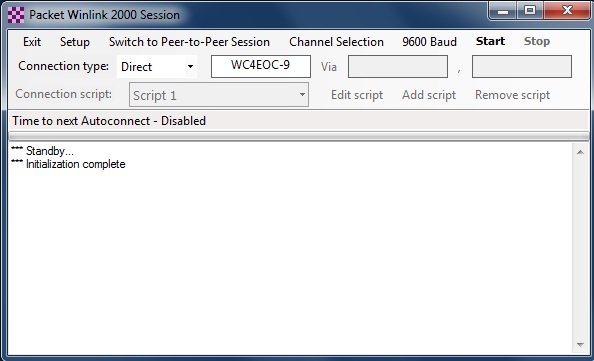
If the Packet TNC has not yet been setup the Packet Setup menu will appear: This Packet Winlink Session form is where you control the Setup, select the target station and any optional Vias or start or stop the session. The form also shows the summary of the forwarding session.
Channel Selection
Clicking the Channel Selection menu bar item on the Packet Winlink session menu will bring up the VHF Channel Selection menu:
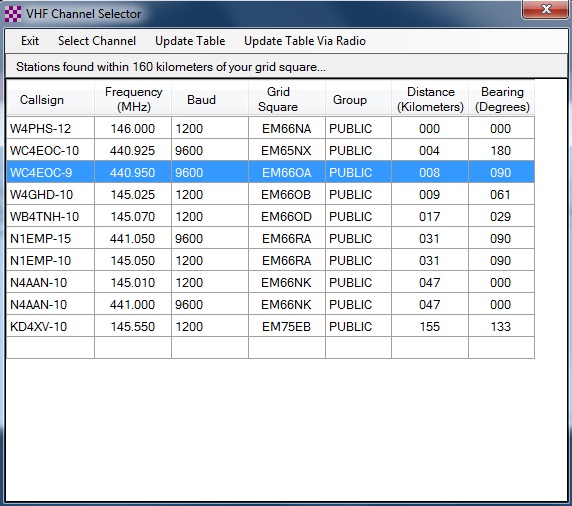
This menu will parse the RMS Packet channels file and sort the available stations and channels in distance order from the Grid Square used in setup. The frequency in MHz, Mode (on-air baud rate), Grid Square of the station and bearing in degrees True are shown in the table.
Direct connections, Digipeaters and Scripts
Winlink Express supports three types of packet connections:
1. Direct. For a direct connection simply enter the call sign of the RMS you want to connect to (or the target station for a peer-to-peer connection).
2. Digipeater. Specify the call sign of the destination RMS in the first field and one or two digipeater call signs in the via fields.
3. Script. Packet script connections use a connection "script" to guide the connection path through a packet network.
Connection Scripts
If a "Script" type connection is selected, then you must create or select a packet script to guide the connection. To create a new script, click "Add script" to open the script edit screen.
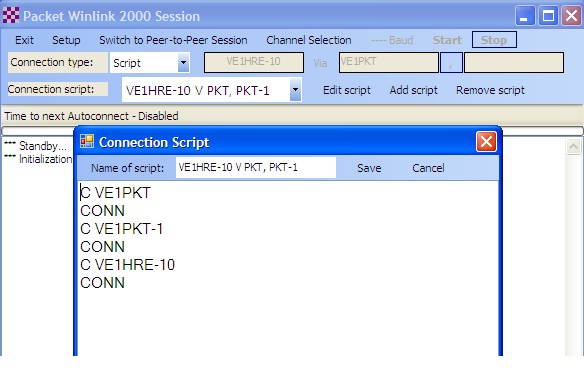
Packet scripts contain three types of lines:
1. Command lines beginning with the character "!" (exclamation point). Command lines are optional. If they are not specified, default values are used. Command lines may be placed anywhere in the script. Currently, three commands are defined:
!CONNECTTIME seconds -- This specifies the number of seconds allowed for each connection through the network. The default value is 60.
!TOTALTIME seconds -- This specifies the total number of seconds that will be allowed for the entire script to be completed. The default value is 300.
!WAITFOR text -- Specifies that the script is to pause until the specified text is found in the response from the packet server.
2. Connection/Response pairs -- Other than command lines, the script must have an even number of lines. The first line of each pair is the command to be sent to the network to establish the connection to the next node. The second line of the pair is the response that the script will wait for. Note, the response may be long, and the script will proceed once the specified response is found anywhere in the response from the packet node.
The first connection/response pair specifies the initial, entry-point packet node into the network. The last connection/response pair specifies the node that has the RMS server (Winlink session) or the destination packet station running the client program (peer-to-peer connections).
When building packet network scripts, keep the script as simple as possible. Use "C" for "CONNECT", and "CONN" for "CONNECTED".
Sample packet network Netrom (X1J4, TheNet, K-Net, BPQ, etc.) connect scripts are shown below.
In this example, Winlink Express VE1YZ-8 connects through network node VE1PKT to RMS Packet server VE1HRE-10.
C VE1PKT
CONN
C VE1HRE-10
CONN
In this example, Winlink Express VE1YZ-8 connects through network nodes VE1PKT and VE1PKT-1 (alternate route), to RMS Packet server VE1HRE-10.
C VE1PKT
CONN
C VE1PKT-1
CONN
C VE1HRE-10
CONN
In this example, Winlink Express VE1YZ-8 connects through BPQ network node VE1DAR port 4, to RMS Packet server VE1HRE-10.
C VE1DAR
CONN
C 4 VE1HRE-10
CONN
Kantronics KA-Nodes are somewhat more complex in the construction of the connect script. When initially connected to a KA-Node (VE1EPC-7 in this example), the KA-Node responds with:
###CONNECTED TO NODE VE1EPC-7(VE1EPC) CHANNEL A
ENTER COMMAND: B,C,J,N, OR HELP ?
In this case, the "!WAITFOR" command line is used in the script to look for the last unique character, or text string, before proceeding with the next connect line in the script. In the menu above, the "?" at the end of the menu line is used as the desired response in the script.
When the KA-Node connects to the next node or station, the KA-Node responds with:
###LINK MADE
"LINK" is used as the desired response in the script.
In the KPC-4 (and other Kantronics dual port TNCs), "X" (XCONNECT) may be used to initiate the connect on the opposite port.
In this example, Winlink Express VE1YZ-8 connects through KA-Node VE1EPC-7 to RMS Packet server VE1HRE-10.
C VE1EPC-7
CONN
!WAITFOR ?
C VE1HRE-10
LINK
In this example, Winlink Express VE1YZ-8 connects through KA-Node VE1EPC-7 to network node VE1PKT, then to RMS Packet server VE1HRE-10.
C VE1EPC-7
CONN
!WAITFOR ?
C VE1PKT
LINK
C VE1HRE-10
CONN
Starting a Packet Winlink Connection
To start a Packet connection click Start on the Packet Session menu. This will call the selected server, establish the link and forward any messages in the outbox folder.