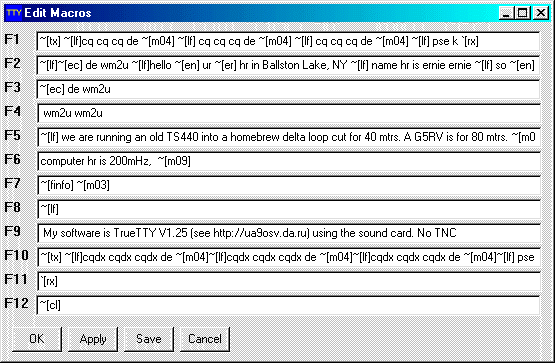
| TrueTTY NOW also supports PSK31, ASCII and Amtor. by Ernie Mills, WM2U. http://www.qsl.net/wm2u Please print this article and use it as a hand out at Club talks and lectures |
|
Now you don't need to lay out $350 for a TNC, Sergei Podstrigailo, UA9OSV http://www.dxsoft.com has released his Rtty software,TrueTTY, that uses the computer soundcard which must be 16 bit or better. All you need is your computer, your HF rig and you are off and running with the most popular digital mode on the air today. This program is written in windows and offers a very comprehensive main screen. As well as the familiar type-ahead window, a Tx and an Rx window, Sergei has included a Spectrum Display window showing Tx and Rx frequency markers, squelch level, and AFC, all user adjustable. Pre written macro buffers using keys F1 through F12, cF1 through cF12 and aF1 through aF12, are also easily operated from this window. Supported modes include Rtty (Baudot), PSK31 (BPSK and QPSK), ASCII (7 or 8 bit), Amotor-FEC (Sitor-B, Navtex), and MultiFSK-16. HF and UHF PACKET (AX25) are supported in KISS-TNC emulation mode. SELFEC SITOR, AMTOR-ARQ (SITOR-A) and DTMF code decoding is also possible. and HF packet (ax25). |
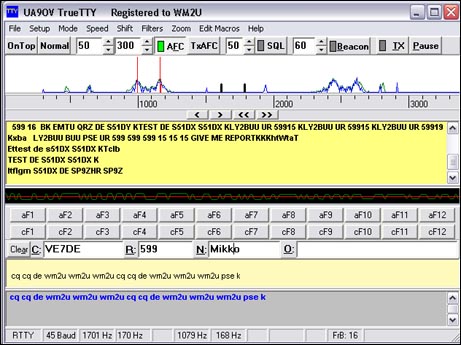

The latest release of TrueTTY is available on Segei's site, and while there check out his many other great software packages. Simply download the file and unzip it. It will install in the c:\program files folder and will also put a TrueTTY icon on your desktop. |
|
But first let me go through some of the features on the
main screen. The top window displays the current spectrum
of the signal shown in blue, and the spectral components shown in green.
This display is logarithmic by default. You an switch it
to Linear by using the Alt-Z hot key. Similarly
Ctrl-Z switches the oscillogram display. The two vertical red lines show the working frequencies,
Mark and Space, of the Rx filters and the short black lines are the Tx frequencies.
PSK only one line. By clicking and dragging these frequency pairs you can change the center frequency
which has a numeric indicator at the bottom of the window for both Tx and Rx. The difference between these frequencies, the Shift,
can also be changed via the menu option, 'Shift'. Included in this window, and shown in red is the Squelch level
which can be enabled and controlled on the top set of buttons. |
|
a) '<' (Alt-< or Alt-Left) moves Rx frequency down. |
| The second window down is the Rx window. The third is an oscillogram of the decoded signal. The forth window is the input window where you can type ahead while watching the incoming text or by selecting Tx At Keyboard in the Setup menu the characters are sent as you type them. The AFC button will snap the center frequency to the closest peak frequency. The 'Reverse/Normal' button switches the Mark and Shift frequency allocation, and the Tx button turns on the transmitter. If your sound card can work in full-duplex mode, you can enable 'Use Duplex Sound Card in the Setup menu you will be allowed to check your own transmitted signal. The two rows of buttons below the oscillogram, show only those that are selected. You can elect to show all three (3) rows of Macro buttons if you want. F1-F12, aF1-aF12 and cF1-cF12. You get to write your own Macros. The number of macro buttons can be increased by the going to "Setup->View->Two Macro Buttons Row" or indeed all three rows! |
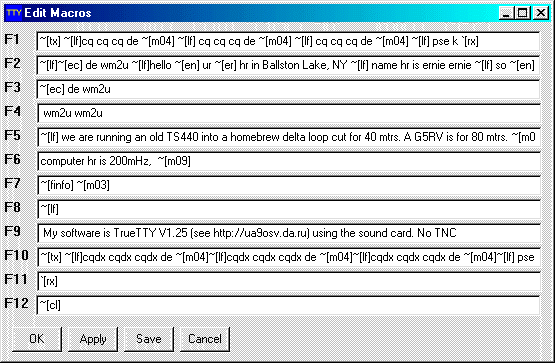
The following lists the macrosequences
that can be used in your function key buffers.| Macro sequences start with a character string "~[" or "`[" and end with the
character "". Macro sequences starting with the characters "~[" are expanded at
once, while those starting with the characters "`[" are expanded immediately
before transmission. Nested macro sequences are possible. | |
|
~[mNN] or `[mNN] - to insert keyboard macro with number NN. ~[fFilename] or `[fFilename] - to insert contents of the file Filename. ~[iField] or `[iField] - to insert value of a field, Field from any additional ini-file. A filename and section of ini-file are defined by parameters ExternIniFile and ExternIniSection in the file TRUETTY.INI . By default the section QSO of AALOG.INI file (in the Windows directory) is used. These macro sequences can be used with the great AALog HAM logger by Alexander Anipkin, RZ4AG. (see http://www.dxsoft.com/en/products/aalog/) and other loggers such as XLog and SwissLog. ~[ec] or `[ec] - to insert value of the "Call" edit field. ~[er] or `[er] - to insert value of the "RST" edit field. ~[en] or `[en] - to insert value of the "Name" edit field. ~[eo] or `[eo] - to insert value of the "Other" edit field. ~[lf] or `[lf] - to insert new line (CR+LF). ~[tl] or `[tl] - to insert local time. ~[tu] or `[tu] - to insert UTC-time. ~[dl] or `[dl] - to insert local date. ~[du] or `[du] - to insert UTC-date. The "Setup / Other / Time zone" option defines difference between local and UTC time. When the "By OS" item is selected, UTC offset is defined by Windows "Time Zone" setup. ~[cl] - to clear the input window. ~[crx] - to clear the RX buffer. ~[csnt] - to clear the Sent Symbols window. ~[ce] or `[ce] - to clear edit fields and fill them with default values. ~[nic] or `[nic] - to increment a number in the "Call" edit field. ~[nir] or `[nir] - to increment a number in the "RST" edit field. ~[nin] or `[nin] - to increment a number in the "Name" edit field. ~[nio] or `[nio] - to increment a number in the "Other" edit field. ~[tx] - to switch TX on and to switch "pause" off. `[rx] - to switch TX off. `[pa] - to switch "pause" on. ~[bon] or `[bon] - to switch beacon mode on. ~[boff] or `[boff] - to switch beacon mode off. You can use Alt-] or Ctr-] keystrokes to fast place an `[rx] sequence in the input window. `[cwrText] - to sent "Text" sequence by Morse code and switch TX off. `[cwtText] - to sent "Text" by Morse code and continue transmit with current mode. ~[cwrText] - to switch TX on, sent "Text" by Morse code and switch TX off. ~[cwtText] - to switch TX on, sent "Text" by Morse code and continue transmit with current mode. It is necessary to use the underline character ("_") in place of space in a "Text" sequence. Here is list of macro sequences for logger control: ~[lc] or `[lc] - to clear all fields, except "Date", "Band" and "Mode" in the "New QSO" window of the AALog. ~[lt] or `[lt] - to set current time and date in the "New QSO" logger window. ~[ls] or `[ls] - to save QSO into the log. ~[lts] or `[lts] - to set current time and date and save QSO. |
|
This software uses the computer sound card instead of a TNC. To achieve this you will need to interface the Radio to the Computer. This is quite easy. On theTrueTTY
help files you will find the relevant schematics. Alternately I have schematics showing numerous interfacing and PTT switching options with a detailed discussion on the setup. These can be found on my Hook-up
web page.
|
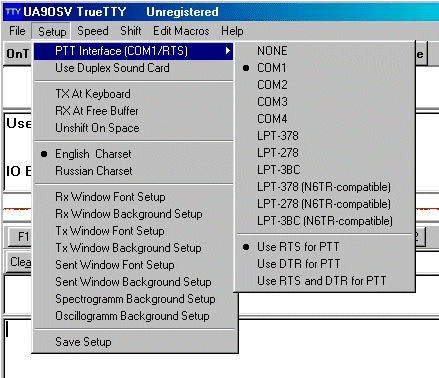
|
This program is powerful yet easy to learn and operate. It has many other features not mentioned here. One of these is it's ability to transfer data directly into the AAlog
logger program. Sergei is very willing to cooperate with any logging program writer to ensure that the programs work together. e-mail him at: UA9OSV.
Question:
I have set-up a trial version with my Kenwood TS570D and
it works perfectly (as does cw type)! But I also operate a G59 SDR
radio, and I can't seem to get TRUETTY nor CWGET, CWTYPE to work with
this rig. Well! I hope the above is legible and coherent enough to understand. If there are any questions please contact
Sergei
or me,WM2U |