


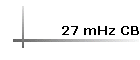

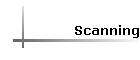



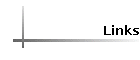



![]() Motorola Flex Paging
Motorola Flex Paging ![]()
The SAGRN uses a FLEX paging system. This system operates on 148.8125 mHz. I use a Traeger FM25 (crystal controlled) radio. The radio was given to me for use with packet radio, but it only had one frequency installed and i cannot access that BBS from here. I then process the data through a data slicer, 4 level, into a celereon 366Mhz computer running windows 98. A log of the paging network is kept here, and a continuously updated system is at the bottom of the page (updated every 5 minutes).
Software Config:
Filters
Reject addresses.
I use a reject port with my setup as the SAGRN is continuously sending periodic test messages. The address is 1900253.
Filter Addresses
I use the several filters set up to monitor important pagers, e.g. officers and technicians. Some sounds are set up to make me aware when the pager has been paged. This is all done in the options> filters. You must have an output file enabled to make the targeted messages appear in the filter box.
Hardware Config:
Receiving the signals:
Radio/
To receive the paging signals you must have a FM programmable receiver. This receiver needs to cover the 148 mHz band (just above 2m Amateur), and must be fairly narrow bandwidth + it must be stable, e.g. it does not drift frequency. I am looking at designing a receiver + a data slicer into a small jiffy box. This will come later, check for updates.
Antenna/
The receiving antenna must be tuned for around the VHF Hi band, but where i live the paging signal is S-9 +40dB so there is no real antenna requirements unless you are getting severe noise from the computer into the radio.
Checking reception/
To check wether you can recieve the signal tune you scanner to 148.8125 mHz, and make sure that a suitable antenna is plugged in. If you are having difficulties hearing any signal turn back the squelch nob and listen to see if you can hear noise. Next ajust the squelch back so that you can not hear the noise (only just). You should now hear a data tone sounding rather like this every few seconds.
Decoding the signals:
If you are running a machine with Windows XP or an earlier version you are able to use your computers soundcard instead of building a dataslicer (windows XP will not allow the use of a dataslicer). To start download the latest version of PDW software. I think that the latest is PDW-1.10. You can get it here. Install the software into a suitable folder and run it. If using your soundcard go to the interface>setup. Select the appropriate settings, for mine it is Earphone 1 on soundcard. Connect your scanners earphone jack into your computers line in port on the soundcard. Select recording options in soundcard settings and make sure that line in is selected. Adjust the audio settings on both the scanner and the computer while running the program. You should start to see messages appear on the screen.
Some pictures below may help with your setup. (Click to enlarge)
| Main screen | Audio Setup (config) | System Parameters | Reject/Filter addresses |
So for now good luck with the setup and happy scanning.
Click here for live
paging feed: ![]()
If you have any questions, feel free to e-mail me below.



