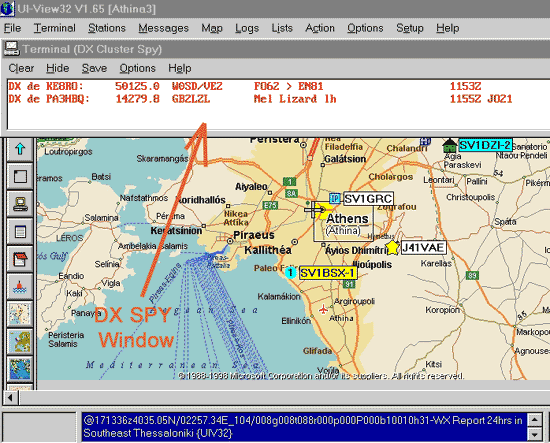
FIG.1 below shows the DX_spy window in to UiView program.
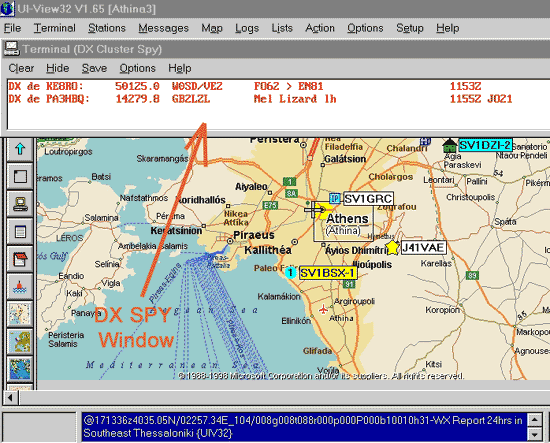 |
The problem is the DX-Cluster traffic ! Actually, the APRS channel is usually on 144.800 MHZ, but you can not receiving any DX-cluster on this frequency... to be able to use the "DX Cluster Spy" option, you must be able to hear DX cluster data !
So, for what the utility of DX-Cluster spy ?
Well, just by using a second VHF or a Scanner, is
possible to hear another frequency with a DX cluster traffic.... but, you need a "Dual port system" for this, like the SV2AGW Packet Engine (or BPQ).
I have tried AGW & BPQ with two BAYCOM (!) modems... both programs works fine, but the AGW is much easier into setup configuration.
This page describes the configuration of AGWPE with 2 BAYCOM modems... if you interesting how is that possible, just follow the next steps one by one:
1) Connect the two Baycom modems with VHFs and COM ports into PC.
2) RUN the SV2AGW PE and create two ports, by "clicking" the NEW PORT button, for example PORT1 into COM2 and PORT2 into COM4.
NOTE: You can't created the 2 Ports on the same time. So, create first the PORT1 and "close"(Exit) the AGWPE. Then, RUN AGWPE again to create the PORT 2.
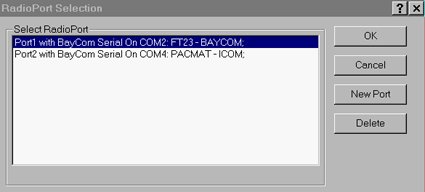 |
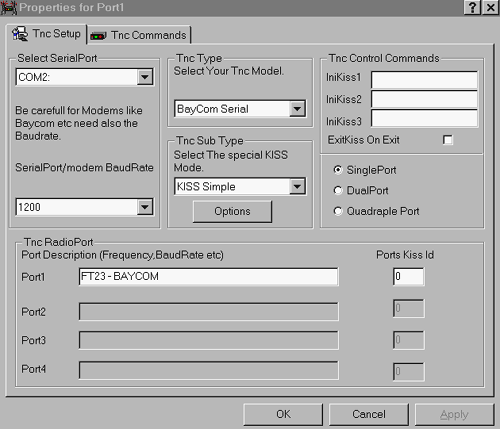 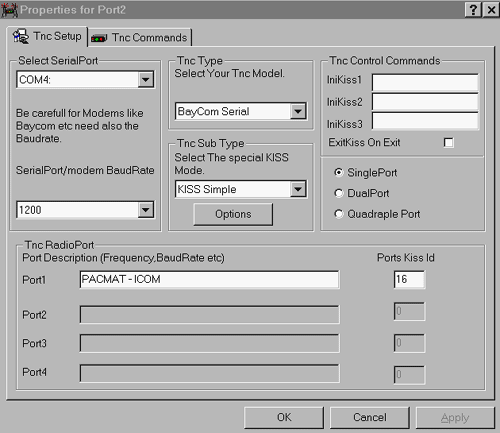 |
FIG2,3 shows the settings on SV2AGW PE for two Baycom-modems. I've used as PORT1 the COM2 of my PC and as PORT2 the COM4. You must be carefull with addresses and IRQ during configuration, if you
have additional ports COM3 or COM4. COM1 & 2 have standard values (COM1 = 3f8 / IRQ 4, COM2 = 2f8 / IRQ 3
.
but COM3,4 addresses and IRQ depend on additional I/O-card)
3) RUN the UiView APRS program. On the SETUP window - Host mode, choose AGWPE, as FIG.4 below shows.
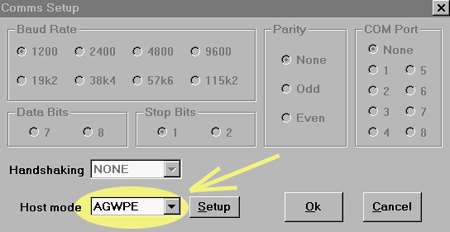
FIG.4
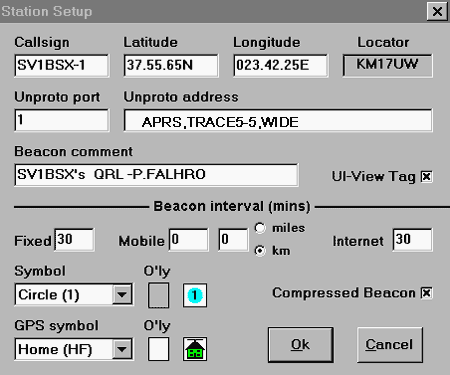 FIG.5
FIG.5
As you can see, on the UNPROTO PORT I've the value "1". That means, the UiView
is the PRIMARY program transmitting always through PORT1 (COM2 on my PC).
That is the basic steps... now the final test!
For example, I have my FT23 -VHF on PORT1, the QRG is 144.800 (APRS channel). The other port, PORT2 is connected to the 2nd VHF which is tuned
into 144.900 ( DX-cluster traffic). The SV2AGW PE hears both channels, so the traffic from both channels it must be appears into TERMINAL window of UiView. If you choose the DX-Spy option, the APRS traffic is ignored, you have only the DX spots. UiView transmit ONLY via PORT1 but receives from both PORTS together ! Great job!!!
OK, that happens if your DX-cluster channel has traffic from other users. What happens if none is connected to the DX-Cluster? Well, don't worry about.... you can connect by self. On this case you need
a Packet program for PORT2, to connect into Local DX-Cluster.
WinPack is an excellent program for that.
The configuration for operation into your PORT2 is simple.
1) RUN the WinPack and set as "host Mode" the AGW PE (like UiView configuration).
FIG.6 below shows the details
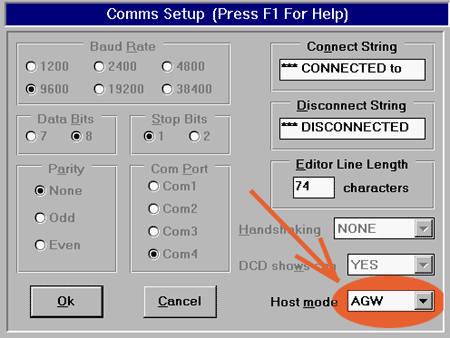
After that, you must go into Winpack Directory files... in this place, you must looking for a file like: "Packet.ini"
"Open" this file with NOTEPAD writer.... go into the line which appears the AGW settings (FIG below for details).
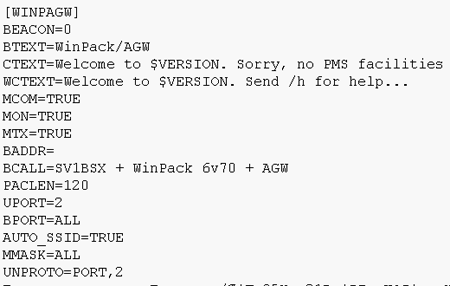
|
RUN the WinPack. Actually this program needs to type on the "connect command-line" which PORT we want to activate. For example, if you already running the UiView "via" PORT1 (VHF No1) on 144,800 and you want to connect "via" PORT2 and VHF No2 into 144.900 (on DX Cluster), your must "type" on command-line:
C 2 SV1AAW
(SV1AAW is my Local DX-Cluster callsign)
The No "2" (with red colour) "decide on" WinPack to connect by using the PORT2.
If you want to connect somewhere else by using PORT1, in this case the syntax is:
C 1 SV1xxx
(This command "said" to WinPack: CONNECT to SV1xxx via PORT1)
Keep in mind, WinPack like UiView hears both frequancies on PORT1 and PORT2. The Command "1 or 2" decide on just the transmitting Port.
Finally, if you want to "DownLoad" the UiView or Winpack, below they are the"Links"... just "click-on" over the logo's.
.
Have fun with PacketRadio!