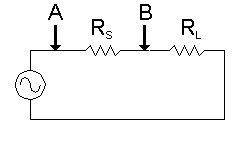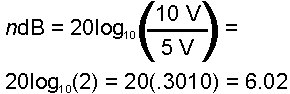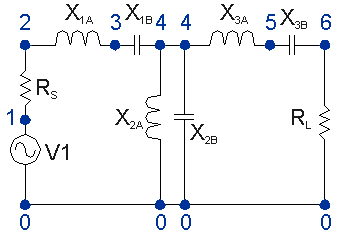|
Here is an annotated netlist which shows how SwitcherCAD functions. This should be enough to allow examinination of any passive LC filter. SwitcherCAD has powers far beyond those shown here, but the immediate goal is to view the response of a passive LC filter.
The basic syntax is a letter: "C" for capacitance, "L" for inductance, "R" for resistance, "V" for voltage source. Next are two numbers. These are the two nodes to which the device is connected. Finally, the value of the device is displayed. Each piece of information is separated from the other by one or more spaces.
In each case the component designation is followed with no space by an identifier. Identifiers 1, 2, 3, etc., are shown. Other possibilities are Rsource, Vpower, Vsignal, and Cinput, for example. |
SwitcherCAD assumes the units of resistance, capacitance, inductance, and frequency are Ohms, Farads, Henries, and Hertz respectively. For resistance and frequency, append "K" and "M" for kilo- and mega- as in 100K or 1.5M. For capacitance and inductance, append "U" for micro-, "N" for nano-, and "P" for pico Farads or Henries as in 50P or 180U. Lower case letters seem to work as well.
Refer to the numbered schematic diagram above to follow the positioning of the components in the net list. |
| V1 1 0 ac 2 sin |
The "V" identifies a voltage source with no internal resistance. Since this is an AC source with no offset, a reversal of the zero and one is allowed. For information on other sources, read the SwitcherCAD help files.
The voltage source is "AC." It is sinusoidal with 2 volts peak. Considering the losses in the source and load resistances, use two volts peak. This allows the software to show 0 dB loss in the pass band instead of forcing us to calculate around the 6.02 dB loss in those resistances. |
R1 1 2 50
L1 2 3 1.59155E-05
C1 3 4 1.69766E-09
L2 4 0 2.12207E-06
C2 4 0 1.27324E-08
L3 4 5 1.59155E-05
C3 5 6 1.69766E-09
R2 6 0 50
V1 1 0 AC 2 SIN
.AC LIN 100 500K 2000K
.SAVE V(6)
.END
|
Here is a complete listing of the third order tee filter with center frequency of 1000 kHz and a passband of 500 kHz. This was provided for an easy copy-paste into a rudimentary text editor, such as NotePad. The software appears to need a blank line to begin the netlist.
After the cut and paste, save the file with an extension of "cir" so that the entire name looks like filename.cir.
Launch the SwitcherCAD software by clicking on its SwCAD icon and then open the file just created. The only weakness in the software seems to be that a net list cannot be created. First, create the net list in a text editor. Do a copy-paste of the netlist at the left and save it as a text file with '.cir' as an extension. For instance, 'bp-third.cir'. Once the netlist is created, any amount of editing can be done within SwitcherCAD. It is possible to create a schematic in SwitcherCAD and go from there. |