
This wiresless router from TrendNet is just one example of what could be used to share internet access from a DSL/Cable modem to multiple computers in a home network.
Learn how to make that DSL/Cable connection go further - Version 1.1.0
Internet sharing is essential if you have more than one PC in your house, and getting it to work isn't that hard once you know what steps to follow.
Setting up a computer to share its internet connection should be easy right? After all, you've successfully networked your computers together and even shared files with all your home computers, so why not the Internet? Well if you have a small home network of computers all connected and have tried to open up a browser, you've probably found out that things aren't quite as straight forward as connecting one machine with an Ethernet cable to the computer that has the DSL/cable modem.
The secret is that everything comes down to having a gateway.
A gateway is a computer or device than can route data between different networks. Put it this way, if your computers are on one network and every other computer connected to the Internet is on a different one, to pass information across network boundaries you need a device which is connected to both networks and equipped to decide whether information from one network should go out to the other network, and vice versa.
So, without a gateway there is no way for the other computers in your network to receive or pass information to the other networks, and consequently, they have no Internet access.
The computer in your small network which is directly connected to the cable or DSL modem is provided with a default gateway by the Internet service provider. That allows the computer to connect to the interenet, but unfortunately for us that gateway is not part of your home network - rather it is a separate network formed between the computer connected to the cable/DSL modem and the ISP itself.
|
This wiresless router from TrendNet is just one example of what could be used to share internet access from a DSL/Cable modem to multiple computers in a home network. |
In order to enable Internet access on the rest of your small home network, the computer or device that connects with your ISP must become a gateway for the computers in your local home network. Once this has been configured, it will enable all of the other home network computers to access the Internet by sending and receiving information through that gateway.
The easiest way of acquiring a gateway for your home network is to buy a cable/DSL router. Given how cheap they currently are (about a quarter of the price they commanded when they first appeared in the marketplace), there really isn't much of an excuse not to buy one.
The major advantages of having a hardware router doing your internet sharing include minimal configuration, since they are set up to act as a gateway by default (it's pretty much all they do), increased reliability (they are not a PC… PCs crash.), and security, since most of these devices incorporate a firewall. Highly recommended!
The other alternative is to set up Internet connection sharing (ICS)...
Internet Connection Sharing
Every version of Microsoft Windows since Windows98SE has included the Internet connection sharing (ICS) feature, which will set up your internet-connected PC as a gateway, and configure the other computers in the network to use it.
Advantages of this method are that it is essentially free, and a relatively painless procedure (in 2000 and XP anyhow, 98/ME setup requires a bit of sweat and tears). The major downside of ICS is that the computer designated as a gateway must be on whenever Internet access is needed.

If that computer is off, you've got no connection elsewhere.
There are a couple of other methods of Internet sharing which we will cover very briefly. If you are lucky enough to have a DSL provider who allows you more than one IP address for your account (Bell Sympatico service for example), you can set up a work-around using only a hub to connect to your DSL modem (with crossover network cable), and your PCs (with regular straight through network cable).
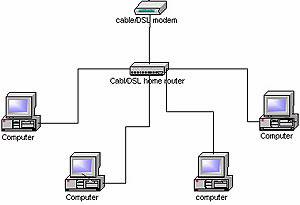
If you happen to have a copy of Windows 2000 or 2003 server lying around, you can set up Network Address Translation (NAT) which is a more complicated and flexible version of ICS that incorporates firewall features, and is exactly what most cable/DSL routers use. Of course, most home users don't have copies of these rather expensive operating systems just lying around, and if you do… Tut tut.
Setting up the client computers in your network
Before any other configuration takes place, we should go through the procedures for configuring the client computers (that is, the computers who are intended to access the internet, but are not directly connected to the DSL or cable modem). This procedure is pretty painless and essentially the same for all methods of Internet connection sharing, so let's do it now.
What we going to do is make sure now that all of the computers on the home network are set up to receive information from the router. To do this, the network adaptor in each computer connected to the router must be set to 'obtain an IP address automatically'.
For Windows XP systems, go to start > control panel > network and Internet connections > network settings.

Right click the connection and hit 'properties',

Then highlight TCP-IP settings and hit the 'properties' button

Select the 'obtain an IP address automatically' and 'obtain a DNS server automatically' options.
Setting up a cable/DSL home router
Generally, a home router is a combination of a gateway, as previously explained, and a switch.
A switch, like a hub, is a device which can connect multiple computers together to share information. In this way, the router acts not only as the connecting point for the computers in your network, but also as the gateway out of your network.

Some routers, it should be mentioned, do not incorporate a switch (the 'single-port' type of router), and these will need to be connected to an external switch along with the rest of your computers if they are to act as a gateway.
Once out of the box, not much needs to be done to set up a router as your gateway. Here's the step-by-step done using an SMC Barricade 4port wired/wireless home router. Depending on the brand, the interface will vary, but all routers should have the same essential configuration options.
Attach your router's power cable Connect your computers to the router's switch ports (the numbered ports) using straight through Enthernet cables. Connect your DSL or cable modem to the 'WAN' port on your router using straight through Ethernet cable. Now that the basic configuration is out of the way, and assuming you set up your clients correctly as explained above, you should be able to connect with the router.
From a web browser, type the default IP address of your router (see your instruction manual for this information) to bring up the configuration screen.

First, change the default password. This is always a good idea, in case your router allows remote administrative connections by default. Now go to the WAN options.
Configuring Router WAN Options
If you have a cable Internet connection, you simply need to set the router to obtain an IP address automatically.

If you have a DSL connection, you must go to the PPPOE (Point to Point Protocol Over Ethernet) settings and provide your username and password for the connection, so the router can dial it for you.

To verify connection, go to the status screen.
Out of the box, your router is set up to distribute IP addresses to the computers in your network, using a method called DHCP (Dynamic Host Configuration Protocol).
Configuring DHCP for Internet Sharing
Essentially, the DHCP option means the router is equipped with a pool of IP addresses within its network (for example, if your router's default IP address is 192.168.1.1, subnet mask 255.255.255.0, it will be equipped with a pool of IP addresses in the range of 192.168.1.2-254) to give out to any computer that requests one.

When you set your systems to the 'obtain an IP address automatically' setting, you were configuring them to look for an address provider. A computer with this setting will give itself an IP address in the 169.254.xxx.xxx range, but this is considered a temporary address, and the computer will periodically send a message to all connected devices, looking for a DHCP server to give it a different IP address.
Within about 5 minutes of configuring your computers, they should all have acquired an IP address from the router. Along with the address, they will also have been configured to use the router as their default gateway out of the network.
At this point, assuming your router is connected to the Internet, all computers should have internet access.
If you have verified that your router is connected, but some of your computers are not getting Internet access, chances are that they haven't picked up an address from the router yet.
To check this, go to the command prompt (start/run 'cmd' in XP/2000, or start/programs/ms-dos prompt in 98) and type 'ipconfig'

What you are looking for is the IP address. It should be in the same network as the router's IP. For example, if your router's IP address is 192.168.1.1 with a subnet mask of 255.255.255.0, then all the computers on your network must have IP addresses between 192.168.1.2-254 in order to communicate.
If, as in the picture above, it is a 169.254.xxx.xxx address, or it is simply 0.0.0.0, then the system either has not yet picked up a DHCP address from the router, or there is a connection problem. To verify this, type 'ipconfig /release' ('ipconfig /release_all' on win98 systems), followed by 'ipconfig /renew' ('ipconfig /renew_all').
If the system is able to communicate with the router, you should have attained an IP address from the router's pool of addresses.
Windows XP/2000 Internet sharing
Compared to the Internet connection sharing method implemented in Windows 98 and ME, the ICS in 2000/XP is extremely simple and easy to use. Simply designate a connection to share, set the other computers to obtain an IP address automatically, and the OS will do the rest. Microsoft apparently realized that the method they used in their previous operating systems was not exactly idiot proof.
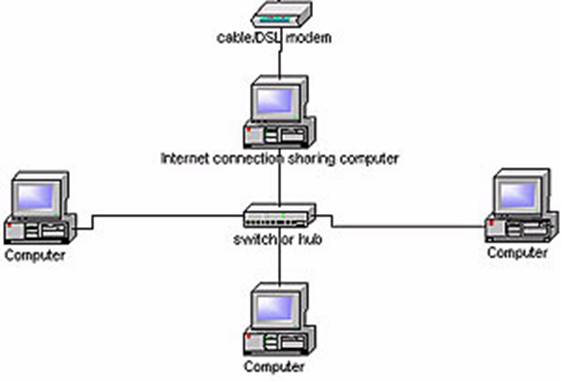
Windows XP/2000 internet connection sharing works by setting the gateway computer up as a DHCP server and assigning IP addresses and default gateways to all computers in the network. Like a router, it will receive messages from inside the network destined for the Internet, pass them through and listen for the response, then route that back to the correct computer. Here's how to do it.
First off, the catch. You will need a second network adaptor in the computer that will act as your gateway, unless you have an internal or USB cable/DSL modem.
You need to make sure now that all of the computers on your home network are set up to receive information from the gateway computer. To do this, the network adaptor in each computer connected to the gateway must be set to the 'obtain an IP address automatically' setting.
You must have performed the steps listed in the 'setting up client computers' section of this article above, in order to proceed.
Assuming that the client computers are set up, it's time to configure the gateway computer. For a WinXP system, go to start/control panel/network and Internet connections/network connections and select the icon for your Internet connection.

Right click and hit 'properties', then advanced.
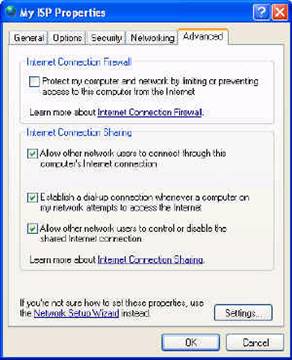
Check the 'allow other computers to connect through this Internet connection' box. This will enable the gateway computer to begin handing out IP addresses to your network. Check the 'establish a dial-up connection whenever a computer on my network wishes to access the Internet' box if you are using DSL and wish to use dial-on-demand.
After 5 minutes or so, all client computers on your network should have picked up an IP address in the 192.168.0.xxx range from the gateway, which assigns itself the address 192.168.0.1.
You can speed the process along by typing 'ipconfig /renew' from the command prompt (start/run 'cmd') on XP or 2000 boxes, and 'ipconfig /renew_all' on 98/ME systems (start/programs/ms-dos prompt). All systems on your network should now have Internet access through your gateway computer.