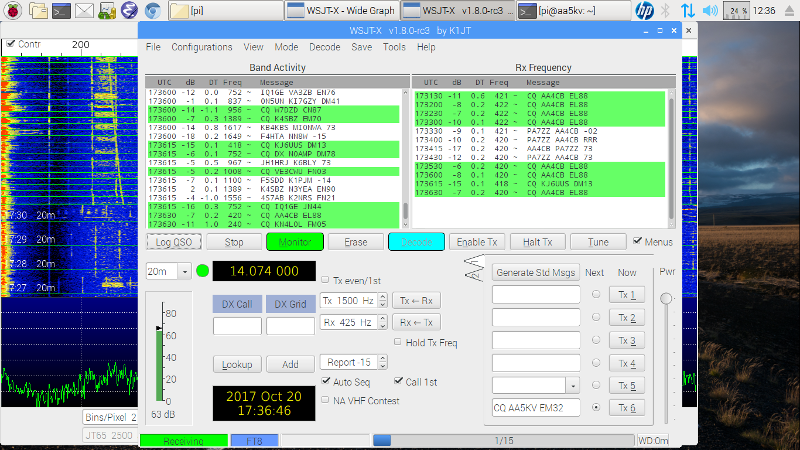WSJT-X on the Raspberry Pi
The repository in Raspian Jessie does contain a package for wsjt-x, but reports from the field suggest that there are two problems with it: 1) the package contains an older version of the program which may not have newest modes of wsjt (i.e., FT8) and 2) some people report problems getting it to run. But a good, up to date package, one specifically for Raspian Jessie and the ARM architecture is available from the Princeton University website courtesy of K1JT. As of this writing, the file contains version 1.8.0-rc3. Once you download the package (be sure you get the 'armhf.deb' file), there are several ways to install it on the Pi. I use a program called 'gdebi' to install 'deb' packages outside of the repository. Gdebi checks and installs dependencies and properly registers the program with the OS. Gdebi is found in the repository of most Debian-based distros and is easily installed using the Raspian package manger.
Once gdebi is installed, 'load' the deb file into the program using the typical 'file/open' command from the menu bar. If everything checks OK, gdebi will show an 'install' button on the upper right hand part of the screen. Here's where I often have problems on the Pi: once the 'install' button is pressed, gdebi will ask for password. For some reason, my password will not satisfy the dialog box. If that happens to you, here's what you do: close gdebi momentarily and bring up a terminal screen (CTL-ALT-t). Once in the terminal, type the command 'sudo gdebi-gtk'. This should run gdebi with full administrative privileges. Reload the deb file, and click 'install'. You should not be challenged again. If all goes well, the 'install' button will change to an 'uninstall' button and the task is complete.
If you are new to the weak signal digital modes, it's a good idea to peruse the manual. It's well written and organized. There are both local and online user guides available from the 'help' menu. My local guide was installed in the '/usr/share/doc/' directory.
The Raspberry Pi I used was a version 3 (Pi3). The model may be important to note, given the computational power required to receive, synchronize and demodulate weak signals1. It's amazing that the Pi3 is a practical computer for WSJT-X. I am not sure whether previous version of the Pi, which had less powerful processors and less RAM, would work as well, or if they would work at all.
If your radio is CAT capable, you'll likely want to use the radio control features of WSJT-X. Allowing the program to control the radio simplifies operation. CAT worked immediately for me in WSJT-X since I had the Ham Radio Control Libraries (hamlib) previously installed on my Pi. I downloaded 'hamlib' from Sourceforge and built the libraries from the 'tar' file using the instructions in the 'readme' notes.
Have fun. Hope to work you on the bands.